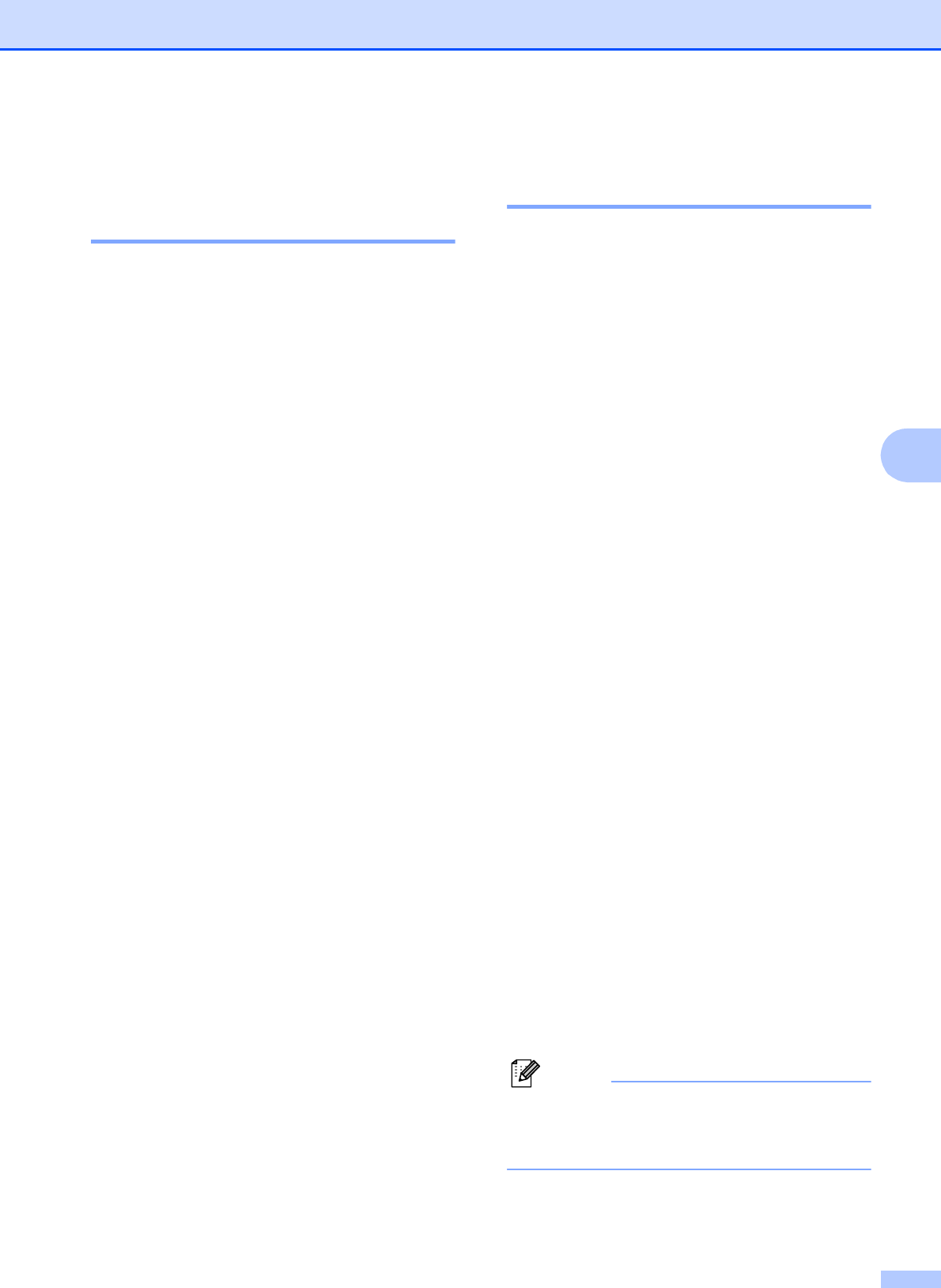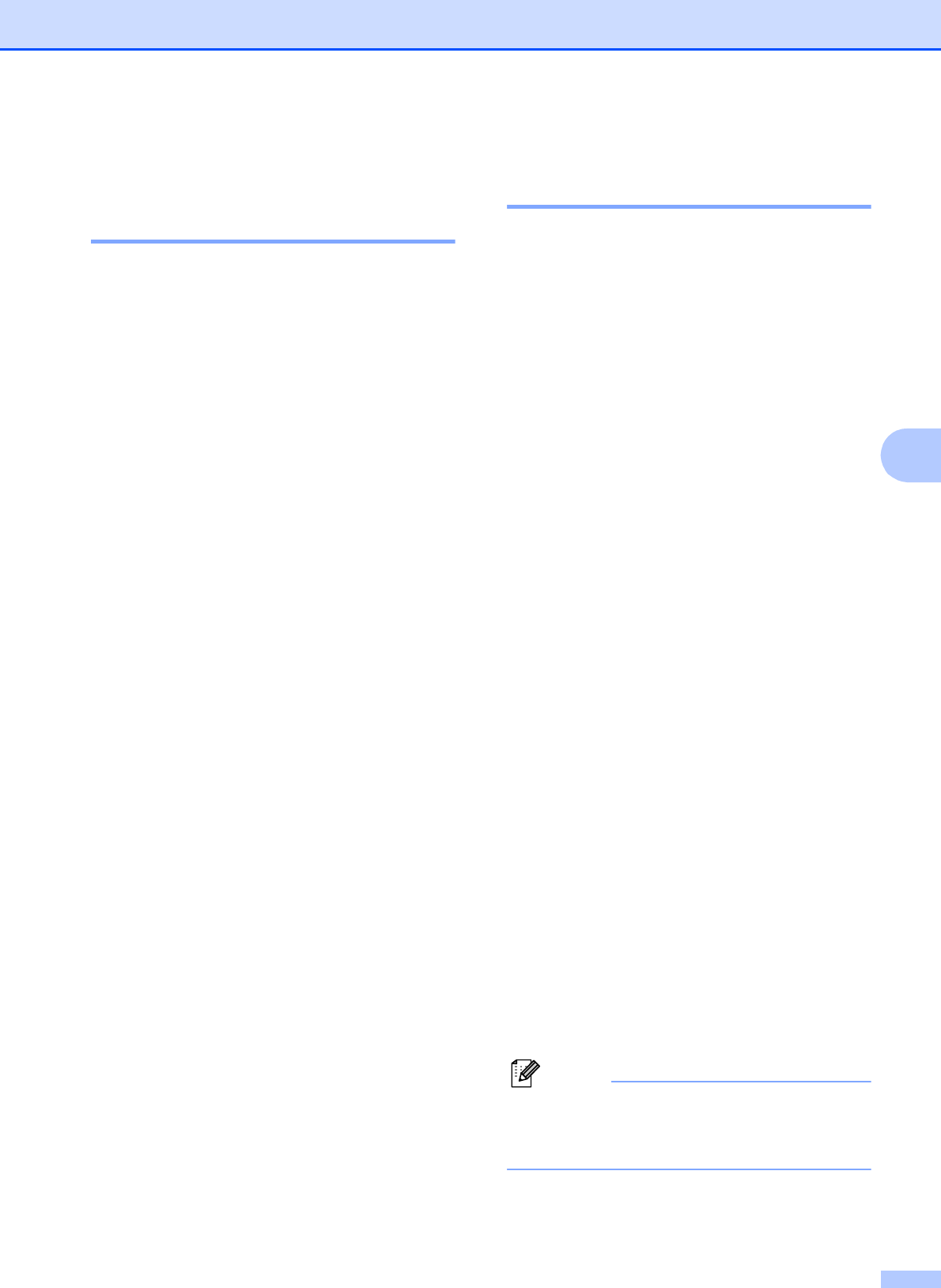
Receiving a fax
33
5
Receive Mode settings 5
Ring Delay 5
The Ring Delay sets the number of times the
machine rings before it answers in Fax Only
or Fax/Tel mode. If you have external or
extension telephones on the same line as the
machine, keep the ring delay setting of
4 rings.
(See Using external and extension
telephones uu page 43 and Easy Receive
uu page 34.)
a Press Menu.
b Press a or b to display Fax.
c Press Fax.
d Press a or b to display
Setup Receive.
e Press Setup Receive.
f Press a or b to display Ring Delay.
g Press Ring Delay.
h Press the number of times you want the
machine to ring before it answers (0, 1,
2, 3 or 4).
If you choose 0, the machine will answer
immediately and the line will not ring at
all.
i Press Stop/Exit.
F/T Ring Time
(Fax/Tel mode only) 5
When somebody calls your machine, you and
your caller will hear the normal telephone
ring. The number of rings is set by the ring
delay setting.
If the call is a fax, then your machine will
receive it; however, if it is a voice call the
machine will sound the F/T Ring (a fast
pseudo/double-ring) for the time you have set
in the F/T Ring Time setting. If you hear the
F/T Ring it means that you have a voice caller
on the line.
Because the F/T Ring is made by the
machine, extension and external telephones
will not ring; however, you can still answer the
call on any telephone. (For more information
see Using remote codes uu page 43.)
a Press Menu.
b Press a or b to display Fax.
c Press Fax.
d Press a or b to display
Setup Receive.
e Press Setup Receive.
f Press a or b to display
F/T Ring Time.
g Press F/T Ring Time.
h Press how long the machine will ring to
alert you that you have a voice call (20,
30, 40 or 70 seconds).
i Press Stop/Exit.
Even if the caller hangs up during the
pseudo/double-ringing, the machine will
continue to ring for the set time.