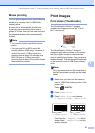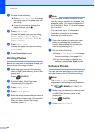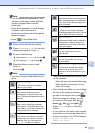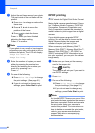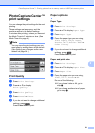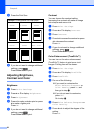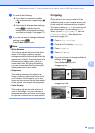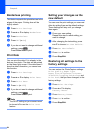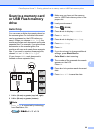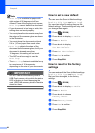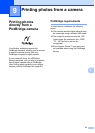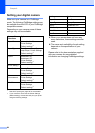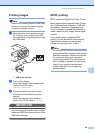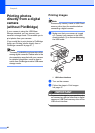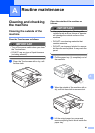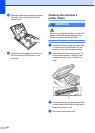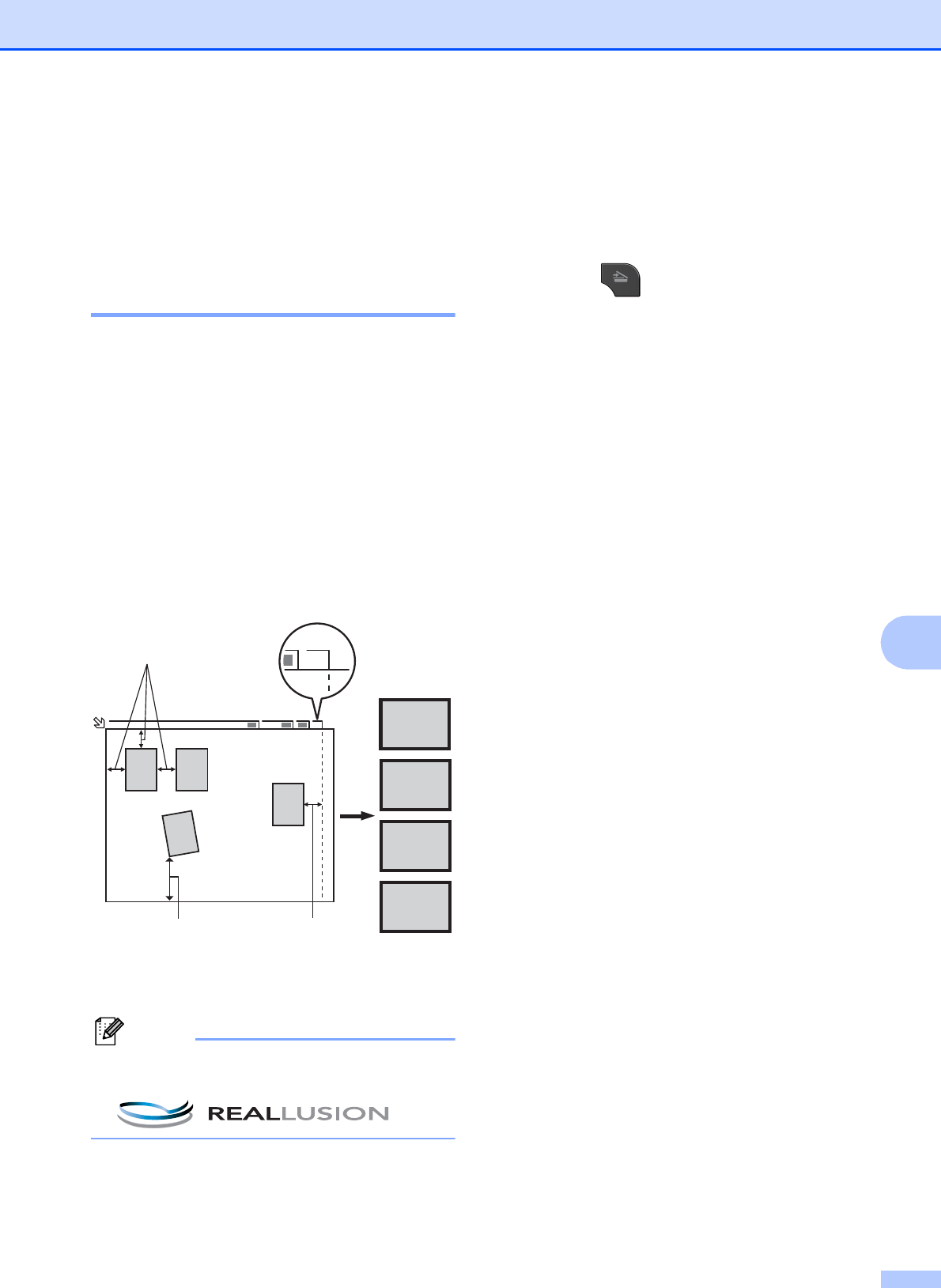
PhotoCapture Center™: Printing photos from a memory card or USB Flash memory drive
55
8
Scan to a memory card
or USB Flash memory
drive
8
Auto Crop 8
You can scan multiple documents placed on
the scanner glass. An individual document
can be previewed on the LCD before you
save it. When you choose Auto Crop, the
machine will scan each document and create
separate files. For example, if you place three
documents on the scanner glass, the
machine will scan and create three separate
files. If you want to create a three-page file,
choose PDF or TIFF for File Type.
(If you choose JPEG, each document is
created as three separate files.)
1 0.4 in. (10 mm) or greater (top, left, right)
2 0.8 in. (20 mm) or greater (bottom)
Note
Auto Crop is supported by technology
from Reallusion, Inc.
a Make sure you have put the memory
card or USB Flash memory drive in the
proper slot.
b Load your document.
c Press (SCAN).
d Press d or c to display to Media.
e Press to Media.
f Press d or c to display Auto Crop.
g Press Auto Crop.
h Press On.
i If you do not want to change additional
settings, press Black Start or
Color Start to start scanning.
j The number of the scanned documents
appears on the LCD.
Press OK.
k Press d or c to preview each document
data.
l Press Save All to save the data.
A4
1
2
3
4
1
24 3
A4
1
21