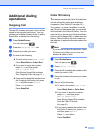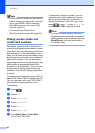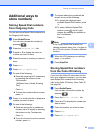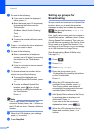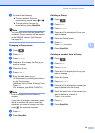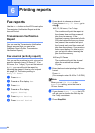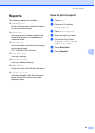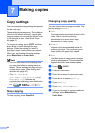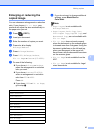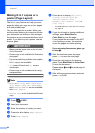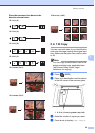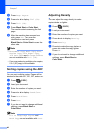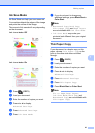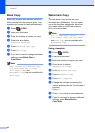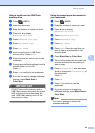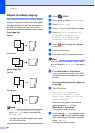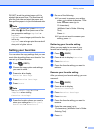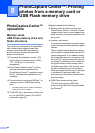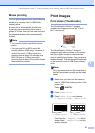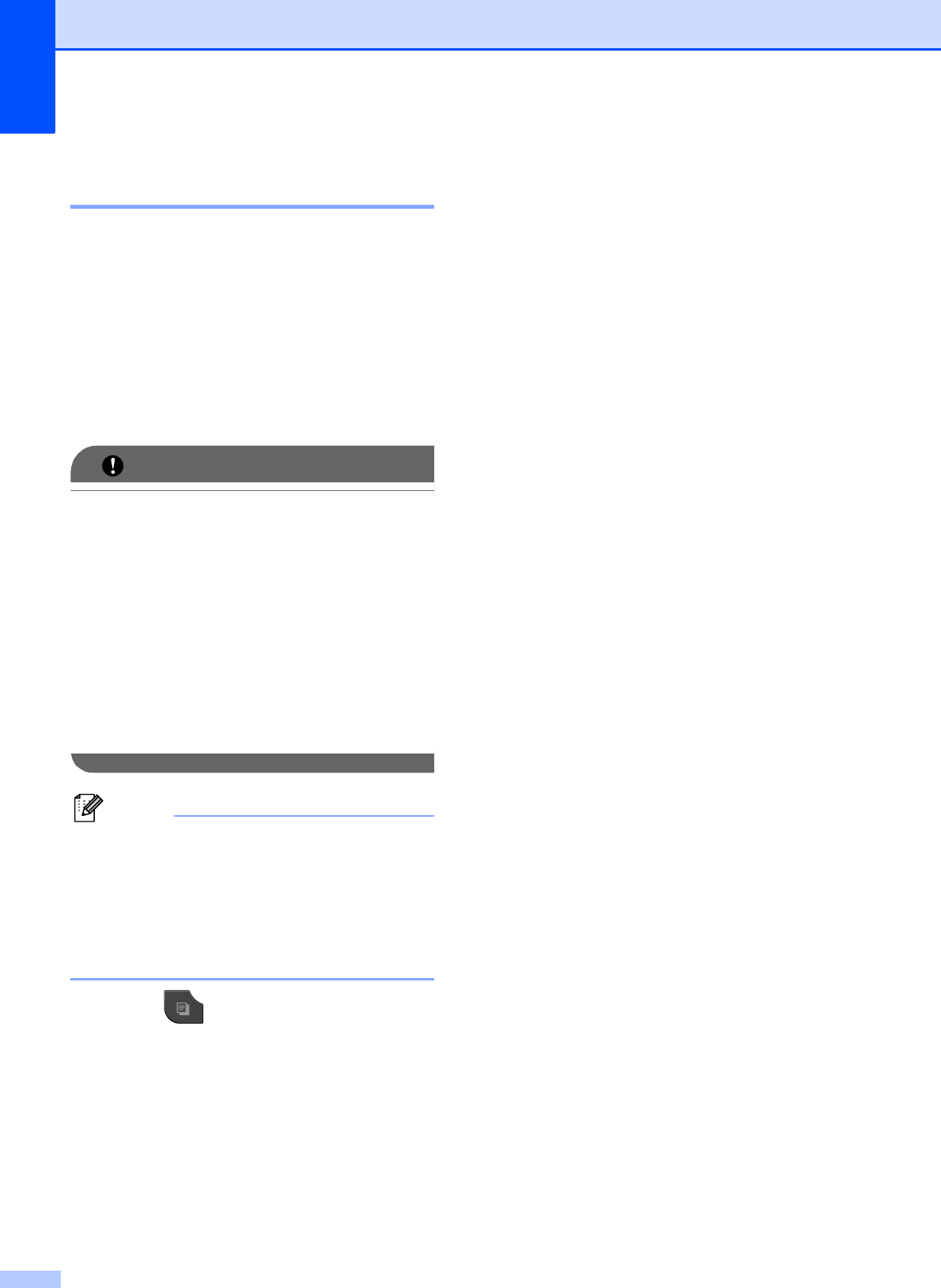
Chapter 7
38
Making N in 1 copies or a
poster (Page Layout) 7
The N in 1 copy feature can help you save
paper by letting you copy two or four pages
onto one printed page.
You can also produce a poster. When you
use the poster feature your machine divides
your document into sections, then enlarges
the sections so you can assemble them into a
poster. If you want to print a poster, use the
scanner glass.
IMPORTANT
• Make sure the paper size is set to Letter,
A4 or Executive.
• Poster copy is not available for Executive
size paper.
• If you are producing multiple color copies,
N in 1 copy is not available.
• (P) means Portrait and (L) means
Landscape.
• Poster copy is not available when using
transparencies.
Note
• Watermark Copy, Book Copy, Sort,
Thin Paper Copy, Ink Save Mode
and Enlarge/Reduce are not available
with Page Layout.
• Duplex Copy is not available with Poster
copy.
a Press (COPY).
b Load your document.
c Enter the number of copies you want.
d Press d or c to display Page Layout .
e Press Page Layout.
f Press d or c to display Off(1in1),
2in1(P), 2in1(L), 4in1(P),
4in1(L), Poster (2x1),
Poster (2x2), Poster (3x3) or
2in1 (ID)
1
.
1
For details about 2 in 1 (ID), see 2 in 1 ID Copy
uu page 39.
g If you do not want to change additional
settings, press Black Start or
Color Start to scan the page.
If you placed the document in the ADF
or are making a poster, the machine
scans the pages and starts printing.
If you are using the scanner glass, go
to step h.
h After the machine scans the page,
press Yes to scan the next page.
i Place the next page on the scanner
glass. Press Black Start or Color Start
to scan the document.
Repeat steps h and i for each page of
the layout.
j After all the pages have been scanned,
press No to finish.