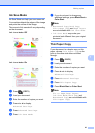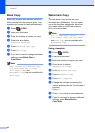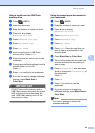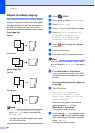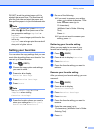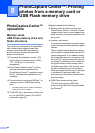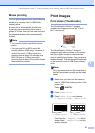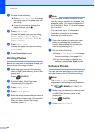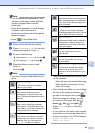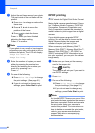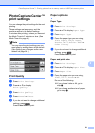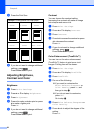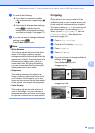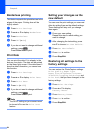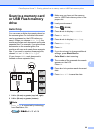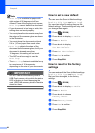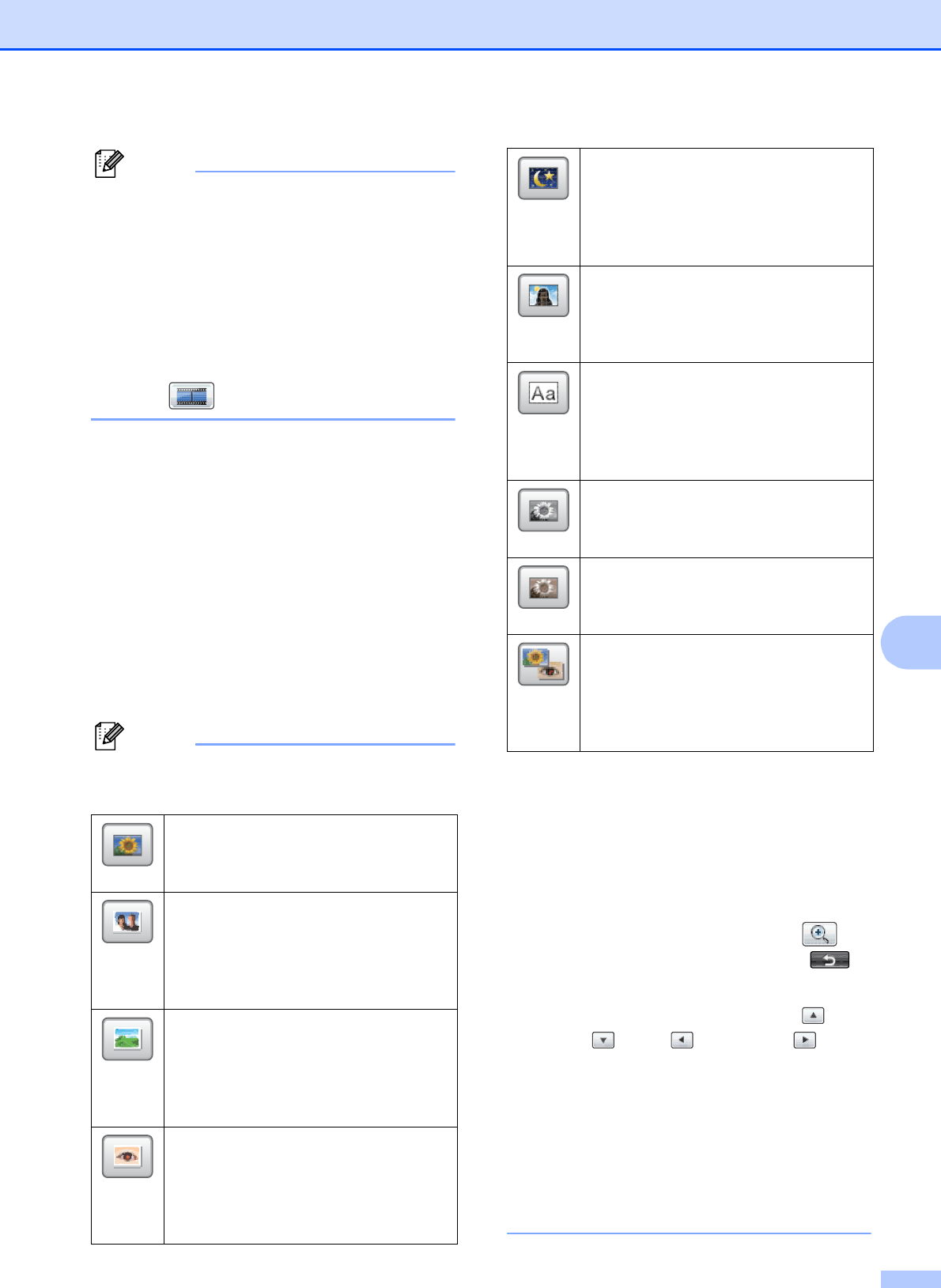
PhotoCapture Center™: Printing photos from a memory card or USB Flash memory drive
49
8
Note
• Four thumbnails are displayed at a time
with the current page number and total
number of pages listed under the
thumbnails.
• Press d or c repeatedly to scroll through
all photos. Hold down d or c to
fast-forward and fast-rewind through the
thumbnail pages.
• Press to start Slide Show.
c Press a photo from the thumbnails.
d Press Enhance or Trim. You can also
choose both together. Press OK.
e Do one of the following:
If you chose Enhance, go to step f.
If you chose Trim, go to step g.
f Press the effect you wish to add.
Press OK.
Go to step h.
Note
• You have 10 ways to add effects to your
photo.
• There are some cases when red-eye may
not be removed.
•
When the face is too small in the image.
• When the face is turning too far up,
down, left or right.
• After adding each effect, you can enlarge
the view of the image by pressing . To
go back to the original size, press .
• While the image is enlarged, you can
move around the image with up (),
down (), left () and right ().
• Press Cancel to return to the list of
effects.
• If your photo is very small or has irregular
proportions you may not be able to trim or
enhance the photo. The LCD will display
Image Too Small. or
Image Too Long.
(Auto Correct)
The machine decides the suitable
effect for your photo.
(Enhance Skin)
Best used for adjusting portrait
photographs. It adjusts human skin
color. Press d or c to adjust the level of
contrast.
(Enhance Scenery)
Best used for adjusting landscape
photographs. It highlights green and
blue areas in your photo. Press d or c
to adjust the level of contrast.
(Remove Red-Eye)
The machine will attempt to remove
red-eye from your photo. If red-eye
detection fails, you can press the
Try Again button to re-detect.
(Night Scene)
Night Scene is best used for adjusting
night view photographs to make them
more vivid. Press d or c to adjust the
level of contrast.
(Fill Light)
Fill Light is best used for adjusting
photographs against the light. Press d
or c to adjust the level of contrast.
(Whiteboard)
Whiteboard is best used for adjusting
photographs. It detects letters on a
whiteboard in your photo and makes
them more legible.
(Monochrome)
You can convert your photo to
black & white.
(Sepia)
You can convert the color of your
photo to sepia.
(
Auto Correct & Remove Red-Eye
)
The machine decides the suitable
effects for your photo. Also, it will
attempt to remove red-eye from your
photo.