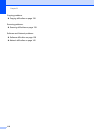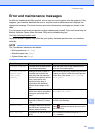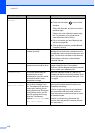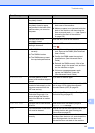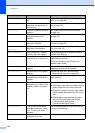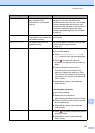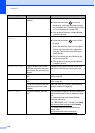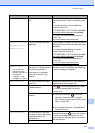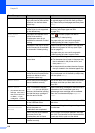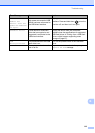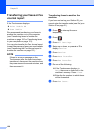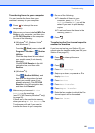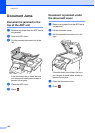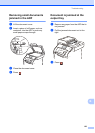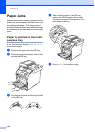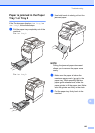Chapter B
118
Short paper The length of the paper in the
tray is too short for the machine
to deliver it to the face-down
output tray.
Open the back cover (face-up output tray) to let
the printed page exit onto the face up output
tray. Remove the printed pages and then press
Retry.
Size Error The paper size defined in the
printer driver is not supported
by the defined tray.
Choose a paper size which is supported by
each tray (see Paper type and size
on page 34.)
Size Error
2-sided
The paper size defined in the
printer driver and the
Touchscreen menu is not
available for automatic 2-sided
printing.
Press . Choose a paper size that is
supported by 2
-sided printing.
The paper size you can use for automatic
2
-sided printing is Letter, Legal or Folio.
The paper in the tray is not the
correct size and is not available
for automatic 2-sided printing.
Load the correct size of paper in the tray and
set the size of paper for the tray (see Paper
Size on page 31).
The paper size you can use for automatic
2-sided printing is Letter, Legal or Folio.
Size mismatch The paper in the tray is not the
correct size.
Do one of the following:
Put the same size of paper in the paper tray
that is selected in the printer driver, and
then press Start.
In the printer driver select the size of paper
that you loaded in the indicated paper tray.
Small paper The paper size specified in the
printer driver is too small for the
machine to deliver it to the
face-down output tray.
Open the back cover (back output tray) to let
the printed paper out on the face-up output tray
and then press Retry.
Toner Error One or more toner cartridges
are not installed correctly.
Pull out the drum unit. Remove all of the toner
cartridges, and then put them back into the
drum unit.
Toner Low:X
1
1
(X) indicates the toner
cartridge color that is
near the end of its life.
BK=Black, C=Cyan,
M=Magenta, Y=Yellow
If the Touchscreen displays
Toner Low you can still print;
however, the machine is telling
you that the toner cartridge is
near the end of its life.
Order a new toner cartridge for the color that is
indicated on the Touchscreen now so a
replacement toner cartridge will be available
when the Touchscreen displays Replace
Toner.
Too Many Files There are too many files stored
on the USB flash drive.
Reduce the number of files stored on the USB
flash drive.
Touchscreen
Initialization
Failed
The Touchscreen was pressed
before the power on
initialization was completed.
Make sure nothing is touching or resting on the
Touchscreen.
Debris may be stuck between
the lower part of the
Touchscreen and its frame.
Insert a piece of stiff paper between the lower
part of the Touchscreen and its frame and slide
it back and forth to push out the debris.
Tray2 Error The optional lower tray is not
installed correctly.
Reinstall the optional lower tray.
Error Message Cause Action