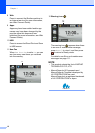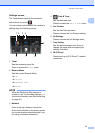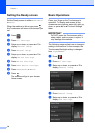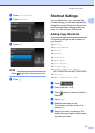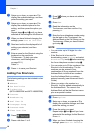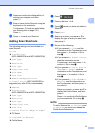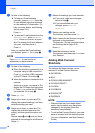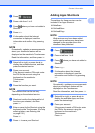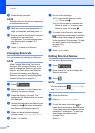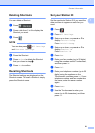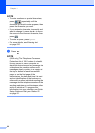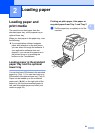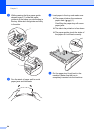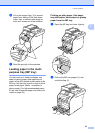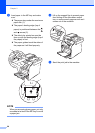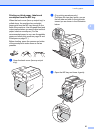Chapter 1
20
h Press the app you want.
NOTE
The apps that can be set vary depending
on the selected service.
i Read and confirm the displayed list of
apps you selected, and then press OK.
j Enter a name for the Shortcut using the
keyboard on the machine's
Touchscreen. (For help entering letters,
see Entering text on page 210.)
Press OK.
k Press OK to save your Shortcut.
Changing Shortcuts 1
You can change the settings in a Shortcut.
NOTE
(Web Connect Shortcuts) You cannot
change a Web Connect Shortcut. If you
want to change the Shortcut, you must
delete it, and then add a new Shortcut.
(For more information, see Deleting
Shortcuts on page 21 and Adding Web
Connect Shortcuts on page 18.)
a Press .
b Press a tab from 1 to 8 to display the
Shortcut you want to change.
c Press the Shortcut you want. The
settings for the Shortcut that you chose
are displayed.
d Change the settings for the Shortcut you
chose in step c (for more information,
see Shortcut Settings on page 15).
e When you have finished changing
settings, press Save as Shortcut.
f Press OK to confirm.
g Do one of the following:
To overwrite the Shortcut, press
Yes. Go to step i.
If you do not want to overwrite the
Shortcut, press No to enter a new
Shortcut name. Go to step h.
h To create a new Shortcut, hold down
to delete the current name, and then
enter a new name using the keyboard
on the machine's Touchscreen. (To help
you enter letters, see Entering text
on page 210.)
Press OK.
i Press OK to confirm.
Editing Shortcut Names 1
You can edit a Shortcut name.
a Press .
b Press a tab from 1 to 8 to display the
Shortcut you want.
c Press .
NOTE
You can also press , All Settings
and Shortcut Settings.
d Press the Shortcut.
e Press Edit Shortcut Name.
f To edit the name, hold down to
delete the current name, and then enter
a new name using the keyboard on the
machine's Touchscreen. (To help you
enter letters, see Entering text
on page 210.)
Press OK.