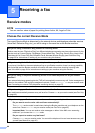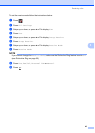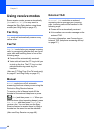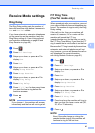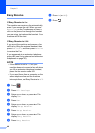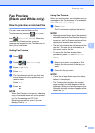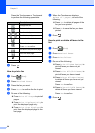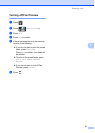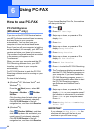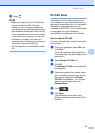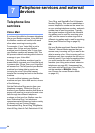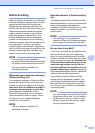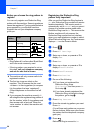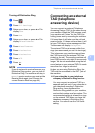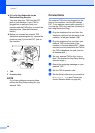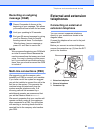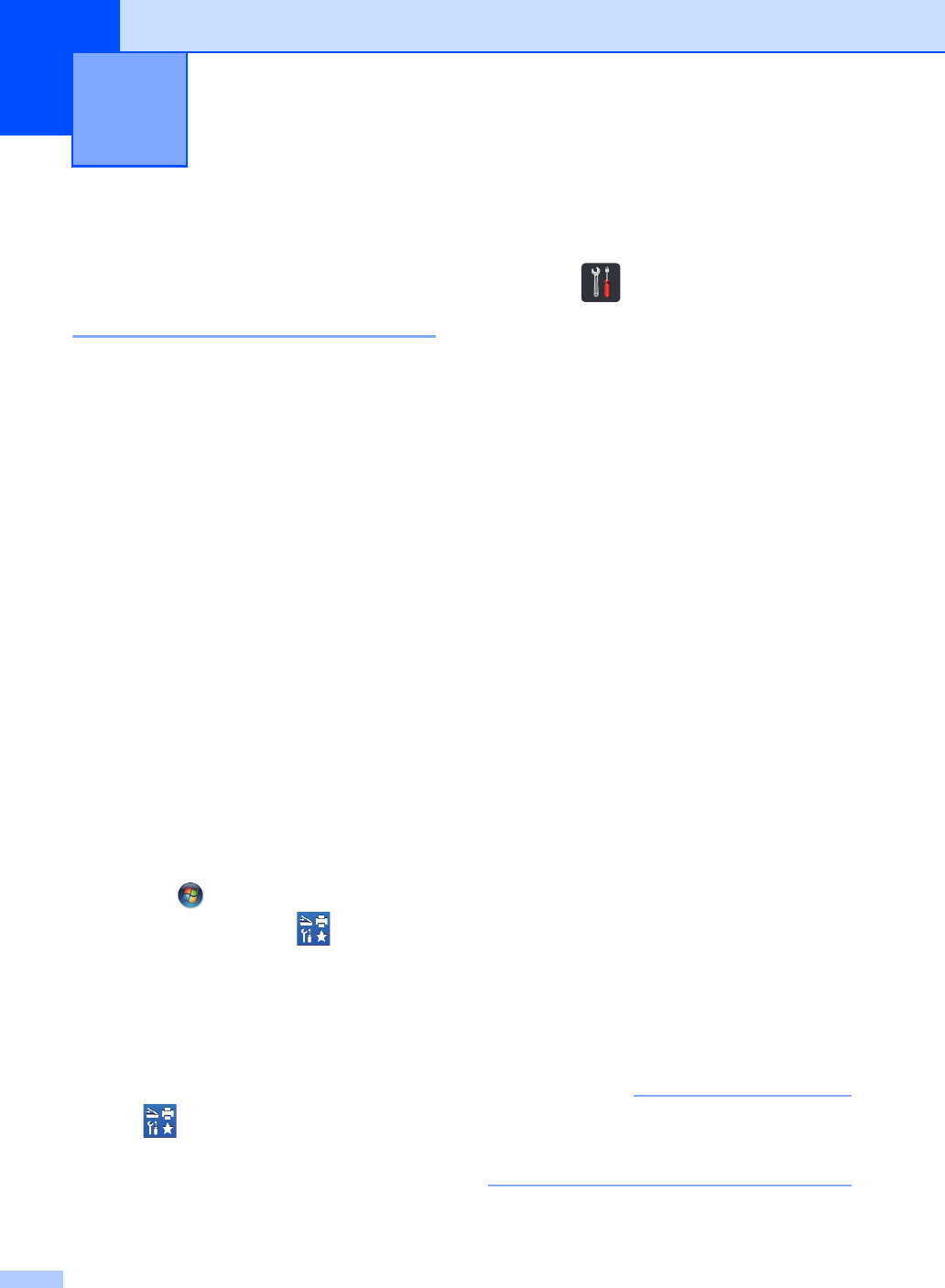
52
6
How to use PC-FAX 6
PC-FAX Receive
(Windows
®
only) 6
If you turn on the PC-FAX Receive feature
your MFC will store received faxes in memory
and send them to your computer
automatically. You can then use your
computer to view and store these faxes.
Even if you turn off your computer (at night or
on the weekend, for example), your MFC will
receive and store your faxes in its memory.
The number of received faxes that are stored
in the memory will appear on the
Touchscreen.
When you start your computer and the PC-
FAX Receiving software runs, your MFC
transfers your faxes to your computer
automatically.
For PC-FAX Receive to work the PC-FAX
Receiving software must be running on your
computer.
Do one of the following:
(Windows
®
XP, Windows Vista
®
and
Windows
®
7)
From the (Start) menu, select All
Programs > Brother > Brother
Utilities.
Click the drop-down list and select your
model name (if not already selected).
Click PC-FAX Receive in the left
navigation bar, and then click Receive.
(Windows
®
8)
Click (Brother Utilities), and then
click the drop-down list and select your
model name (if not already selected).
Click PC-FAX Receive in the left
navigation bar, and then click Receive.
If you choose Backup Print On, the machine
will also print the fax.
a Press .
b Press All Settings.
c Swipe up or down, or press a or b to
display Fax.
d Press Fax.
e Swipe up or down, or press a or b to
display Setup Receive.
f Press Setup Receive.
g Swipe up or down, or press a or b to
display PC Fax Receive.
h Press PC Fax Receive.
i Press On to start the PC-FAX Receiving.
j The Touchscreen displays a reminder to
start the PC-FAX Receiving program on
your computer. If you have started the
PC-FAX Receiving program, press OK.
For more information about how to start
the PC-FAX Receiving program,
see Software and Network User's
Guide.
k Swipe up or down, or press a or b to
display <USB> or your computer name if
the machine is connected to a network.
Press <USB> or your computer name.
Press OK.
l Press Backup Print: On or Backup
Print: Off.
IMPORTANT
If you choose Backup Print: On, the
machine will also print the fax at your
machine so you will have a copy.
Using PC-FAX 6