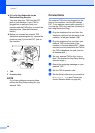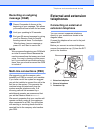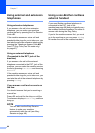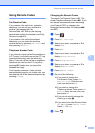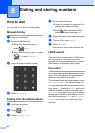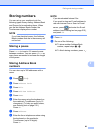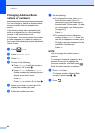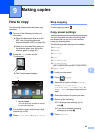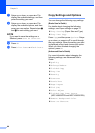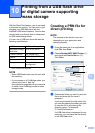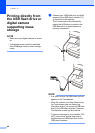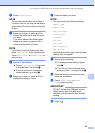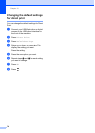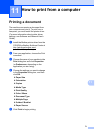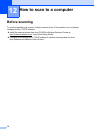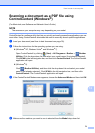Chapter 9
66
g Swipe up or down, or press a or b to
display the available settings, and then
press the setting you want.
h Swipe up or down, or press a or b to
display the available options, and then
press your new option. Repeat steps g
and h for each setting you want.
NOTE
If you want to save the settings as a
Shortcut, press Save as Shortcut.
i Press OK.
j Press Color Start or Black Start.
Copy Settings and Options 9
You can change the following copy settings.
(Basic User's Guide)
For details about changing the following
settings, see Paper settings on page 31.
Tray Setting (Paper Size and Type)
Tray Use: Copy
Press Copy and then press Options. Swipe
up or down, or press a or b to scroll through
the copy settings. When the setting you want
is displayed, press it and choose your option.
When you have finished changing the
options, press OK.
(Advanced User's Guide)
For more information about changing the
following settings, see Advanced User's
Guide:
Quality
Enlarge/Reduce
2-sided Copy
Tray Use
Density
Contrast
Stack/Sort
Page Layout
2in1(ID)
Color Adjust
2-sided Copy Page Layout
(MFC-L8850CDW and MFC-L9550CDW)
Remove Background Color
Save as Shortcut