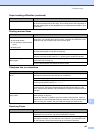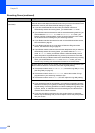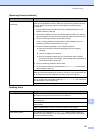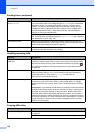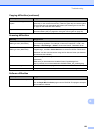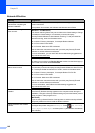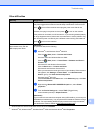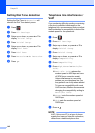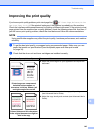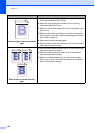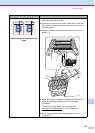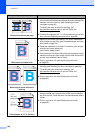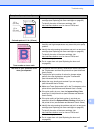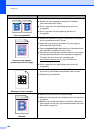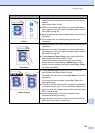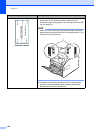Troubleshooting
143
B
Improving the print quality B
If you have a print quality problem, print a test page first ( , All Settings, Printer, Print
Options, Test Print). If the printout looks good, the problem is probably not the machine.
Check the interface cable connections and try printing a different document. If the printout or test
page printed from the machine has a quality problem, check the following steps first. And then, if
you still have a print quality problem, check the chart below and follow the recommendations.
NOTE
Using non-Brother supplies may affect the print quality, hardware performance, and machine
reliability.
a To get the best print quality, we suggest using recommended paper. Make sure you use
paper that meets our specifications (see Acceptable paper and other print media
on page 34).
b Check that the drum unit and toner cartridges are installed correctly.
Examples of poor print quality Recommendation
Printed pages are compressed,
horizontal stripes appear, or
characters in the top, bottom, left
and right margins are cut off
Adjust the print margins on your application and reprint the
document.
Colored letters and thin characters
in the original document are light or
faint in the copy
Choose Text or Receipt in the copy quality setting
(see Advanced User's Guide).
Adjust the copy density and contrast (see Advanced User's
Guide).
ABCDEFGHIJKLMNOPQRSTUVWXYZ. 0123456789. abcdefghijklmnopqrstuvwxyz.
ABCDEFGHIJKLMNOPQRSTUVWXYZ. 0123456789. abcdefghijklmnopqrstuvwxyz.
ABCDEFGHIJKLMNOPQRSTUVWXYZ. 0123456789. abcdefghijklmnopqrstuvwxyz.
ABCDEFGHIJKLMNOPQRSTUVWXYZ. 0123456789. abcdefghijklmnopqrstuvwxyz.
ABCDEFGH
abcdefghijk
ABCD
abcde
01234
0
12
3
4
56
7
890
12
3
4
56
7
890
1
9876543210987654321098
012345678
987654321
012345
987654
0
12
3
4
56
7
890
12
3
4
56
7
890
1
9876543210987654321098
012345678
987654321
0123
45
987654