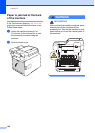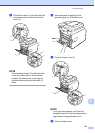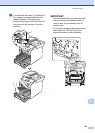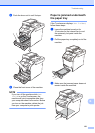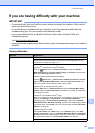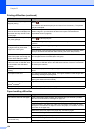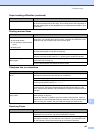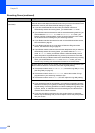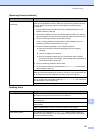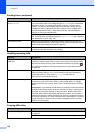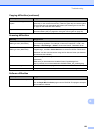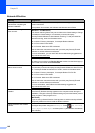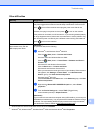Chapter B
134
The machine is not printing or has
stopped printing.
Press .
The machine will cancel the print job and clear it from the memory. The printout
may be incomplete.
The headers or footers appear
when the document is displayed on
the screen but they are not on the
printed page.
There is an unprintable area on the top and bottom of the page. Adjust the top and
bottom margins in your document to allow for this (see Unscannable and
unprintable areas on page 30).
The machine prints unexpectedly
or it prints garbage.
Press to cancel print jobs.
Check the settings in your application to make sure they are set to work with your
machine.
The machine prints the first couple
of pages correctly, then some
pages have missing text.
Check that the print settings in your application are available in the machine's
printer driver.
Your computer is not recognizing the full signal of the machine’s input buffer. Make
sure you connected the interface cable correctly (see Quick Setup Guide).
The machine does not print on both
sides of the paper even though the
printer driver setting is 2-sided.
Check the paper size setting in the printer driver. You must choose Letter, Legal
or Folio paper that is 16 to 28 lb (60 to 105 g/m
2
).
The machine does not display the
USB menu when a USB flash drive
is connected to the USB direct
interface.
When the machine is in Deep Sleep mode, the machine does not wake up even if
you connect a USB flash drive to the USB direct interface. Press the Touchscreen
to wake up the machine.
Cannot perform ‘Page Layout’
printing.
Check that the paper size setting in the application and in the printer driver are the
same.
Print speed is too slow. Try changing the printer driver setting. The highest resolution needs longer data
processing, sending and printing time.
If the machine is in Quiet mode, print speed is slower. Check the Quiet mode
setting (see Advanced User's Guide).
The machine does not print from
Adobe
®
Illustrator
®
.
Try to reduce the print resolution (see Software and Network User's Guide).
Poor print quality See Improving the print quality on page 143.
Paper handling difficulties
Difficulty Suggestions
The machine does not feed paper. If the Touchscreen shows a Paper Jam message and you still have a problem,
see Error and maintenance messages on page 111.
If the paper tray is empty, load a new stack of paper into the paper tray.
If there is paper in the paper tray, make sure it is straight. If the paper is curled,
straighten it. Sometimes it is helpful to remove the paper, turn the stack over and
put it back in the paper tray.
Reduce the amount of paper in the paper tray, and then try again.
Make sure MP Tray is not selected for Paper Source in the printer driver.
Clean the paper pick-up rollers (see Advanced User's Guide).
The machine does not feed paper
from the MP tray.
Make sure MP Tray is selected in the printer driver.
Fan the paper well and put it back in the tray firmly.
Printing difficulties (continued)
Difficulty Suggestions