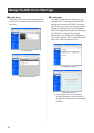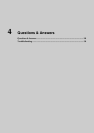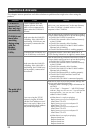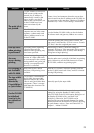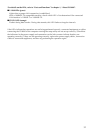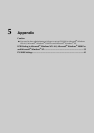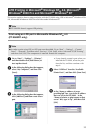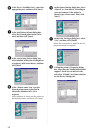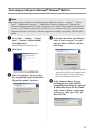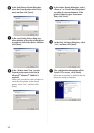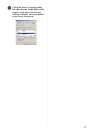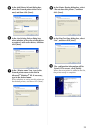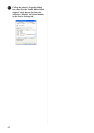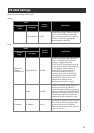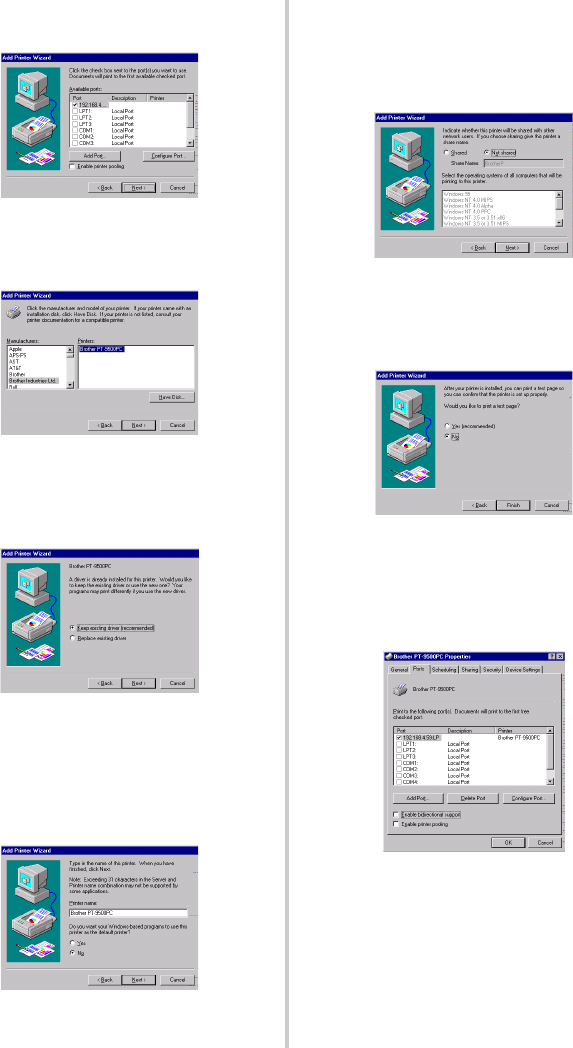
34
6
In the list of “Available Ports”, select the
appropriate port, and then click [Next].
7
In the Add Printer Wizard dialog box,
select the P-touch printer driver to be
used, and then click [Next].
8
In the Use Existing Driver dialog box,
select whether to keep the existing driver
or replace it with a new driver, and then
click [Next].
9
In the “Printer name” box, type the
P-touch printer name to be used in
Microsoft
®
Windows NT® 4.0 if
required.
Select whether or not to use this printer as
the default printer, and then click [Next].
0
In the Printer Sharing dialog box, select
“Shared” or “Not shared” according to
your environment. If the printer is
shared, type a share name. Then, click
[Next].
a
In the Print Test Page dialog box, select
“No”, and then click [Finish].
When the new printer is added to the list,
the printer setup is complete.
b
Call-up the printer’s Properties dialog
box, then clear the “Enable bidirectional
support” check box on the Ports tab,
and select “Disable” for Printer Monitor
on the Device Settings tab.