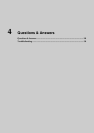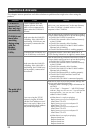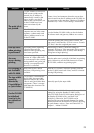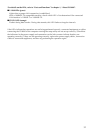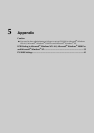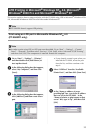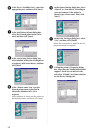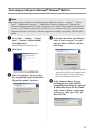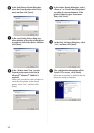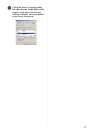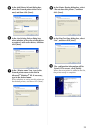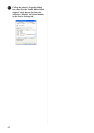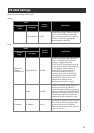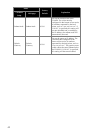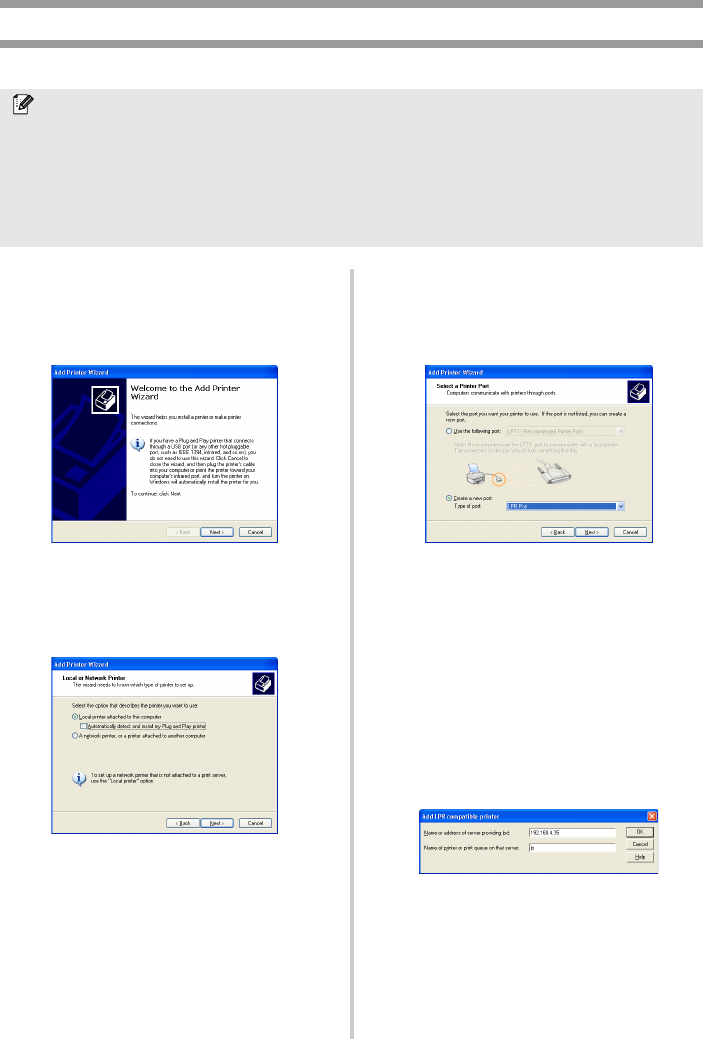
38
Print using an LPR port in Microsoft
®
Windows
®
XP
1
Go to “Start” – “Control Panel” –
“Printers and Other Hardware”, and
then click [Add printer] to start up the
wizard.
2
Select “Local printer attached to this
computer”. Be sure to clear the
“Automatically detect and install my Plug
and Play printer” check box.
3
In the Select a Printer Port dialog box,
select “Create a new port” to create a
new port. Select “LPR Port”, and then
click [Next].
• If the destination print port was created
when the PS-9000 was installed, select
the port from the “Use the following
port” list, and then click [Next].
4
In the “Name or address of server
providing lpd” box of the Add LPR
compatible printer dialog box, type in the
IP address that was set for PS-9000. In
the “Name of printer or print queue on
that server” box, type in “lp”, and then
click [OK].
Note
● In order to print using LPR, an LPR port must be added. Go to “Start” – “Control Panel” – “Add or
Remove programs”
– “Add/Remove Windows Components” to start up the Windows
Components Wizard. In the “Components” list, select “Other Network File and Print Services”,
click [Details], select “Print Services for Unix”, and then click [OK]. In the Windows
Components Wizard, click [Next]. After the component is added, click [Finish]. The LPR port is
added.