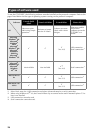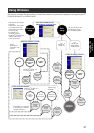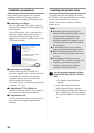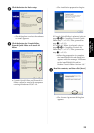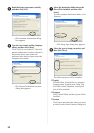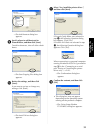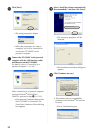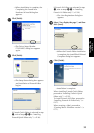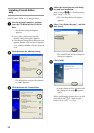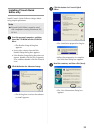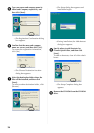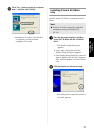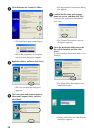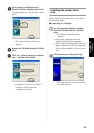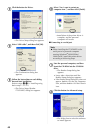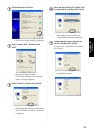34
Installing P-touch Editor
only
Install P-touch Editor 4.0 to design labels.
1
Start the personal computer, and then
insert the CD-ROM into the CD-ROM
drive.
→The Brother Setup dialog box
appears.
• It may take a short time until the
Brother Setup dialog box appears.
• If the Brother Setup dialog box does not
appear, double-click the My Computer
icon, and then double-click the P-touch
icon.
2
Click the button for Advanced setup.
→The dialog box to select the software
to install appears.
3
Click the button for P-touch Editor.
4
Follow the instructions on each dialog
box and start installation.
Refer to steps
4-0 in “Installing using
basic setup” (→ P.29).
→The User Registration dialog box
appears.
5
Select “Yes, display the page.”, and then
click [Next].
→The InstallShield Wizard Complete
dialog box appears.
6
Click [Finish].
→P-touch Editor will be installed and
the dialog box in step
3 appears
again.
When installing the printer driver as well,
proceed to step
3 in “Installing the
printer driver only” (→ P.40).