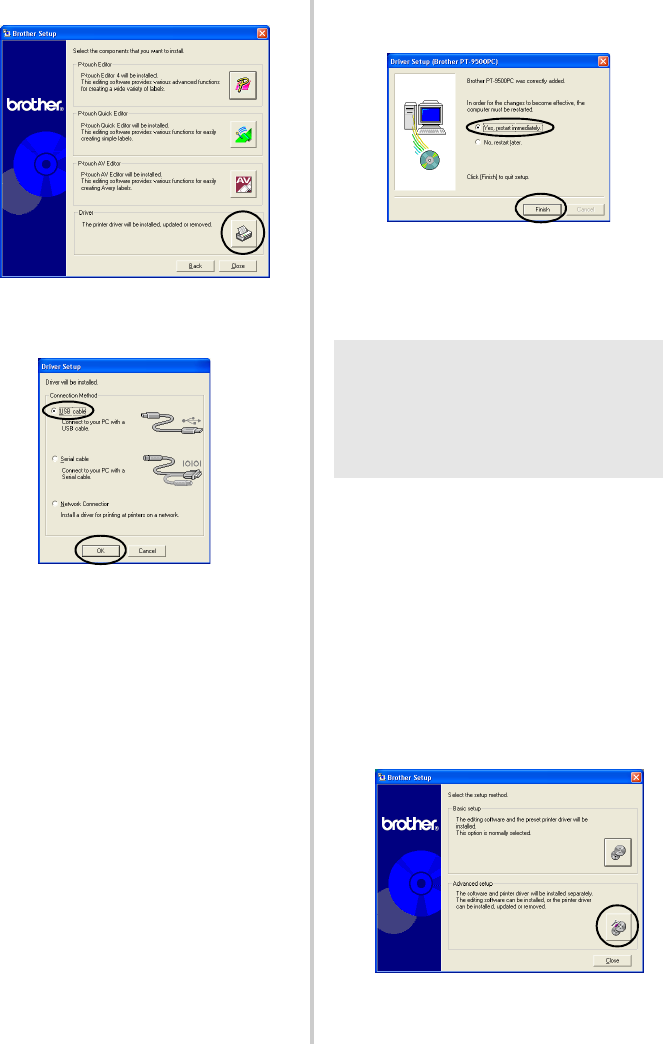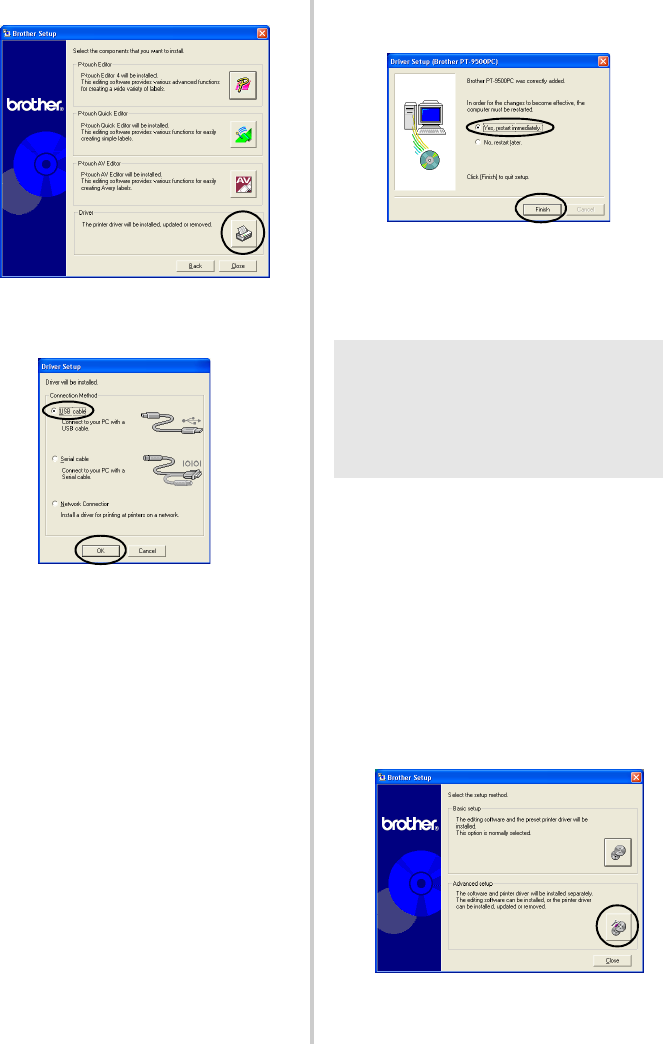
40
3
Click the button for Driver.
→The Driver Setup dialog box appears.
4
Select “USB cable”, and then click [OK].
→The Confirmation dialog box
appears.
5
Follow the instructions on each dialog
box and start installation.
Refer to steps
b-g in “Installing using
basic setup” (→ P.31).
→The Driver Setup (Brother
PT-9500PC) dialog box appears.
6
Select “Yes, I want to restart my
computer now.”, and then click [Finish].
→Installation of the printer driver is
complete, and the personal
computer will restart.
■ Connecting to a serial port
1
Start the personal computer, and then
insert the CD-ROM into the CD-ROM
drive.
→The Brother Setup dialog box
appears.
• It may take a short time until the
Brother Setup dialog box appears.
• If the Brother Setup dialog box does not
appear, double-click the My Computer
icon, and then double-click the P-touch
icon.
2
Click the button for Advanced setup.
→The dialog box to select the software
to install appears.
Note
● When installing the PT-9500PC to the
serial port of a personal computer
running Windows
®
98/98 SE/Me/
2000 Pro/XP, install the printer driver
according to following steps.