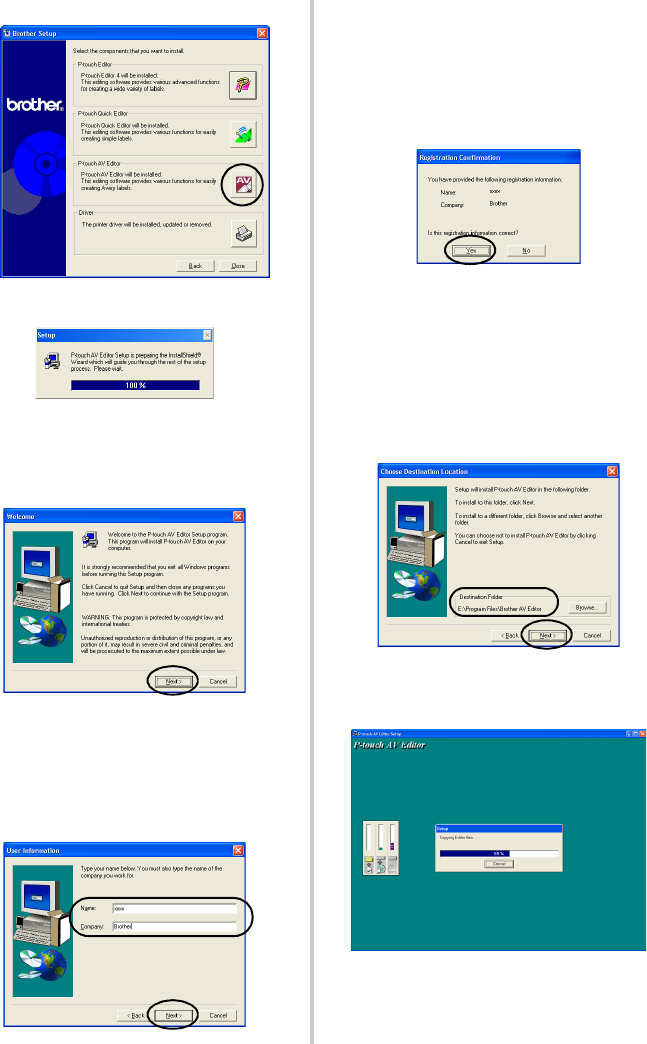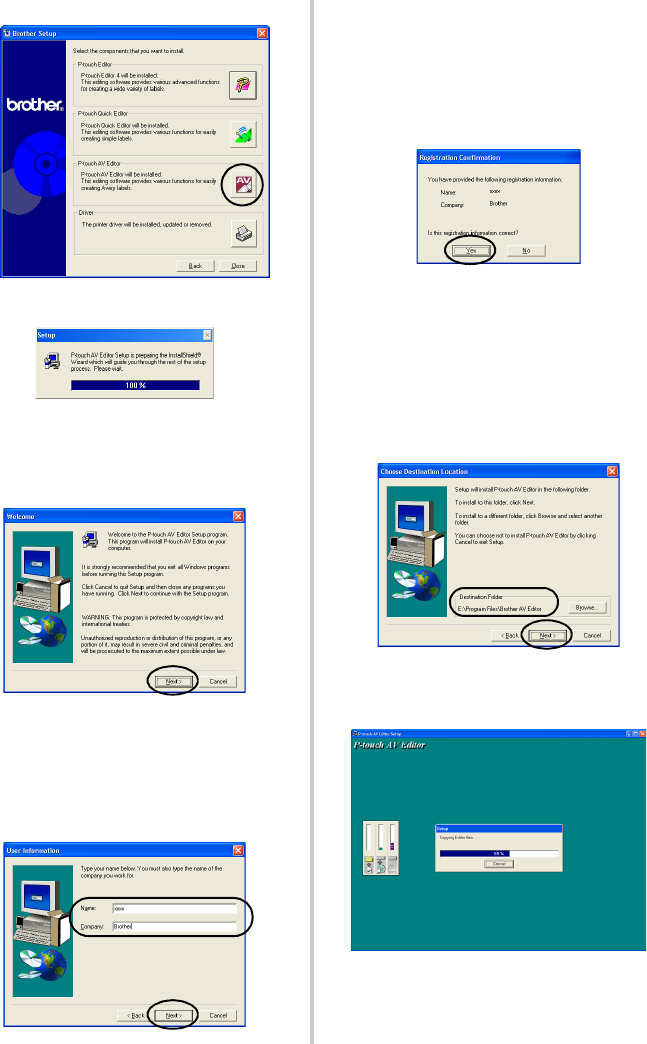
38
3
Click the button for P-touch AV Editor.
→The installation preparation begins.
→When the preparation is complete,
the Welcome dialog box appears.
4
Read the contents, and then click [Next].
→The User Information dialog box
appears.
5
Type your name and company name in
Name and Company boxes, and then
click [Next].
→The Registration Confirmation dialog
box appears.
6
Confirm that the name and company
name are correct, and then click [Yes].
To correct the registration information,
click [No].
→The Choose Destination Location
dialog box appears.
7
Select the destination folder where the
files will be installed, and then click
[Next].
To select another destination folder, click
[Browse].
→The Setup dialog box appears and
installation begins.
→During installation, the Add shortcut
dialog box appears.