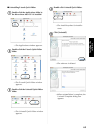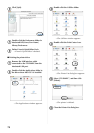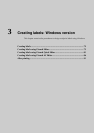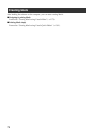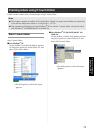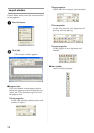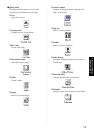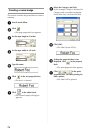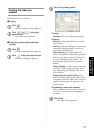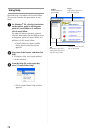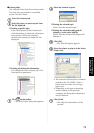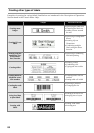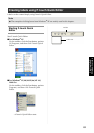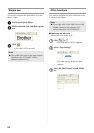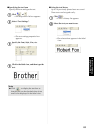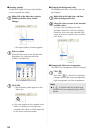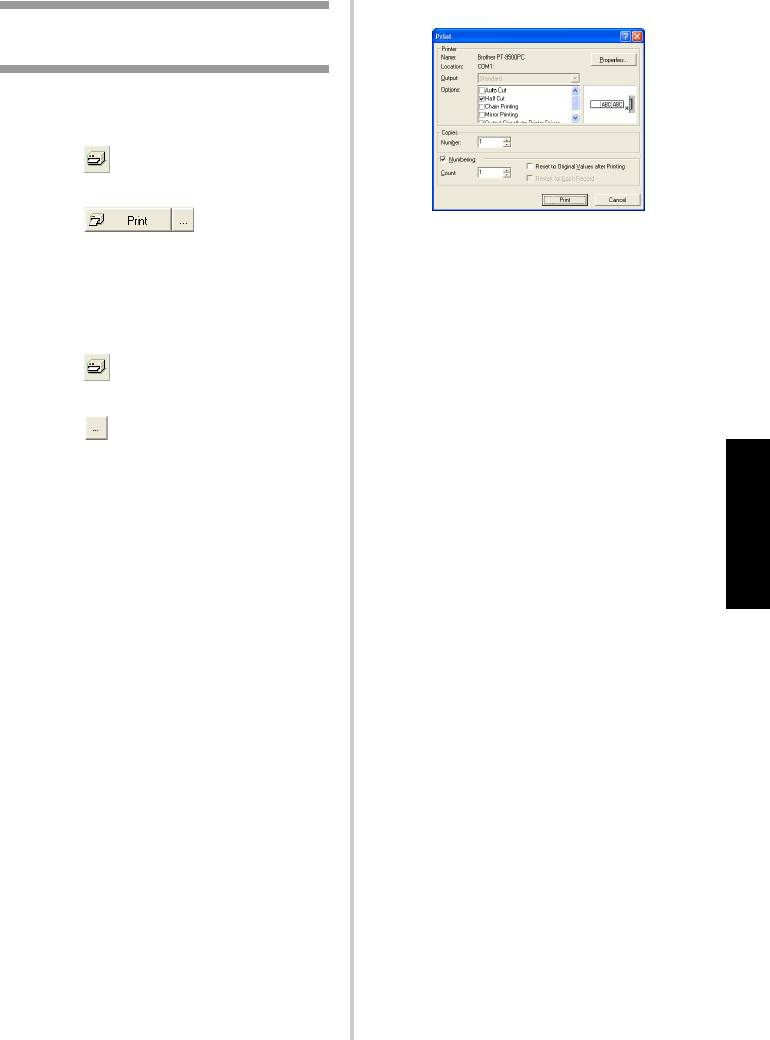
77
Creating labels:
Windows version
Printing the label you
created
Printed the label you created.
■ Printing
1
Click .
→The print properties box appears.
2
Click in the print
properties box.
→The label will be printed.
■ Setting the printing options and label
printing
1
Click .
→The print properties box appears.
2
Click in the print properties box.
→The Print dialog box appears.
3
Specify the printing options.
"Output
Standard: Select for high-speed printing.
"Options
Auto Cut: The printed labels are cut and
then ejected.
Half Cut: Only the label tape is cut without
cutting the backing, making it easier to
remove the label backing.
Chain Printing: The printed label will
remain in the printer without being ejected
until the next label is printed. Extra space
is not inserted between the labels. To
discharge the label, press the feed/cut
button.
Mirror Printing: A mirror image of the data
is printed. When using clear tape, this is
very convenient for affixing to the inner
glass surfaces.
Output Directly to Printer Driver: The
time to send the output to the printer driver
is reduced. However, labels with intensive
graphics and complex designs may not
print correctly.
"Numbering (consecutive numbers)
When numbering (consecutive characters)
is set “on”, the characters that appear in
the label.
4
Click [Print].
→The label will be printed.