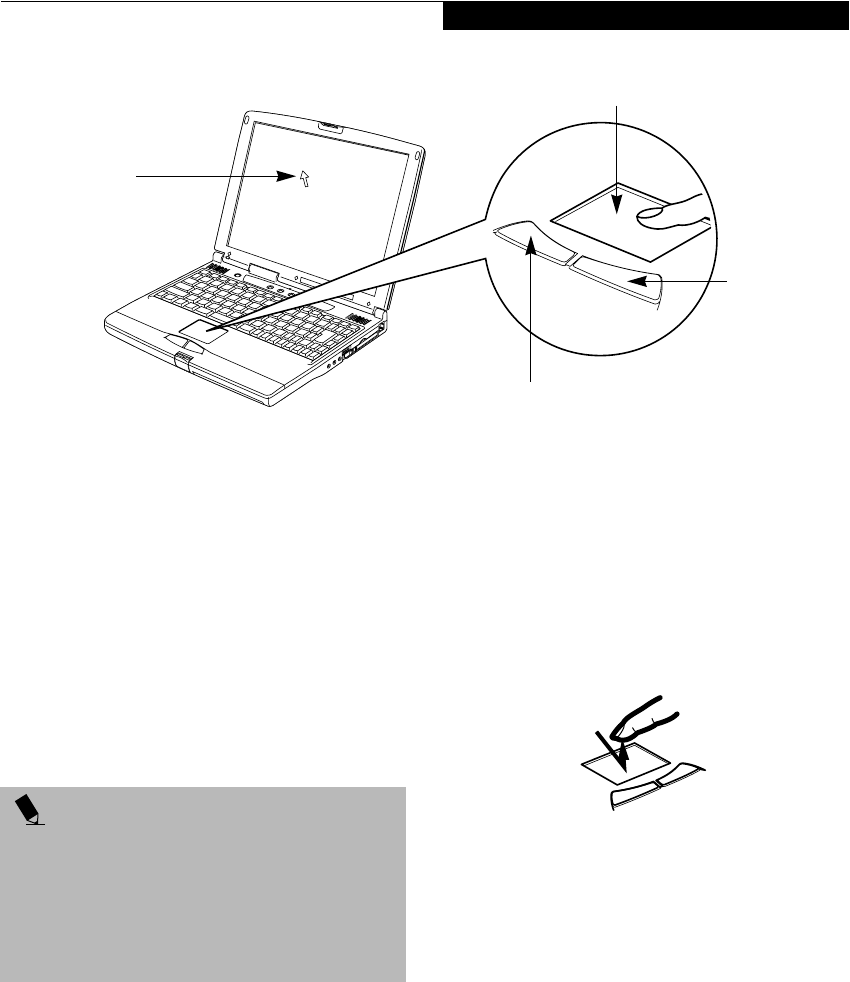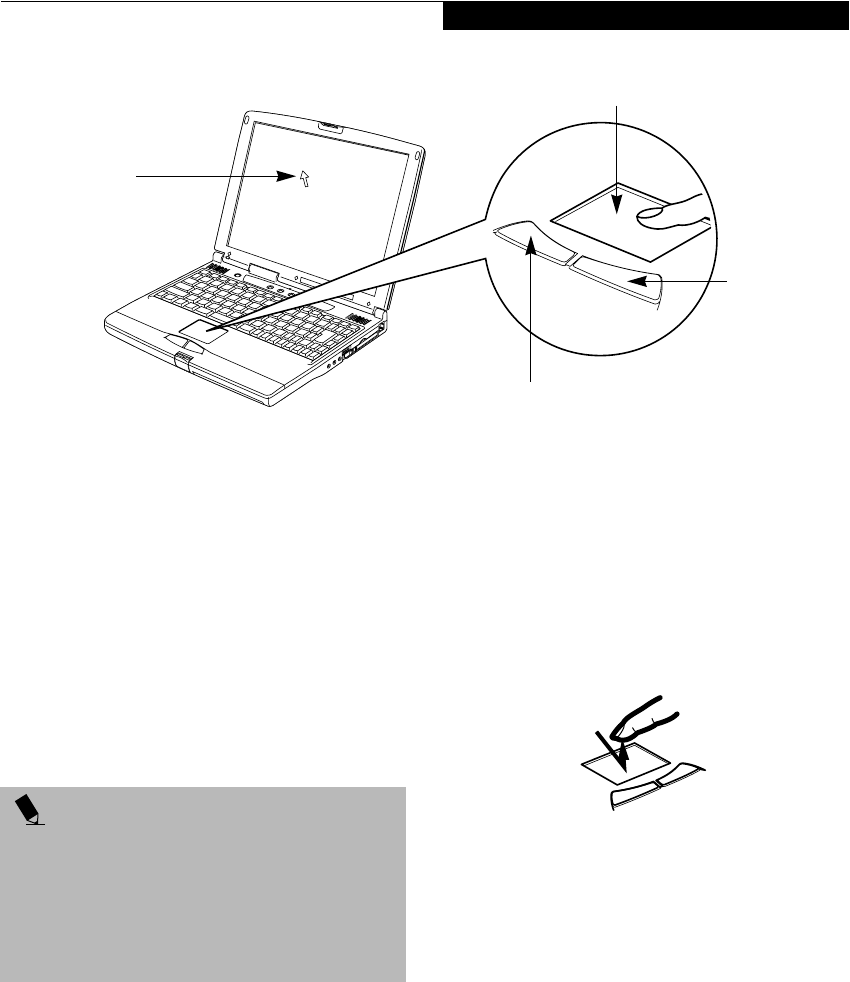
21
Getting to Know Your LifeBook
Figure 2-13 Touchpad pointing device
Touchpad Pointing Device
The Touchpad pointing device comes built into your
Fujitsu LifeBook notebook. It is used to control the
movement of the pointer to select items on your display
panel. The Touchpad is composed of a cursor control
and a left and right button. The cursor control works the
same way a mouse does, and moves the cursor around
the display. It only requires light pressure with the tip of
your finger. The left and right buttons function the same
as mouse buttons. The actual functionality of the
buttons may vary depending on the application that is
being used. (Figure 2-13)
CLICKING
Clicking means pushing and releasing a button.
To left-click, move the cursor to the item you wish
to select, press the left button once, and then immedi-
ately release it. To right-click, move the mouse cursor to
the item you wish to select, press the right button once,
and then immediately release it. You also have the option
to perform the clicking operation by tapping lightly on
the Touchpad once. (Figure 2-14)
Figure 2-14 Clicking
DOUBLE-CLICKING
Double-clicking means pushing and releasing the left
button twice in rapid succession. This procedure does
not function with the right button. To double-click,
move the cursor to the item you wish to select, press
the left button twice, and then immediately release it.
You also have the option to perform the double-click
operation by tapping lightly on the Touchpad twice.
(Figure 2-15)
Cursor
Cursor Control
Left Button
Right Button
POINT
An external mouse can be connected to either the USB
or PS/2 port on your notebook or port replicator, and
used simultaneously with the Touchpad. However, if
you boot the system with an external mouse connected
the Touchpad will be disabled or enabled depending on
the specifications in your BIOS settings.
(See BIOS
Setup Utility on page 33 for more information)