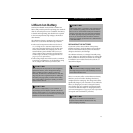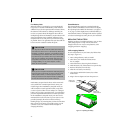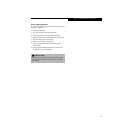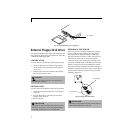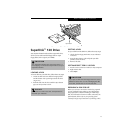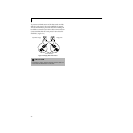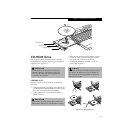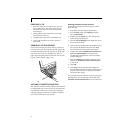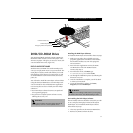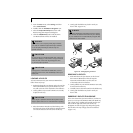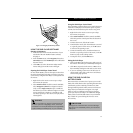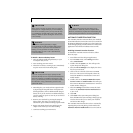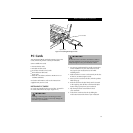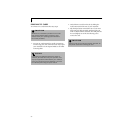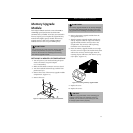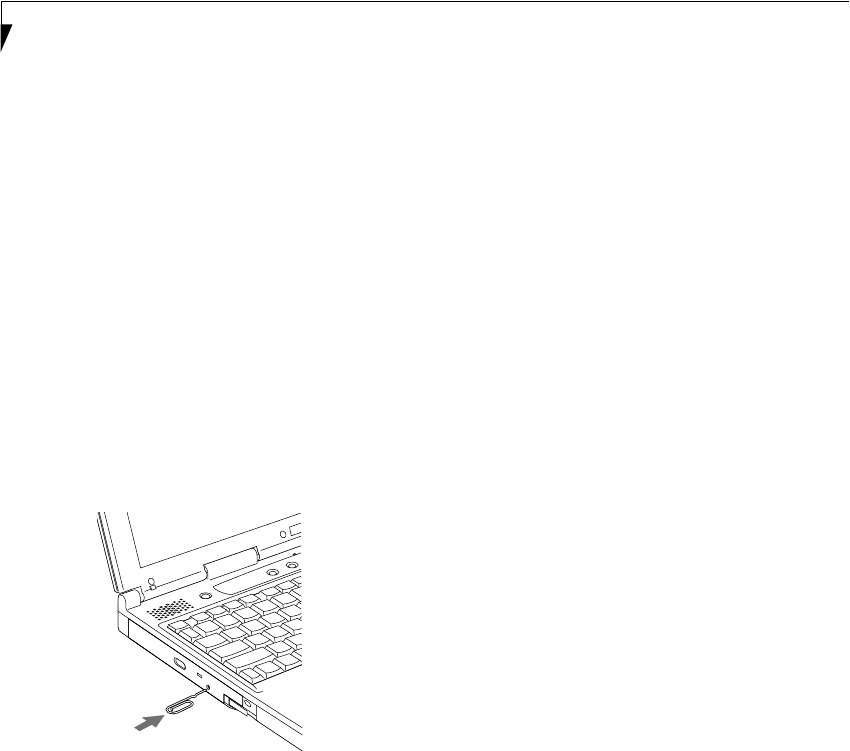
50
LifeBook S Series – Section Four
REMOVING A CD
1. Push and release the eject button on the front of
the CD-ROM drive. This will stop the CD and
the holder tray will come out of the notebook a
short distance.
2. Gently pull the tray out until the CD can easily
be removed from the tray.
3. Carefully remove the CD from the holder tray.
4. Gently push the holder tray back in until you
hear a click.
EMERGENCY CD TRAY RELEASE
If for some reason the eject button fails or you have no
power, you can open the CD-ROM tray with a paper clip
or similar tool inserted into the eject hole in the far right
side of the front of the tray. Straighten one side of a
paper clip and push it gently into the hole. The tray will
pop out a short distance. (Figure 4-8)
Figure 4-8 Emeregency CD Tray Release
AUTOMATIC INSERTION FUNCTION
The Automatic Insertion Function allows your notebook
to automatically start a CD as soon as it is inserted in the
CD-ROM drive and the tray is closed. Your notebook
will begin playing an audio CD or will start an applica-
tion if the CD includes an auto run file.
Disabling Automatic Insertion Function
To disable the Automatic Insertion function, follow
these easy steps:
1. Save all data and close all open applications.
2. From the Start menu, select Settings, and then
select Control Panel.
3. Double-click the System icon. This will open the
System Properties dialog box.
4. Select the Device Manager tab to display the device
lists for your notebook.
5. Click on the
+ to the left of the CD-ROM drive icon.
The treeview will expand to show the CD-ROM
drive manufacturer’s name and model number.
6. Double-click on the CD-ROM drive manufacturer’s
name and model number. This will open the
CD-ROM drive manufacturer’s name and model
number dialog box.
7. Select the Settings tab and then remove the check
mark in the Automatic Insertion Notification box
to turn it off.
8. Click OK.
9. Click Close in the System Properties dialog box,
then click Yes in the System Settings Change pop-up
window when it asks you to restart your machine
and activate this change.
The Automatic Insertion function can be re-activated by
repeating this process and placing a check mark in the
Automatic Insertion Notification box to turn it back on.