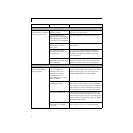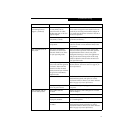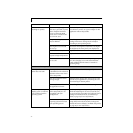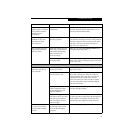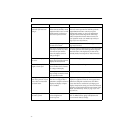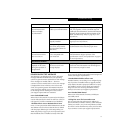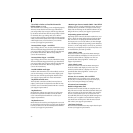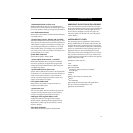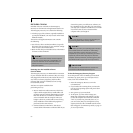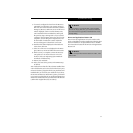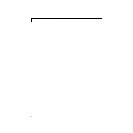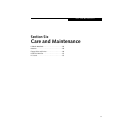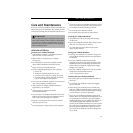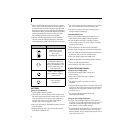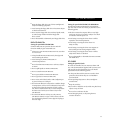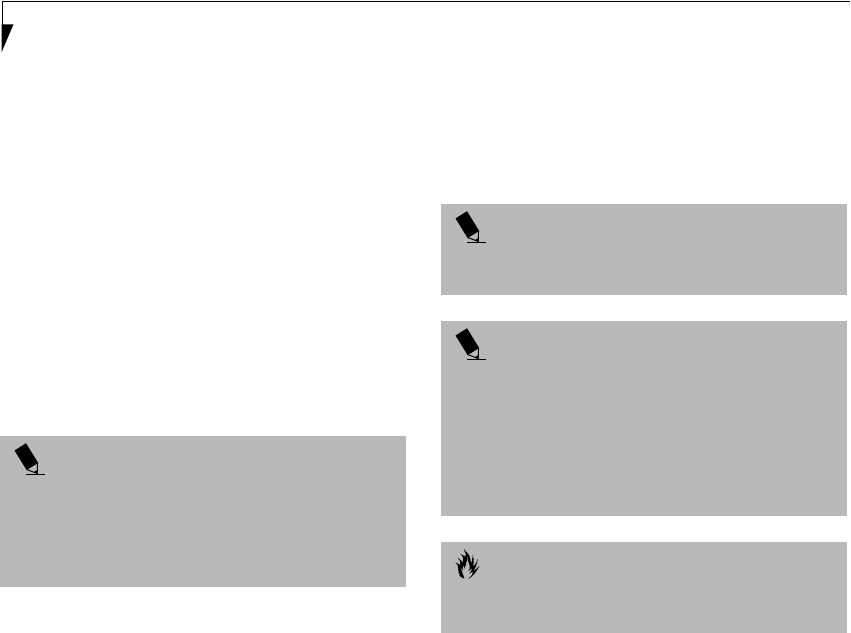
80
LifeBook S Series – Section Five
RECOVERY CD-ROM
Included with your notebook are the Emergency
Recovery CD and Drivers and Application Restore CD.
The Emergency Recovery CD contains the following:
■
A backup copy of the software originally installed on
your Fujitsu LifeBook (can only be used on the listed
LifeBook models).
The Drivers and Application Restore CD contains
the following:
■
Sets of device drivers and Fujitsu utilities (in specific
directories) that are unique to your notebook configu-
ration for use as documented below.
■
Read-me files that provide additional use information
for items on this CD-ROM.
Restoring Your Pre-installed Software
from CD-ROM
The Emergency Recovery CD-ROM enables restoration
of your notebook disk drive contents as they were origi-
nally shipped from the factory. Most often this is neces-
sary if files or software programs (only those files/
programs that came pre-installed) become corrupt
or accidentally erased.
You have two options available when
performing recovery:
1. Recover Hard Drive without Format. This choice
replaces all the original factory installed files and
program structures without eliminating your data
files. You will have to re-install any software that
was not included with the computer when you
bought it, however you data will be intact as long
as the installation of the additional programs is
performed in the same manner.
2. Format and Recover Hard Drive. This choice
removes all the information on the hard disk. If you
choose this option, you will lose any software you
have installed and any other files you created since
you setup your computer. You will have to re-install
any software that was not included with the
computer when you bought it.
To Run the Emergency Recovery Program
To use this portion of the CD-ROM, your notebook
must Boot up (upon power up or full system reset/
restart) from the CD-ROM drive.
1. Insert the Emergency Recovery CD in the
CD-ROM drive.
2. If your notebook is running when you insert the
CD, exit your operating system and power down
the notebook.
3. Start (power up) your notebook.
4. At this point, you must either change your
BIOS setup configuration through the [F2] key
to have the computer boot from the CD-ROM
“first” (if you have not previously done so), or
you can use the [ESC] key during this boot-up
sequence and select the CD-ROM from the menu
that will appear. (See BIOS Setup Utility on page 33
for more information)
POINT
If you have access to the internet, visit the Fujitsu PC
Corporation Support Web site at www.8fujitsu.com
to check for the most current information, drivers/
software and hints on how to perform recovery
and system updates.
POINT
It is recommended that you back-up all data files prior
to performing either of the recovery options.
POINT
Make certain you have your Operating System Product
ID # available (from the Certificate of Authenticity)
prior to performing recovery. Once the process is
complete and you re-start your notebook, you will be
required to perform all the setup steps as when the
computer was first purchased.
(See Booting the System
with Windows 98 on page 34 for more information)
CAUTION
User data and user installed software CAN NOT be
recovered from the Emergency Recovery CD.