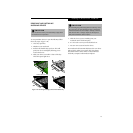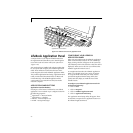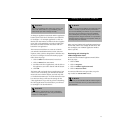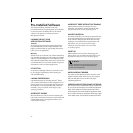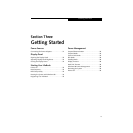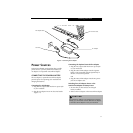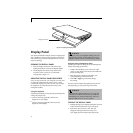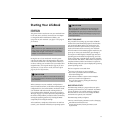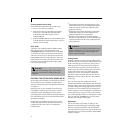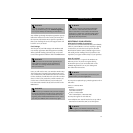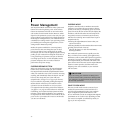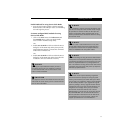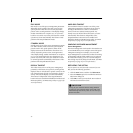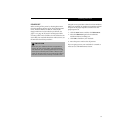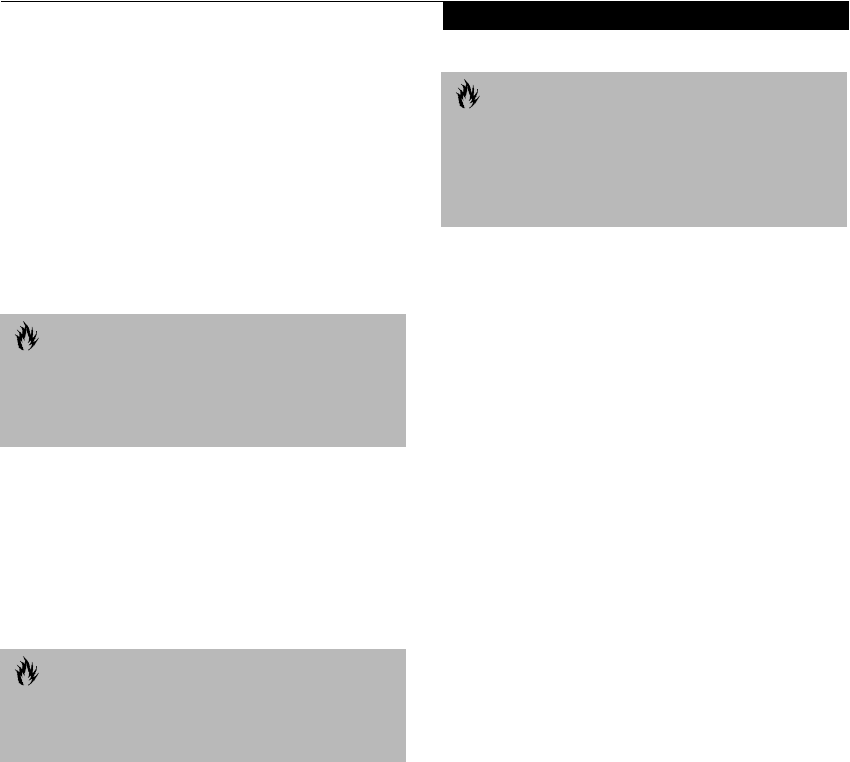
33
Getting Started
Starting Your LifeBook
POWER ON
Power Switch
The power switch is used to turn on your notebook from
its off state. Once you have connected your AC adapter
or charged the internal Lithium Ion Battery, you
can power on your notebook. (See figure 2-8 on page 14
for location)
Facing the rear of your notebook, move the power
switch to the right, this is the On position. The power
switch moved to the left is the Off position. When you
are done working you can either leave your notebook in
Suspend mode, (See Suspend Mode on page 36 for more
information), or you can turn it off. (See Power Off on
page 39 for more information)
When you Power On your notebook, it will perform a
Power On Self Test (POST) to check the internal parts and
configuration for correct functionality. If a fault is found,
your notebook will emit an audio warning and/or an
error message will be displayed. (See Power On Self Test
Messages on page 77 for more information) Depending on
the nature of the problem, you may be able to continue by
starting the operating system or by entering the BIOS
setup utility and revising the settings.
After satisfactory completion of the Power On Self Test
(POST), your notebook will load your operating system.
BOOT SEQUENCE
The procedure for starting-up your Fujitsu LifeBook
notebook is termed the Bootup sequence and involves
your notebook’s BIOS. When your notebook is first
turned on, the main system memory is empty, and it
needs to find instructions to start up your notebook.
This information is in the BIOS program. Each time you
power up or restart your notebook, it goes through a
boot sequence which displays a Fujitsu logo until your
operating system is loaded. During booting, your note-
book is performing a standard boot sequence including
a Power On Self Test (POST). When the boot sequence is
completed without a failure and without a request for
the BIOS Setup Utility, the system displays the operating
system’s opening screen.
The boot sequence is executed when:
■
You turn on the power to your notebook.
■
You restart your notebook from the Windows
Shut Down dialog box.
■
The software initiates a system restart. Example:
When you install a new application.
■
You reset the system by pressing the three keys
[CTRL+ALT+DEL].
BIOS SETUP UTILITY
The BIOS Setup Utility is a program that sets up the
operating environment for your notebook. Your BIOS
is set at the factory for normal operating conditions,
therefore there is no need to set or change the BIOS’
environment to operate your notebook.
The BIOS Setup Utility configures:
■
Device control feature parameters, such as changing
I/O addresses and boot devices.
■
System Data Security feature parameters, such
as passwords.
CAUTION
When you turn on your notebook be sure you have a
power source. This means that at least one battery is
installed and charged, or that the AC or Auto/Airline
adapter is connected and has power.
CAUTION
Do not carry your notebook around with the power on
or subject it to shocks or vibration, as you risk damaging
your notebook.
CAUTION
Never turn off your notebook during the Power On
Self Test (POST) or it will cause an error message to
be displayed when you turn your notebook on the next
time.
(See Power On Self Test Messages on page 77 for
more information)