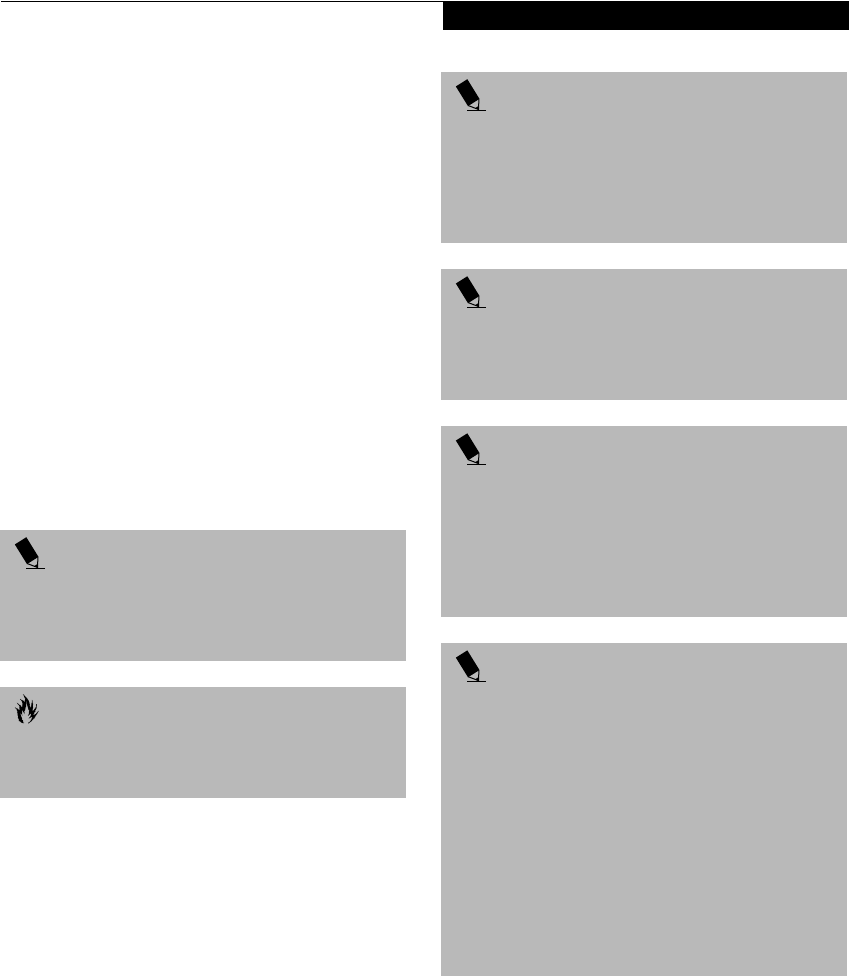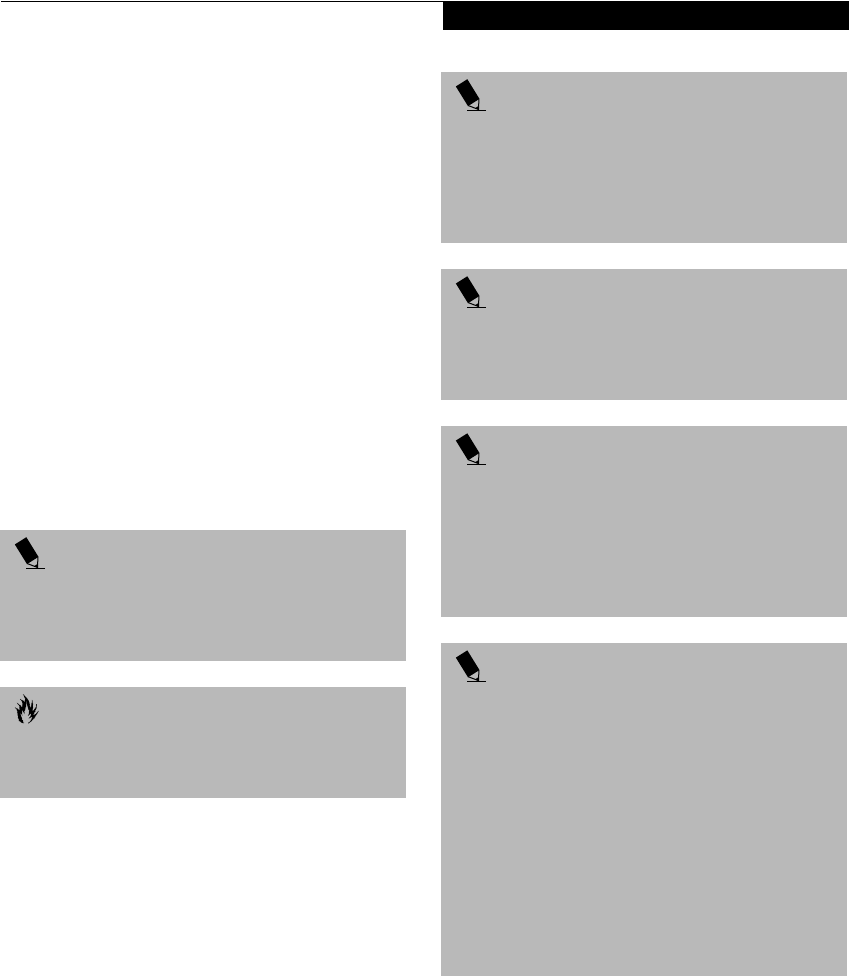
37
Getting Started
Default Methods for using Save-to-Disk Mode:
1. Press the [FN] button together with the Suspend/
Resume button. This will open a Save-to-Disk dialog
box and begin the process.
Customer configured BIOS methods for using
Save-to-Disk Mode:
1. Click on the Start button, click Shut Down and
then Standby. Prior to that you should enable
Save-to-Disk in the BIOS setup utility.
OR
2. Enable Save-To-Disk mode from within the Power
dialog box of the BIOS setup utility, then press the
Suspend/Resume button to execute this command
under DOS or Windows 98.
OR
3. Enable Save-To-Disk mode from within the Power
dialog box of the BIOS setup utility, then allow the
notebook to time out from lack of activity.
POINT
Disabling the Suspend/Resume button prevents it
from being used to put your notebook in Suspend
or Save-to-Disk mode. The resume function of the
button cannot be disabled.
CAUTION
The Suspend or Save-to-Disk mode should not be used
with certain PC Cards. Check your PC Card documenta-
tion for more information.
POINT
If your notebook is actively accessing information when
you enter the Suspend or Save-to-Disk mode, changes
to open files are not lost. The files are left open and
memory is kept active during Suspend mode or the
memory is transferred to the internal hard drive during
Save-to-Disk mode.
POINT
When PC Cards or external devices are in use, Save-
to-Disk mode cannot return to the exact state prior
to suspension, because all of the peripheral devices
will be re-initialized when the system restarts.
POINT
The main advantage of using the Save-to-Disk function
is that power is not required to maintain your data. This
is particularly important if you will be leaving your note-
book in a suspended state for a prolonged period of
time. The drawback of using Save-to-Disk mode is that
it lengthens the power down and power up sequences
and resets peripheral devices.
POINT
Save-to-Disk mode requires allocating a significant
amount of hard drive capacity for saving all system
memory, which reduces your usable disk space. When
you purchase your notebook it will have space allocated
for the memory installed. If you upgrade the original
system by adding a memory upgrade module without
changing the size of your Save-to-Disk allocation you
will get an error message when you try to activate
Save-to-Disk mode and it will not work. Use the
PHDISK Utility to increase the size of the Save-to-Disk
file, SAVE2DSK.BIN. You can download the Save-to-
Disk File Allocation information from our Web site at
www.8fujitsu.com. If you need help, contact your
support representative for recommendations.