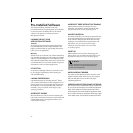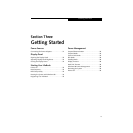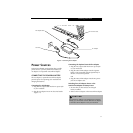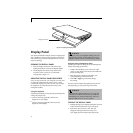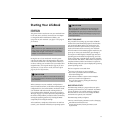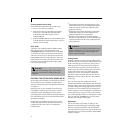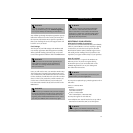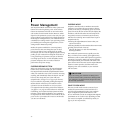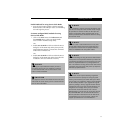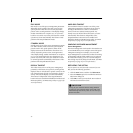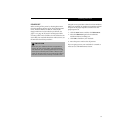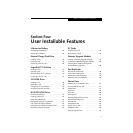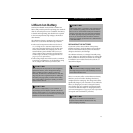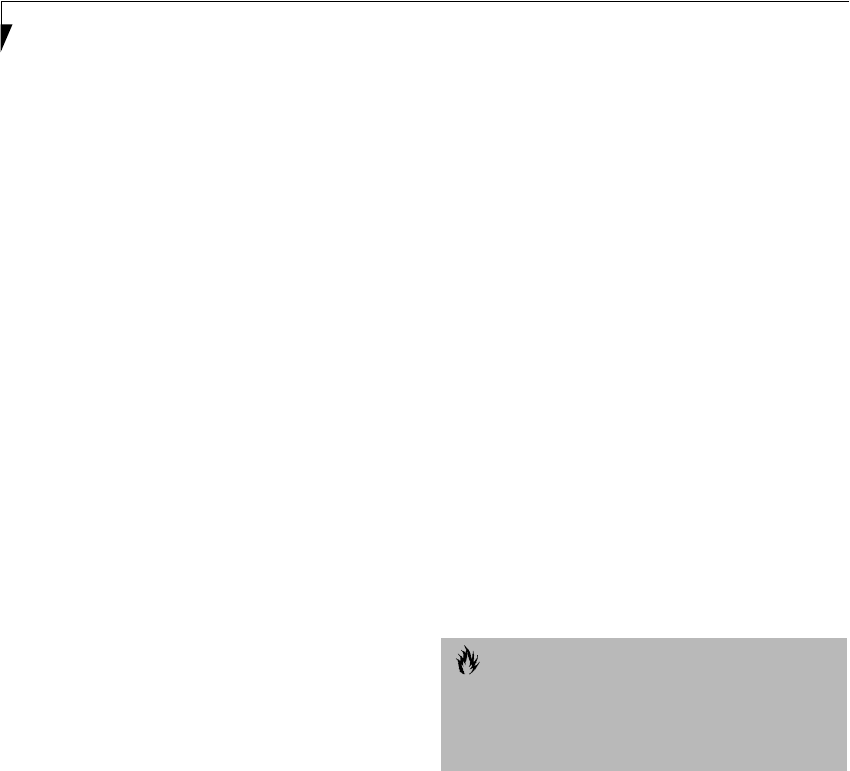
36
LifeBook S Series – Section Three
Power Management
Your Fujitsu LifeBook notebook has many options and
features for conserving battery power. Some of these
features are automatic and need no user intervention,
such as those for the internal modem. However, others
depend on the parameters you set to best suit your oper-
ating conditions, such as those for the display brightness.
Internal power management for your notebook may be
controlled from settings made in your operating system,
pre-bundled power management application, or from
settings made in BIOS setup utility.
Besides the options available for conserving battery
power, there are also some things that you can do to
prevent your battery from running down as quickly.
For example, you can create an appropriate power saving
profile, put your notebook into Suspend mode when it
is not performing an operation, and you can limit the
use of high power devices. As with all mobile, battery
powered computers, there is a trade-off between
performance and power savings.
SUSPEND/RESUME BUTTON
When your notebook is active, the Suspend/Resume
button can be used to manually put your notebook
into Suspend mode. Push the Suspend/Resume button
when your notebook is active, but not actively accessing
anything, and immediately release the button. You will
hear two short beeps and your system will enter
Suspend mode. (See figure 2-5 on page 10 for location)
If your notebook is suspended, pushing the Suspend/
Resume button will return your notebook to active
operation. You can tell whether or not your system
is in Suspend mode by looking at the Power indicator.
(See figure 2-5 on page 10) If the indicator is visible and
not flashing, your notebook is fully operational. If the
indicator is both visible and flashing, your notebook is
in Suspend mode. If the indicator is not visible at all, the
power is off or your notebook is in Save-to-Disk mode.
(See Save-to-Disk Mode)
SUSPEND MODE
Suspend or Standby mode in Windows 98 saves the
contents of your notebook’s system memory during
periods of inactivity by maintaining power to critical
parts. This mode will turn off the CPU, the display, the
hard drive, and all of the other internal components
except those necessary to maintain system memory
and allow for restarting. Your notebook can be put in
Suspend mode by:
■
Pressing the Suspend/Resume button when your
system is turned on.
■
Selecting Standby from the Windows Shut Down menu.
■
Timing out from lack of activity.
■
Allowing the battery to reach the Dead Battery
Warning condition.
Your notebook’s system memory typically stores the
file(s) on which you are working, open application(s)
information, and any other data required to support the
operation(s) in progress. When you resume operation
from Suspend mode, your notebook will return to the
point where it left off. You must use the Suspend/Resume
button to resume operation, and there must be an
adequate power source available, or your notebook
will not resume.
SAVE-TO-DISK MODE
The Save-to-Disk mode saves the contents of your
notebook’s system memory to the hard drive as a
part of the Suspend/Resume mode. Your notebook
is pre-configured to perform this function. The
Save-to-Disk mode can also be configured through the
system BIOS to run in other ways depending on what
you need to accomplish. (See BIOS Setup Utility on
page 33 for more information)
CAUTION
If you are running your notebook on battery power,
be aware that the battery continues to discharge while
your notebook is in Suspend mode, though not as fast
as when fully operational.