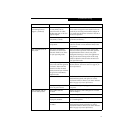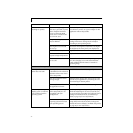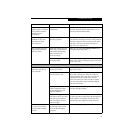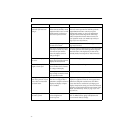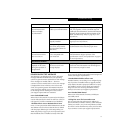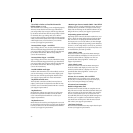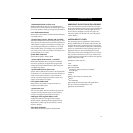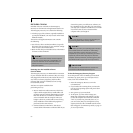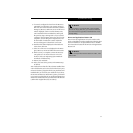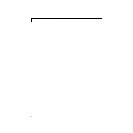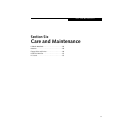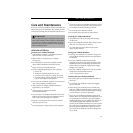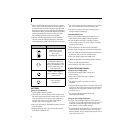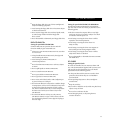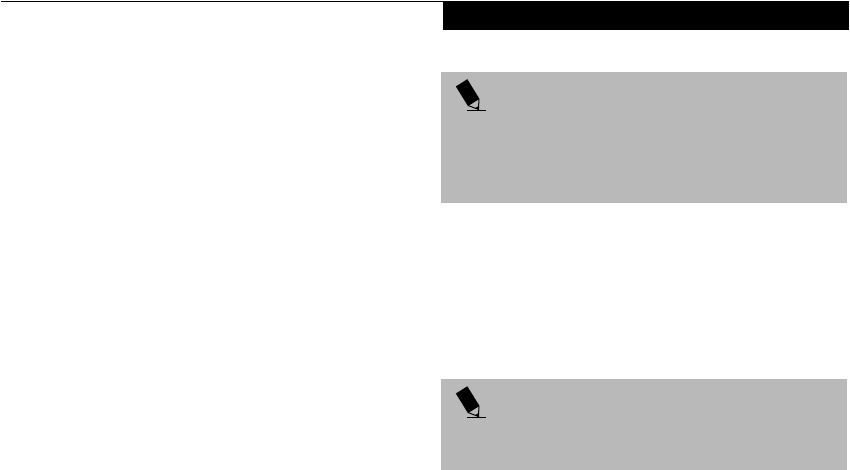
81
Troubleshooting
5. If correctly configured to boot from the Recovery
CD-ROM, you will notice your system running a
full virus scan of the hard drive and then reach the
Emergency Recovery Welcome screen. If this is not
what is displayed, check to see that the Recovery
CD is installed in the CD-ROM drive and repeat
the previous steps, starting with 2. If you received
a message “This program may not be used on your
computer” you are using the wrong Recovery CD
for the model of notebook. Contact Fujitsu PC
Service and Support to obtain the correct CD.
6. Read the information displayed on the Welcome
screen, then click OK.
7. Select one of the two icons displayed in the Emer-
gency Recovery menu and follow the instructions.
8. When recovery is complete, remove the Recovery
CD, replace it in its sleeve and store it in a safe
location (with your Operating System Manual/
Certificate of Authenticity).
9. Restart your notebook.
10. Reset your boot device priority in the BIOS setup
as desired.
Your notebook now has all of the software installed that
was included when you received it from the factory. You
must now load any programs which you purchased and
installed after you received your notebook. If you chose
the Format and Recover Hard Drive option, you should
now restore your data files. If you performed the Recover
Hard Drive without Format, your data files will still exist
(within their original directory structures).
Drivers and Applications Restore CD
The Drivers and Application CD can be used to selec-
tively re-install drivers and/or applications that may have
been un-installed or corrupted. Please refer to installa-
tion instructions located in the Drivers and Applications
Restore CD.
POINT
As long as there is no bootable disk in the CD-ROM
drive or the floppy disk drive, your notebook will boot
from the hard drive regardless of the BIOS Boot Device
Priority setting.
POINT
Look for and open files with the extensions .DOC, .PDF
and/or .TXT.