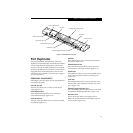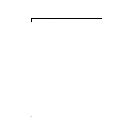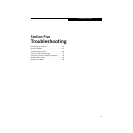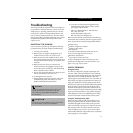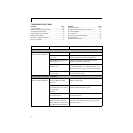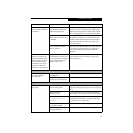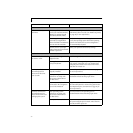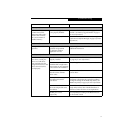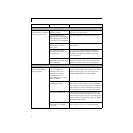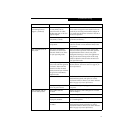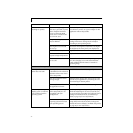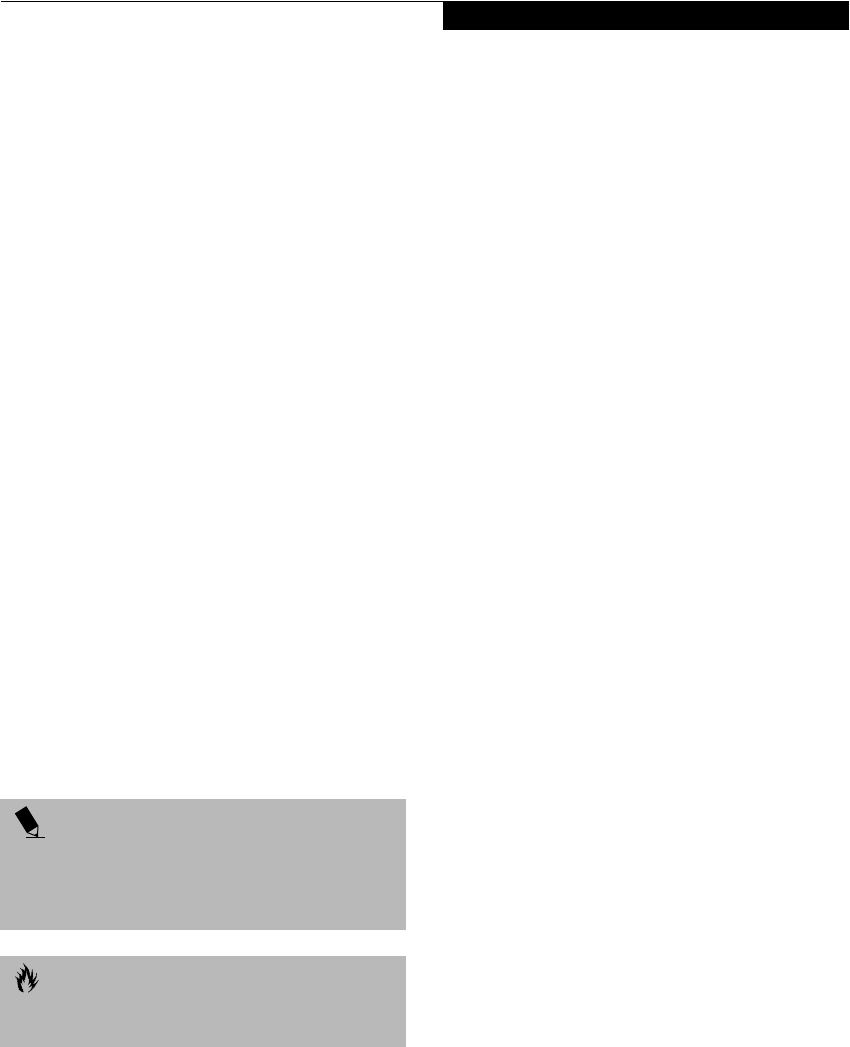
67
Troubleshooting
Troubleshooting
Your Fujitsu LifeBook notebook is sturdy and subject to
few problems in the field. However, you may encounter
simple setup or operating problems that you can solve
on the spot, or problems with peripheral devices, that
you can solve by replacing the device. The information
in this section helps you isolate and resolve some of these
straightforward problems and identify failures that
require service.
IDENTIFYING THE PROBLEM
If you encounter a problem, go through the following
procedure before pursuing complex troubleshooting:
1. Turn off your notebook.
2. Make sure the AC adapter is plugged into your
notebook and to an active AC power source.
3. Make sure that any card installed in the PC Card
slot is seated properly. You can also remove the card
from the slot, thus eliminating it as a possible cause
of failure.
4. Make sure that any devices connected to the
external connectors are plugged in properly. You
can also disconnect such devices, thus eliminating
them as possible causes of failure.
5. Turn on your notebook. Make sure it has been off at
least 10 seconds before you turn it on.
6. Go through the boot sequence.
7. If the problem has not been resolved, refer to the
Troubleshooting Table, that follows, for more
detailed troubleshooting information.
8. If you have tried the solutions suggested in the
Troubleshooting Table without success, contact
your support representative:
Toll free: 1-800-8FUJITSU (1-800-838-5487)
Fax: 1-901-259-5700
E-mail: 8fujitsu@fpc.fujitsu.com
Web site: http://www.8fujitsu.com.
Before you place the call, you should have the following
information ready so that the customer support represen-
tative can provide you with the fastest possible solution:
■
Product name
■
Product configuration number
■
Product serial number
■
Purchase date
■
Conditions under which the problem occurred
■
Any error messages that have occurred
■
Hardware configuration
■
Type of device connected, if any
See the Configuration Label on the bottom of your
notebook for configuration and serial numbers. (See
figure 2-9 on page 15 for location)
SPECIFIC PROBLEMS
Using PC-Doctor
PC-Doctor is a diagnostic program by Watergate Soft-
ware, Inc. which comes pre-installed on your notebook.
If you are an experienced computer user you may find it
useful, however, it is intended primarily to help your
Fujitsu support representative better serve you. When you
call for help, your support representative may ask you to
setup your notebook for modem operation. You will be
told what to do step by step, and then asked to hang up the
phone and plug your phone line into the back of your
notebook. Your support representative will then use the
service computer to call your notebook and perform diag-
nostic tests to find the nature of you problem. Messages
will be displayed on the screen explaining what is being
done and any further instructions that you may need.
Using the Troubleshooting Table
When you have problems with your notebook, try to
find the symptoms under the Problem column of the
troubleshooting table for the feature giving you diffi-
culty. You will find a description of common causes for
that symptom under the column Possible Cause and
what, if anything, you can do to correct the condition
under Possible Solutions. All possible causes or solutions
may not apply to your notebook.
POINT
If you keep notes about what you have tried, your
support representative may be able to help you
more quickly by giving additional suggestions
over the phone.
CAUTION
Do not return a failed notebook to your supplier until
you have talked to a support representative.