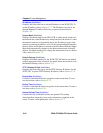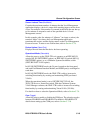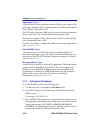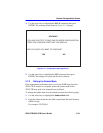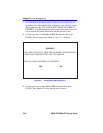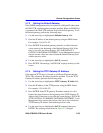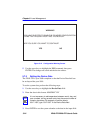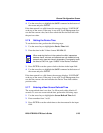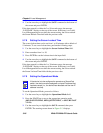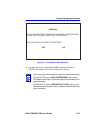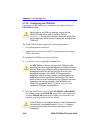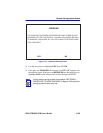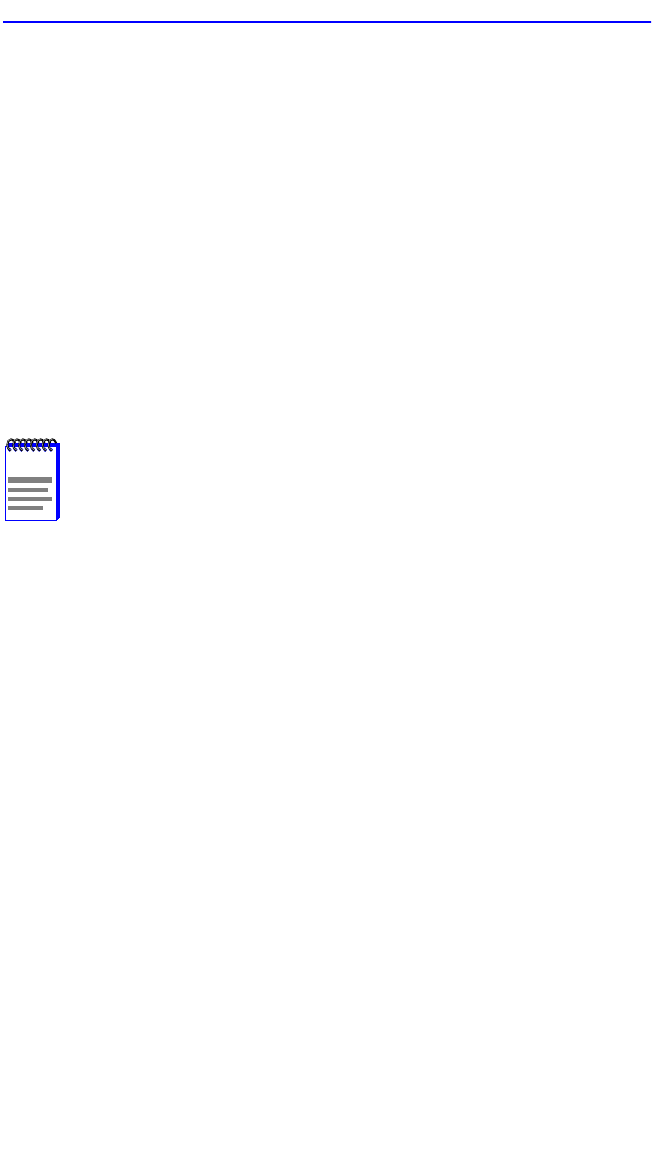
General Configuration Screen
2E48-27R/2E49-27R User’s Guide 5-25
4. Use the arrow keys to highlight the SAVE command at the bottom of
the screen and press ENTER.
If the date entered is a valid format, the message displays “SAVED OK”
at the top of the screen. If the entry is not valid, Local Management does
not alter the current value, but it does refresh the Device Date field with
the previous value.
5.7.6 Setting the Device Time
To set the device time, perform the following steps:
1. Use the arrow keys to highlight the Device Time field.
2. Enter the time in this 24-hour format: HH:MM:SS
3. Press ENTER to set the system clock to the time in the input field.
4. Use the arrow keys to highlight the SAVE command at the bottom of
the screen and press ENTER.
If the time entered is a valid format, the message displays “SAVED OK”
at the top of the screen. If the entry is not valid, Local Management does
not alter the current value and refreshes the Device Time field with the
previous value.
5.7.7 Entering a New Screen Refresh Time
The screen refresh time is set from 3 to 99 seconds with a default of 3
seconds. To set a new screen refresh time, perform the following steps:
1. Use the arrow keys to highlight the Screen Refresh Time field.
2. Enter a number from 3 to 99.
3. Press ENTER to set the refresh time to the time entered in the input
field.
NOTE
When entering the time in the system time field, separators
between hours, minutes, and seconds are not needed as long
as each entry uses two numeric characters. For example, to set
the time to 6:45 P.M., type “184500” in the Device Time field.