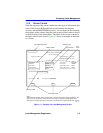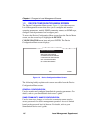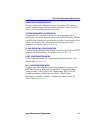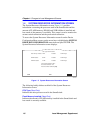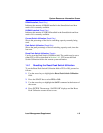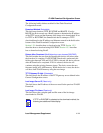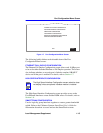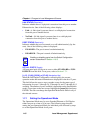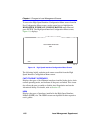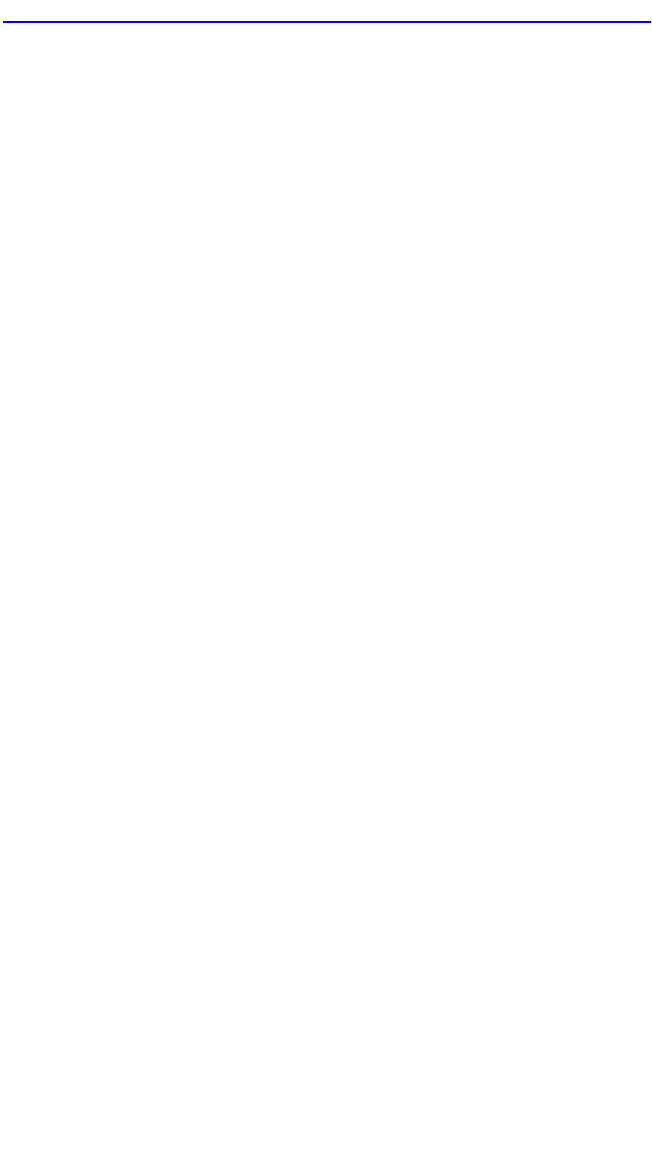
FLASH Download Configuration Screen
Local Management Supplement 1-13
1.5.2 Image File Download Using Runtime
Set the SmartSwitch device to download to FLASH using RUNTIME as
follows:
1. Use the arrow keys to highlight the Download Method field.
2. Use the SPACE bar to step to RUNTIME.
3. Use the arrow keys to highlight the Reboot After Download field.
4. Use the SPACE bar to select either YES or NO. Select YES if you
want the device to reboot after the download is complete. Select NO if
you want the device to store the new image in FLASH memory until
the device is manually reset.
5. Use the arrow keys to highlight the TFTP Gateway IP Addr field.
6. Set the IP address of the TFTP gateway server (this defaults to the
same IP address as that set in the TFTP Gateway IP Addr field on the
General Configuration screen).
7. Use the arrow keys to highlight the Download Server IP field.
8. Enter the IP address of the TFTP server using the DDN format.
For example: nnn.nnn.nnn.nnn
9. Use the arrow keys to highlight the Download File Name field.
10. Enter the complete path and file name of the image stored on the
download server.
For example: /tftpboot/2H23.fls
11. Use the arrow keys to highlight EXECUTE at the bottom of the screen
and press ENTER. The message “RUNTIME DOWNLOAD. WILL
COMMIT TO FLASH.” displays in the event message line at the top
of the screen and the new image is downloaded into FLASH memory.