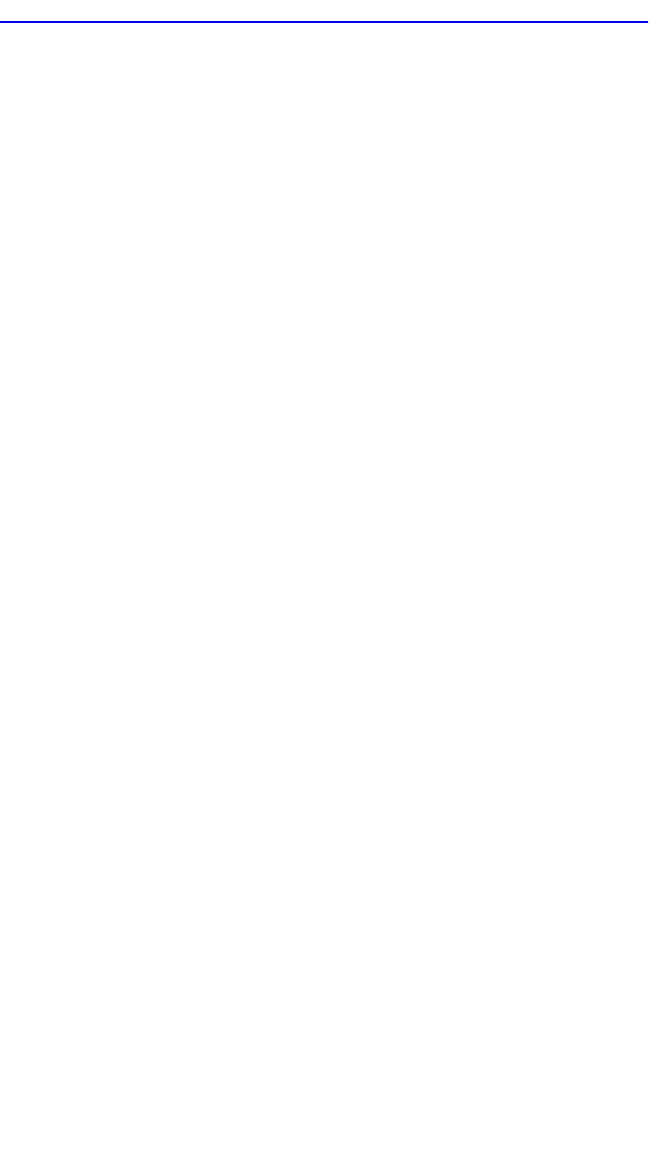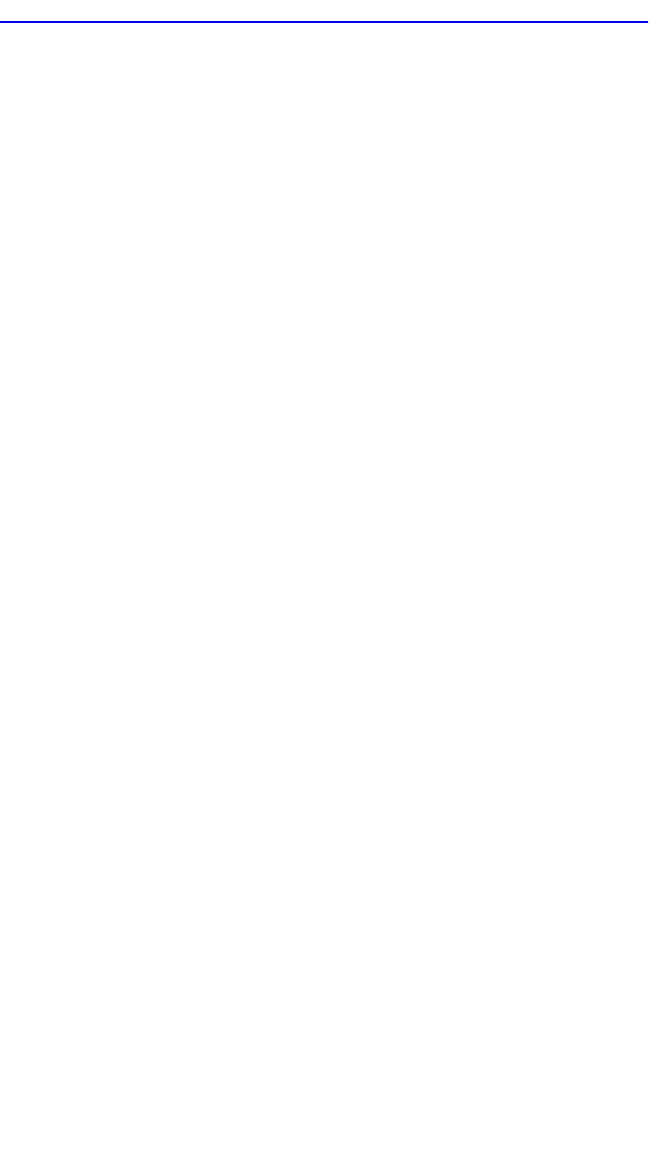
Chapter 1: Changes to Local Management Screens
1-58 Local Management Supplement
5. Press the SPACE bar to step to the appropriate value, 0 through 7. The
0 selection is the lowest level TX priority value.
6. If more than one TX priority is to be changed, repeat steps 4 and 5 until
all the appropriate TX priority settings are changed.
7. Use the arrow keys to highlight the SAVE command at the bottom of
the screen.
8. Press ENTER. The message “SAVED OK” displays and the setting is
saved.
1.22.3 Setting the Default Priority of a Port
To set the default port priority, proceed as follows:
1. Use the arrow keys to highlight the Port # field.
2. Type in the number of the port having the default priority changed.
3. Use the arrow keys to highlight the Default Priority field at the
bottom of the screen. The screen refreshes and displays the current
settings of the port in the Port # field.
4. Press the SPACE bar to step to the appropriate value, 0 through 7. The
0 selection is the lowest level priority.
5. Use the arrow keys to highlight the SAVE command at the bottom of
the screen.
6. Press ENTER. The message “SAVED OK” displays and the setting is
saved. This new setting will be reflected in the Port Priority
Configuration screen the next time it is displayed.