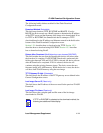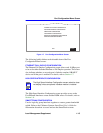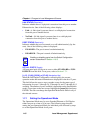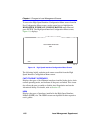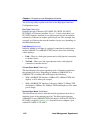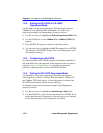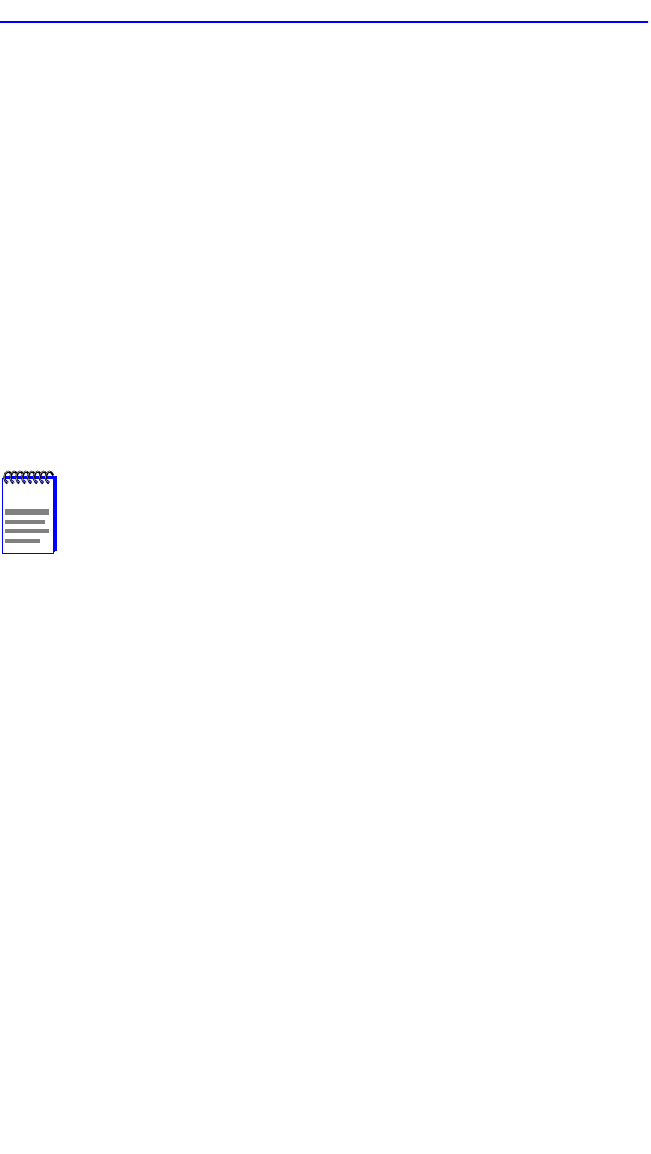
Chapter 1: Changes to Local Management Screens
1-18 Local Management Supplement
LINK STATUS (Read-only)
Indicates whether there is a physical connection from this port to another
Ethernet device. One of the following values displays:
• Link – A link signal is present; there is a valid physical connection
from this port to another device.
• No Link – No link signal is present; there is no valid physical
connection from this port to another device.
PORT STATUS (Read-only)
Indicates whether the port was turned on or off administratively (by the
user). One of the following values is displayed:
• ENABLED – The port is turned on administratively.
• DISABLED – The port is turned off administratively.
SET ALL PORTS (Toggle)
All front panel ports can be set at once to either STANDARD or FULL
DUPLEX from this field. To set ports, refer to Section 1.7.1.
[1-12], [13-24], [25-36], or [37-48] (Navigation Key)
When the Full Duplex Configuration screen displays, the current
operation mode and status information are displayed for the first 12 ports.
This field allows the user to step to another screen for the same type of
information for ports 13 through 24, 25 through 36, and 37 through 48, if
available. The number of ports available is dependent on the SmartSwitch
model. To navigate to the next screen, highlight the
[xx-xx] field and press
ENTER. The user can change the Operation Mode fields while in any of
the selected screens.
1.7.1 Setting the Operational Mode
The Operational Mode may be set to Standard Ethernet or Full Duplex
either one port at a time or all at once. The following steps describe
setting the port Operational Mode for individual ports followed by steps
to set the Operational Mode for all ports.
NOTE
Enabling or disabling ports from the Switch Configuration
screen is described in Section 1.16.3.