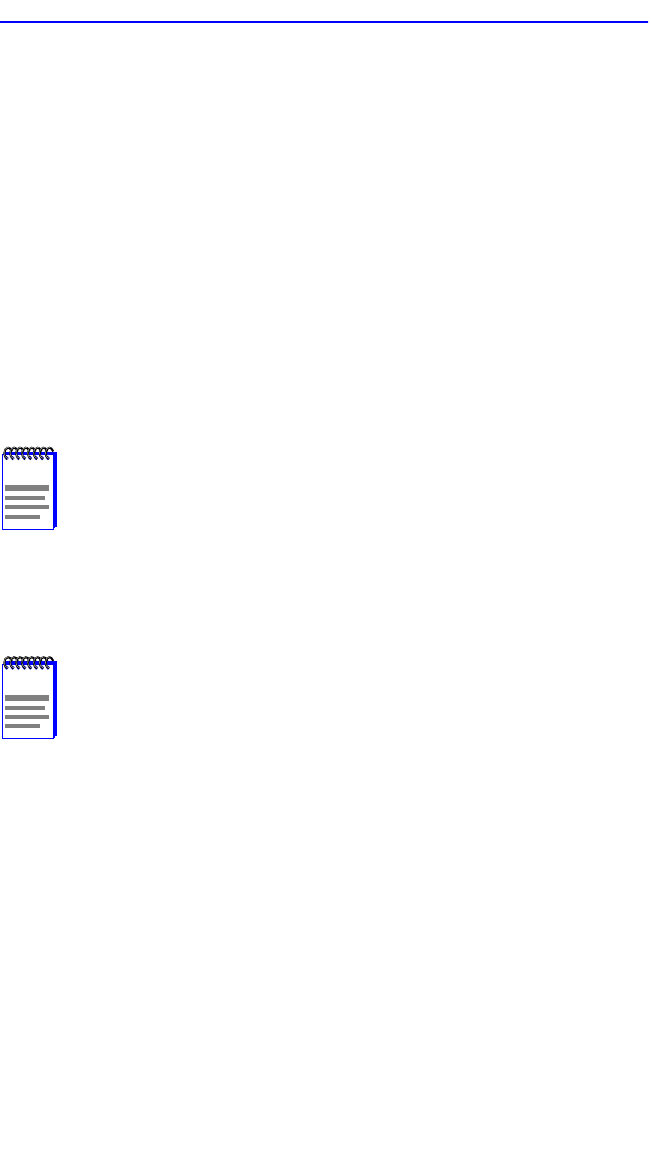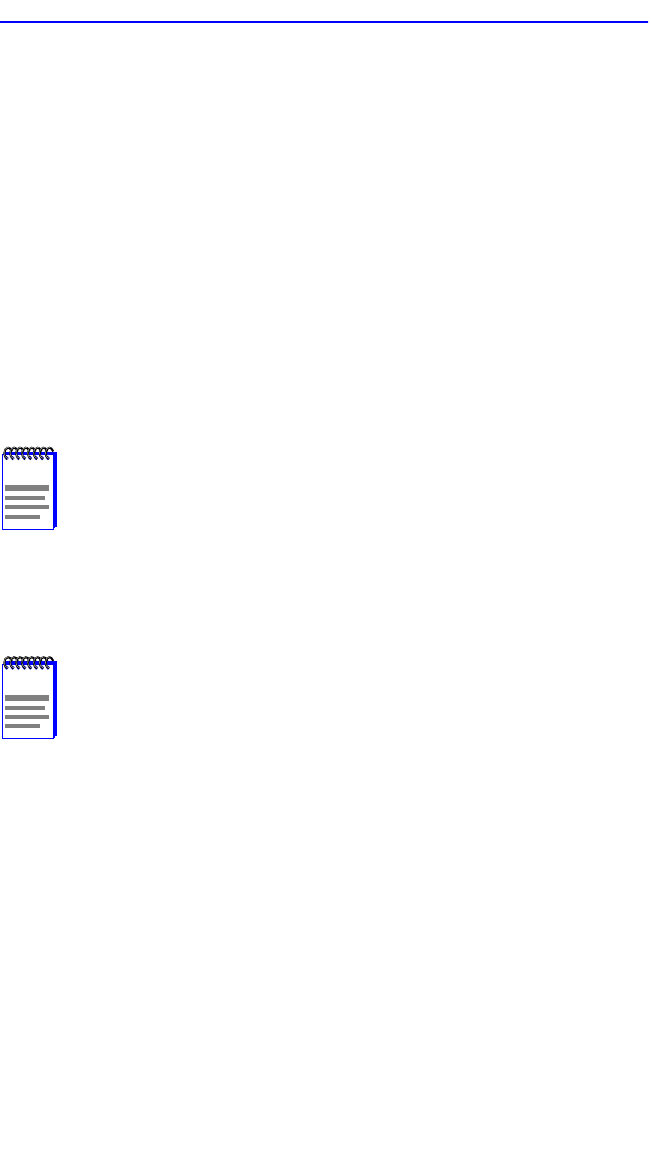
Chapter 5: Local Management
5-52 2H23-50R/2H33-37R User’s Guide
3. Use the arrow keys to move to the Enable/Disable field at the right of
the desired mode and use the SPACE bar to select Enabled or
Disabled. Press ENTER.
4. Continue this process until you have completed enabling or disabling
the advertised modes.
5. Use the arrow keys to highlight the SAVE command. Press ENTER.
The message “SAVED OK” displays and Local Management saves
the changes to memory.
5.14 FLASH DOWNLOAD SCREEN
The Flash Download screen, shown in Figure 5-21, enables the user to
upgrade the device with a different operating image.
Before downloading an image to the device, copy the image to the
network TFTP server.
To access the Flash Download screen from the Device Specific
Configuration Menu screen, use the arrow keys to highlight the FLASH
DOWNLOAD menu item and press ENTER. The Flash Download
screen displays.
NOTE
The user may also force the download of an image by changing
the position of Switch 6 located inside the device. Refer to
Section C-2, Removing the Chassis Cover, for details.
NOTE
For information on how to set up a workstation as a TFTP
server, refer to the specific workstation documentation.