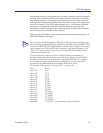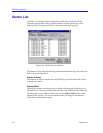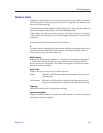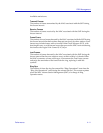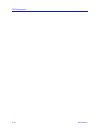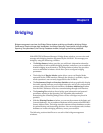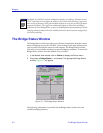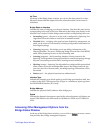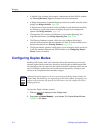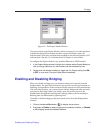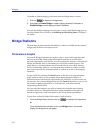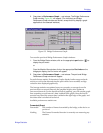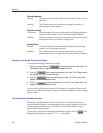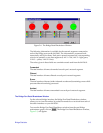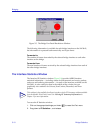The Bridge Status Window 5-3
Bridging
Up Time
At the top of the Bridge Status window, you can see the time period (in a days,
hh:mm:ss format) that has elapsed since the selected module was last reset or
initialized.
Bridge State on Interface
Indicates the state of bridging over the port interface. Note that this state (and its
corresponding color-code) will also be reflected on the bridge port display in the
Module View window. Possible bridge states and their corresponding colors are:
• Forwarding (green) – the port is on line, and is configured by Spanning Tree
Algorithm to forward frames to and from its attached network.
• Disabled (blue) – bridging at the port has been disabled by management; no
traffic can be received or forwarded, including configuration information for
the bridged topology.
• Listening (magenta) – this bridge port is not adding information to the
Filtering Database. The port is monitoring Bridge Protocol Data Unit (BPDU)
traffic while preparing to move to the Forwarding state.
• Learning (magenta) – the Forwarding database is being created or the
Spanning Tree Algorithm is being executed due to a network topology change;
the port is monitoring network traffic, learning network addresses.
• Blocking (orange) – Spanning Tree Algorithm has configured this port to block
(filter) frames to prevent redundant data loops in the bridged network; the
port can’t receive or forward traffic, but bridge topology information will be
forwarded.
• Broken (red) — the physical interface has malfunctioned.
Interface Type
Indicates the interface type which applies to each bridge port interface (fddi, atm,
or other for the INB). The interface type (ifType) is a mandatory object type from
the SNMP MIB-II Interface (IF) Group.
Bridge Address
Indicates the physical (MAC) address of the bridge port.
Speed
Indicates the theoretical maximum speed of the selected interface in kilobytes per
second: 2500 Mbits for the INB interface; 100 Mbits for FDDI; and 155 Mbits for
ATM.
Accessing Other Management Options from the
Bridge Status Window
At the top of the Bridge Status window, you can click on to access a menu
that provides other bridge management options: