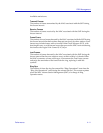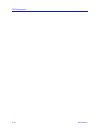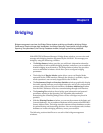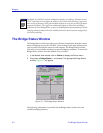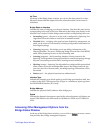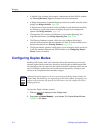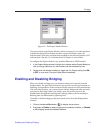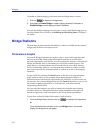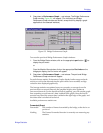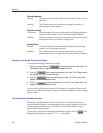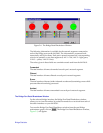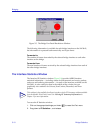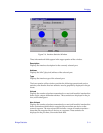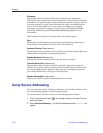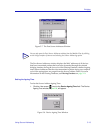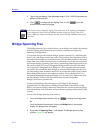Bridge Statistics 5-7
Bridging
2. Drag down to Performance Graph..., and release. The Bridge Performance
Graph window, Figure 5-3, will appear. (The individual port Bridge
Performance Graph windows are similar, except that they display a graph
applicable to the selected interface.)
Figure 5-3. Bridge Performance Graph
To access the port-level Bridge Performance Graph windows:
1. From the Bridge Status window, click on the appropriate port button ( ) to
display the port menu.
or
From the Module View window, click on the appropriate Port Index on the
bridge port display; the Port menu will appear.
2. Drag down to Performance Graph..., and release. The port-level Bridge
Performance Graph window will appear.
For each chosen statistic, Performance Graphs display both average and peak
activity, as well as the date and time the peak values were recorded; average
values are also displayed graphically.
The Average statistics are updated every two seconds, as averaged over the
previous four two-second intervals; the graphical display also updates at
two-second intervals. For the first 60 seconds of graphing, you will note the graph
lines extending as each interval’s data is added to the graph. Once the first 60
seconds has passed, the newest data is added at the right edge of the graph, and
the oldest data is scrolled off to the left.
Available performance statistics are:
Forwarded (Green)
Forwarded The number of frames forwarded by the bridge, at the device or
port level.
Nothing The Frames Forwarded function is currently not measuring any
statistics.