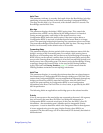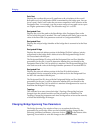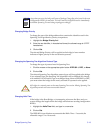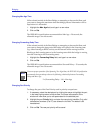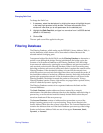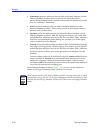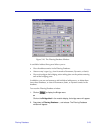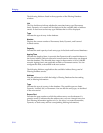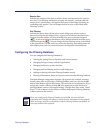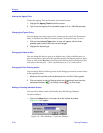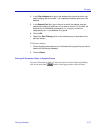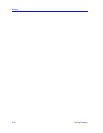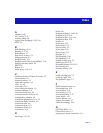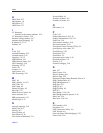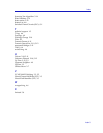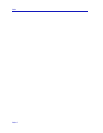Bridging
5-26 Filtering Database
Altering the Ageing Time
To alter the Ageing Time for Dynamic and Learned entries:
1. Highlight the Ageing Time field with the cursor.
2. Type in the new Ageing Time (allowable range is 10 to 1,000,000 seconds).
Changing the Type of Entry
You can change any entry type from its current type (Learned, Self, Permanent,
Static, or Dynamic) to either a Permanent, Static, or Dynamic entry. To do so:
1. Click on the shadowed Type button. A menu will appear with the three
possible types to which the entry can be changed.
2. Highlight the desired type.
Changing the Receive Port
You can change the Receive port of an address entry in the scrollable panel, so
that a frame must be received at the specified port for the filtering action to apply.
To do so, click on the Receive port in the panel. With each click, the Receive port
will cycle to the next port — from
*
(promiscuous), to 1, to 2, and back to
*
.
Changing the Port Filtering Action
You can change the Port Filtering action at each bridge port from its current action
to the opposing action.
1. Maneuver the scroll bar until the desired port is in the Port Filtering panel.
2. Click on the port to alter its filtering action from forwarding frames from the
associated address ( ), to filtering frames ( ) (or vice versa).
Adding or Deleting Individual Entries
You can add or delete entries individually from the Filtering Database.
To add an address:
1. Click on the New button in the lower left of the window. A window
(Figure 5-11) will appear.
Figure 5-11. Filter Database – New Filter Window