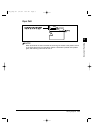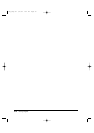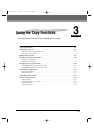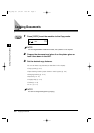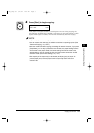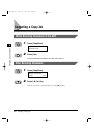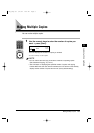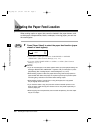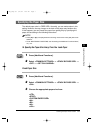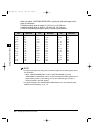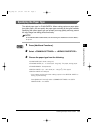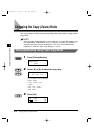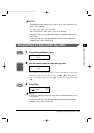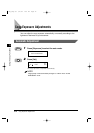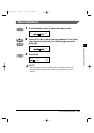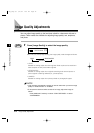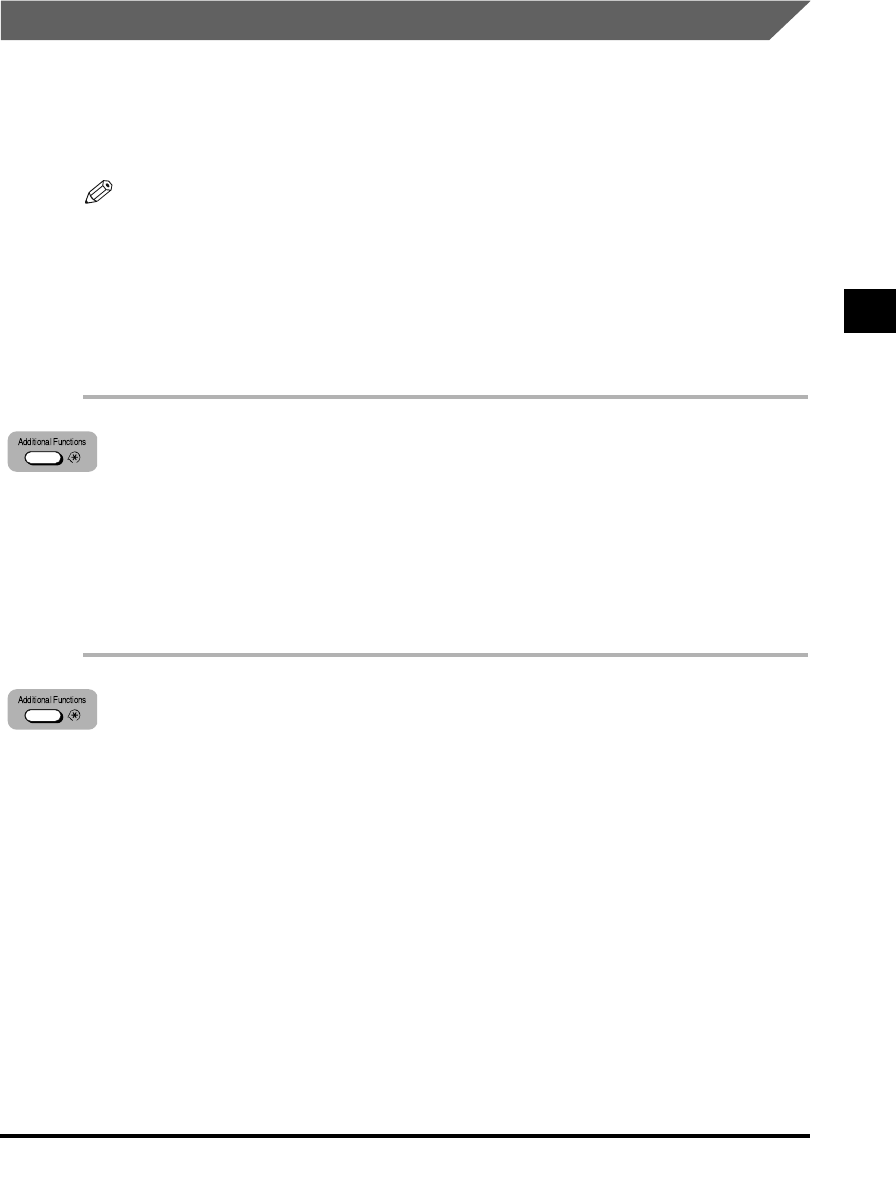
Specifying the Paper Size
The default paper size is <FREE SIZE>. Normally, you can make copies in this
setting. However, the copy images or the back of the paper may become dirty.
If this happens, you can prevent the paper from getting dirty by specifying the
paper size according to the following instructions.
• Press [4 ] or [e] to display/select the following menu items. Press [Set] after each
selection.
• To set ADDITIONAL FUNCTIONS, see “Accessing the Additional Functions Menu,”
on p. 4-2.
To Specify the Paper Size Every Time You Load Paper
1
Press [Additional Functions].
2
Select <COMMON SETTINGS> ➞ <STACK BYPASS SIZE> ➞
<OFF> ➞ <SET ON LOADING>.
Fixed Paper Size
1
Press [Additional Functions].
2
Select <COMMON SETTINGS> ➞ <STACK BYPASS SIZE> ➞
<ON>.
3
Choose the appropriate paper size from:
<LTR>
<STMT>
<CUSTOM PAPER SIZE>
<A4>
<B5>
<A5>
<LGL>
Selecting the Paper Feed Location 3-7
3
Using the Copy Functions
NOTE
**RG_Chap 03 3/4/04 7:43 PM Page 7