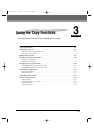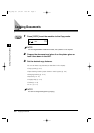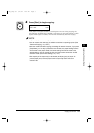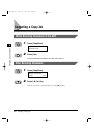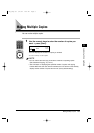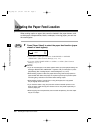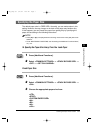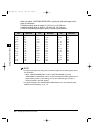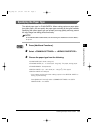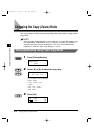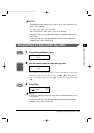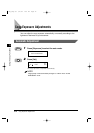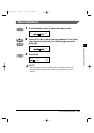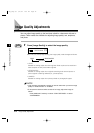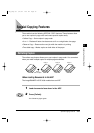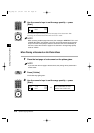Specifying the Paper Type
The default paper type is <PLAIN PAPER>. When making copies on paper other
than plain paper, you can specify the paper type according to the types available.
Specifying the correct paper type can prevent poor copy quality and may prevent
the copy image from being printed incorrectly.
To set ADDITIONAL FUNCTIONS, see “Accessing the Additional Functions Menu,”
on p. 4-2.
1
Press [Additional Functions].
2
Select <COMMON SETTINGS> ➞ <BYPASS PAPERTYPE>.
3
Choose the paper type from the following:
• PLAIN PAPER (20 lb bond or 80 g/m
2
)
• TRACING PAPER (16 - 17 lb bond (56 - 63 g/m
2
)): Thin paper, tracing paper
• TRANSPARENCY: Transparencies
• SPECIAL PAPER 1 (21 - 32 lb bond (81 - 128 g/m
2
)): Thick paper*
• SPECIAL PAPER 2: Envelopes
* If the images are dirty even when making copies in the <SPECIAL PAPER 1>
setting, try the following:
Press [Additional Functions] select <COMMON SETTINGS>
➞ <COPY
POWER LEVEL>
➞ <HIGH>
Selecting the Paper Feed Location 3-9
3
Using the Copy Functions
NOTE
**RG_Chap 03 3/4/04 7:43 PM Page 9