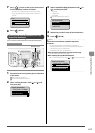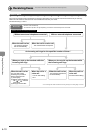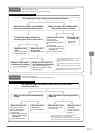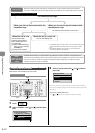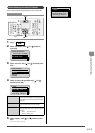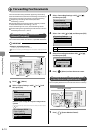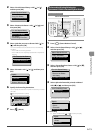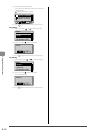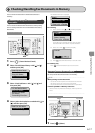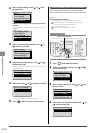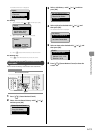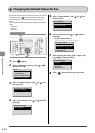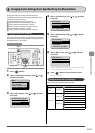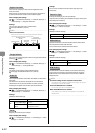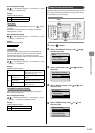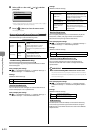6-17
Using the Fax Functions
Checking/Handling Fax Documents in Memory
You can check the status of or handle fax documents in
memory.
Checking/Canceling Fax Transmission
Documents
You can check the details of fax documents currently being
sent or waiting to be sent. You can also delete unnecessary
documents.
OK
Status Monitor/Cancel
Keys to be used for this operation
1
Press [ ] (Status Monitor/Cancel).
2
Select <Fax Job Status/History> with [ ] or [ ],
and then press [OK].
Status Monitor/Cancel
Device Status
Copy Job Status
Fax Job Status/Histo
Print Job Status/Hi...
3
Select <Send Job Status> with [ ] or [ ], and
then press [OK].
Fax Job Status/History
Send Job Status
Receive Job Status
Job History
Forwarding Error Sta...
4
Select a job to be checked or canceled with [ ] or
[ ], and then press [OK].
Send Fax Job Status
12:52AM Sending
12:54AM Waiting:Scan
The detailed information is displayed.
Details
<Cancel>
Job Number: 0004
Status: Sending
Time: 01/01 12:52AM
For canceling
(1) Select <Cancel> with [ ] or [ ], and then press [OK].
Details
<Cancel>
Job Number: 0004
Status: Sending
Time: 01/01 12:52AM
The sending job is canceled. Fax transmission to all the
destinations will be canceled for sequential broadcast.
(2) Select <Yes> with [ ], and then press [OK].
Cancel?
NoYes
(3) Press [ ] (Status Monitor/Cancel) to close the screen.
For checking only
Press [ ] (Status Monitor/Cancel) to close the screen.
Printing Received Fax Documents
You can print fax documents saved in the memory.
NOTE - - - - - - - - - - - - - - - - - - - - - - - - - - - - - - - - - - - - - - -
When printing received documents
You cannot choose and print a received document. All the fax
documents saved in the memory are to be printed.
The preview function for received documents is not provided.
If time is speci ed in <Memory Lock Time>
Fax documents are printed automatically at <Memory Lock End
Time>.
- - - - - - - - - - - - - - - - - - - - - - - - - - - - - - - - - - - - - - - - - - - - -
OK
Menu Log In/Ou
t
Keys to be used for this operation
1
Press [ ] (Menu).
•
•