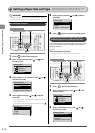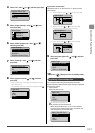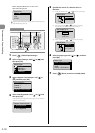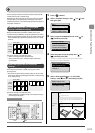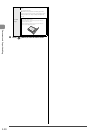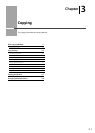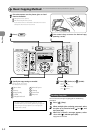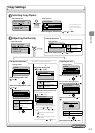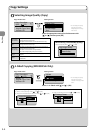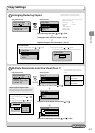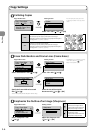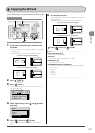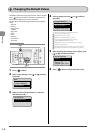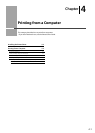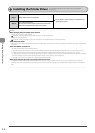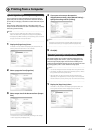3-4
Copying
Copy mode screen Setting screen*
Copy: Press Start
100% LTR
Density: 0
Original Type: Text...
2-Sided: Off
1
+
-
1
Original Type
Text/Photo/Map
Text/Photo/Map: (Qua...
Printed Image
Text
Select the appropriate settings for the document with
[ ] or [ ], and then press [OK]
When selecting <Text/Photo/Map (Quality)>
Adjust the priority with [ ] or [ ]
→
[OK]
High Image Quality
Text Priority
Photo Priority
Selecting Image Quality (Copy)
Copy Settings
2-Sided Copying
(MF8350Cdn Only)
Copy mode screen Setting screen*
Copy: Press Start
100% LTR
Density: 0
Original Type: Text...
2-Sided: Off
1
+
-
1
2-Sided
Off
1 2-Sided
Format Settings
Select <1
→
2-Sided> with [ ] or [ ]
→
[OK]
<Text/Photo/
Map (Speed)>
This option is suitable for documents that contain text and photos or
ne diagrams and text such as maps.
This option scans the document at a low resolution for color copy.
<Text/Photo/
Map>
This option is suitable for documents that contain text and photos or
ne diagrams and text such as maps.
<Text/Photo/
Map (Quality)>
This option is suitable for documents that contain text and photos or
ne diagrams and text such as maps.
This option scans the document at a high resolution.
You can set the image quality priority to text or photos.
<Printed
Image>
This option is suitable for documents that contain photos printed in a
magazine.
<Text>
This option is suitable for documents that contain text without photos
or illustrations.
* You can display the setting
screen also by selecting
<Original Type> in the copy
mode screen.
* You can display the setting
screen also by selecting
<2-Sided> in the copy mode
screen.
If you want to specify 2-Sided copying format
(1) Select <Format Settings> with [ ] or [ ]
→
[OK]
(2) Select the orientation of the document with [ ] or [ ]
→
[OK]
Original Orientation
Portrait
Landscape
(3) Select the nishing format with [
] or [ ]
→
[OK]
Finishing Format
Book Type
Calendar T yp. . .