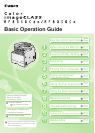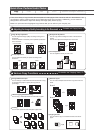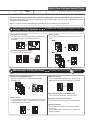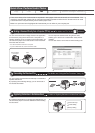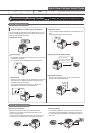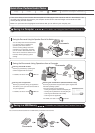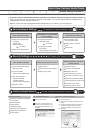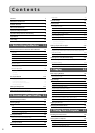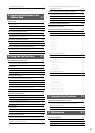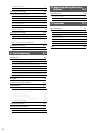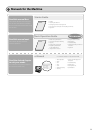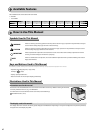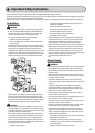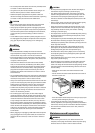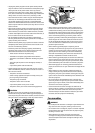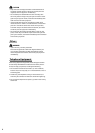ii
Paper Type 2-7
Printable Range 2-8
Loading Paper 2-9
In the Paper Cassette 2-9
In the Multi-Purpose Tray (for MF8350Cdn) 2-11
In the Manual Feed Slot (for MF8050Cn) 2-12
Precautions when Loading Paper 2-13
Paper Loading Capacity 2-13
Paper Loading Orientation 2-14
When printing paper with a letterhead or logo
(previously printed paper) 2-14
Printing on Envelopes 2-15
Setting a Paper Size and Type 2-16
For the Paper Cassette 2-16
Registering the Default Paper Settings for the Multi-purpose Tray
(Manual Feed Slot) 2-16
Registering a Custom Paper Size 2-17
Selecting Print Side (MF8350Cdn Only) 2-19
When setting this item to <Print Speed Priority>
(the default setting) 2-19
When setting this item to <Print Side Priority> 2-19
3. Copying 3-1
Basic Copying Method 3-2
Canceling Copy Jobs 3-2
Copy Settings 3-3
Selecting Copy Papers 3-3
Adjusting the Density 3-3
Selecting Image Quality (Copy) 3-4
2-Sided Copying
(MF8350Cdn Only) 3-4
Enlarging/Reducing Copies 3-5
Multiple Documents onto One Sheet (N on 1) 3-5
Collating Copies 3-6
Erase Dark Borders and Frame Lines (Frame Erase) 3-6
Emphasize the Outline of an Image (Sharpness) 3-6
Copying the ID Card 3-7
Changing the Default Values 3-8
4. Printing from a Computer 4-1
Installing the Printer Driver 4-2
Printing from a Computer 4-3
Scaling Print Output 4-3
Printing Multiple Pages on One Sheet 4-3
2-sided Printing (MF8350Cdn Only) 4-4
Contents
Contents ii
Manuals for the Machine v
Available Features vi
How to Use This Manual vi
Important Safety Instructions vii
Installation Requirements and Handling xi
Legal Notices xiii
Laser Safety xvii
1. Before Using the Machine 1-1
Names and Functions on Each Part of the Machine 1-2
Front Side 1-2
Back Side 1-3
Interior 1-4
Multi-purpose Tray (Manual Feed Slot) 1-5
Paper Cassette 1-6
Operation Panel 1-7
Main Operation Panel 1-7
Fax Operation Panel 1-8
LCD (Standby Mode) 1-9
Copy Mode 1-9
Fax Mode 1-9
Scan Mode 1-9
Text Input Method 1-10
Changing Entry Mode 1-10
Entering Letters and Symbols 1-10
Moving the Cursor (Entering a Space) 1-10
Deleting Characters 1-10
Setting the Sleep Timer 1-11
Setting the Current Date and Time 1-12
2.
Document and Paper Handling
2-1
Documents Requirements 2-2
Scanning Range 2-2
Copy 2-2
FAX 2-3
Scan (Saving in a Computer) 2-3
Scan (Saving in a USB Memory) 2-3
Placing Documents 2-4
Placing Documents on the Platen Glass 2-4
Loading Document in the Feeder 2-4
Paper Requirements 2-6
Paper Size 2-6