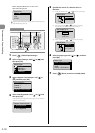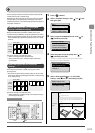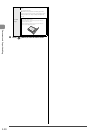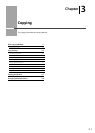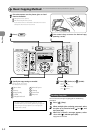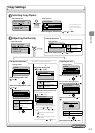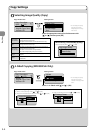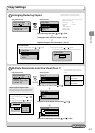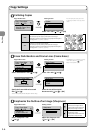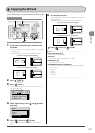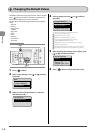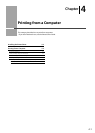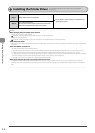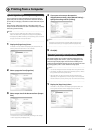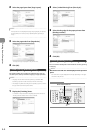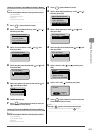3-6
Copying
Collating Copies
Copy mode screen Setting screen*
Copy: Press Start
100% LTR
Density: 0
Original Type: Text...
2-Sided: Off
1
+
-
1
Collate
Off
On
Select <On> with [ ] or [ ]
→
[OK]
Copy Settings
Erase Dark Borders and Frame Lines ( Frame Erase)
Copy mode screen Setting screen*
Copy: Press Start
100% LTR
Non1:Off
Collate: Off
Erase Frame: Off
1
1
Erase Frame
Off
On
Select <Erase Frame> with [ ] or [ ] Select <On> with [ ] or [ ]
Specify Frame Width
0_1/8 "
(1/16-1_15/16)
Scan Size
LTR
LGL
STMT
<O >
Printouts of a complete job are grouped.
For example, if you are copying three copies of a three-page
document, printouts of a complete job are grouped and arranged in
this page order: "1, 1, 1", "2, 2, 2", "3, 3, 3".
<On>
Printouts of a complete job are collated.
For example, if you are printing three copies of a three-page
document, printouts of a complete job are grouped and arranged in
this page order: "1, 2, 3", "1, 2, 3", "1, 2, 3".
Emphasize the Outline of an Image ( Sharpness)
Copy mode screen Setting screen*
Copy: Press Start
100% LTR
Collate: Off
Erase Frame: Off
Sharpness: 0
1
1
+
-
Sharpness
-+
[ ]
Lowers the sharpness and decreases
the contrast on an image's outline.
It is appropriate for documents which
contain printed image or halftone.
[
]
Raise the sharpness and emphasize
the outline of an Image.
It is appropriate for documents which
are blueprints or thinly penciled.
Specify the frame width to be erased
with [ ] or [ ]
You can also specify values using the numeric keys.
Select the size of the original
document with [ ] or [ ]
→
[OK]
* You can display the setting screen also
by selecting <Collate> in the copy mode
screen.
* For MF8050Cn, you can display the setting
screen also by pressing [
] (Frame
Erase) on the operation panel.
Adjust the sharpness with
[ ] or [ ]
→
[OK]
Select <Sharpness> with
[ ] or [ ]