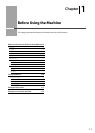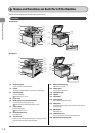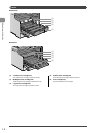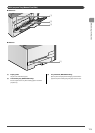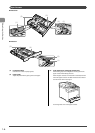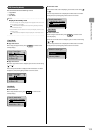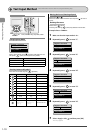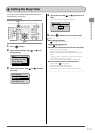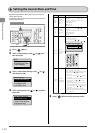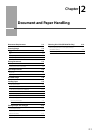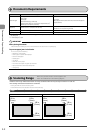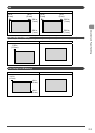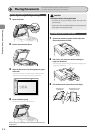1-9
Before Using the Machine
LCD (Standby Mode)
This section describes the following screens.
Copy Mode
Fax Mode
Scan Mode
NOTE - - - - - - - - - - - - - - - - - - - - - - - - - - - - - - - - - - - - - - -
Display of the standby mode
You can change the standby display which appears when the main
power switch is turned ON.
e-Manual
→
Basic Operation
→
Customizing Settings
→
Setting
the Default Screen
If the machine remains idle for 2 minutes, the display returns to the
standby mode.
e-Manual
→
Basic Operation
→
Specifying the Auto Reset Timer
- - - - - - - - - - - - - - - - - - - - - - - - - - - - - - - - - - - - - - - - - - - - -
Copy Mode
Copy mode screen
When using the copy function, press [
] to switch to the
standby display.
Copy: Press Start
100% LTR
Density: 0
Original Type: Text...
2-Sided: Off
1
+
-
1
Copy menu screen
When the copy mode screen is displayed, you can select an item using
[ ] or [ ].
The currently selected item is displayed with white letters on a black
background, and pressing [OK] proceeds to the next screen.
Copy: Press Start
100% LTR
Density: 0
Original Type: Text...
2-Sided: Off
1
+
-
1
Fax Mode
Fax mode screen
When using the fax function, press [
] to switch to the
standby display.
Specify destination.
2010 01/01 12:52AM
RX Mode: Auto
Resolution: 200 x 1...
•
•
•
•
•
Fax menu screen
When the fax mode screen is displayed, you can select an item using [ ]
or [ ].
The currently selected item is displayed with white letters on a black
background, and pressing [OK] proceeds to the next screen.
Specify destination.
2010 01/01 12:52AM
RX Mode: Auto
Resolution: 200 x 1...
Scan Mode
Scan mode screen
When using the scan function, press [ ] to switch to the
standby display.
When the scan mode screen is displayed, you can select an item using
[ ] or [ ].
The currently selected item is displayed with white letters on a black
background, and pressing [OK] proceeds to the next screen.
Select the scan type.
Computer
Remote Scanner
Memory Media