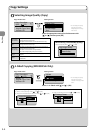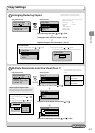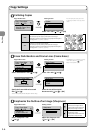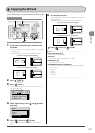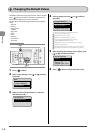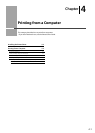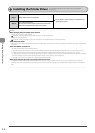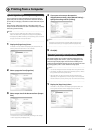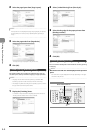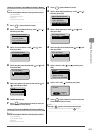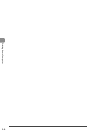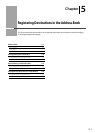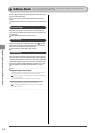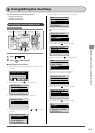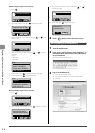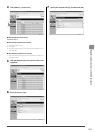4-4
Printing from a Computer
2
Select the page layout from [Page Layout].
NOTE - - - - - - - - - - - - - - - - - - - - - - - - - - - - - - - - - - - - - -
If the options are not displayed for [Page Layout], display the [Device
Settings] Sheet, then select [Auto] or [Enabled] from [Spooling at
Host].
- - - - - - - - - - - - - - - - - - - - - - - - - - - - - - - - - - - - - - - - - - - - -
3
Select the page order from [Page Order].
The output image is displayed in the preview area.
4
Click [OK].
2-sided Printing (MF8350Cdn Only)
This mode enables you to make two-sided printing. You can
cut down print costs by half when copying in large quantities.
NOTE - - - - - - - - - - - - - - - - - - - - - - - - - - - - - - - - - - - - - -
The page sizes for which two-sided printing is available di er
according to printer model. For details, view the online help.
The display may di er according to the operating system, as well as
the type and version of the printer driver.
- - - - - - - - - - - - - - - - - - - - - - - - - - - - - - - - - - - - - - - - - - - - -
1
Display the [Finishing] sheet.
For details on the procedure for displaying the printer driver, see
"Printing with the Printer Driver" in the e-Manual.
•
•
2
Select [2-sided Printing] from [Print Style].
3
Select binding edge for the paper printout from
[Binding Location].
The output image is displayed in the preview area.
4
Click [OK].
Checking/Deleting Print Jobs
You can check or delete jobs in the middle of currently printing
or waiting.
NOTE - - - - - - - - - - - - - - - - - - - - - - - - - - - - - - - - - - - - - - -
Document name and user name displayed in the operation
panel
Some le name may be displayed incorrectly depending on the type
of the le to be printed.
- - - - - - - - - - - - - - - - - - - - - - - - - - - - - - - - - - - - - - - - - - - - -
OK
Status Monitor/Cancel
Keys to be used for this operation