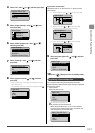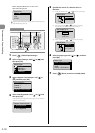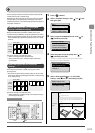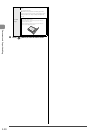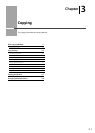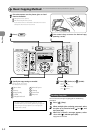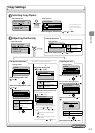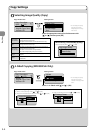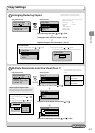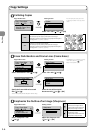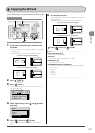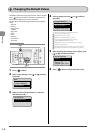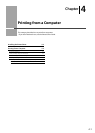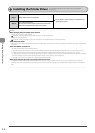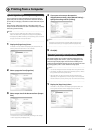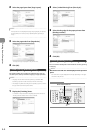3-5
Copying
Copy Settings
Enlarging/Reducing Copies
Copy mode screen Setting screen*
Copy: Press Start
100% LTR
Density: 0
Original Type: Text...
2-Sided: Off
1
+
-
1
Copy Ratio
Custom Ratio
100% Direct
400% Max
200%
Select the copy ratio with [ ] or [ ]
→
[OK]
Load paper of the size to be output. (
→
P.2-9)
Register the paper size to be output. (
→
P.2-16)
To next page
Multiple Documents onto One Sheet ( N on 1)
Copy mode screen Setting screen*
Copy: Press Start
100% LTR
Density: 0
Original Type: Text...
2-Sided: Off
1
+
-
1
Non1
Off
2on1
4on1
ID Card Copy
Select <2 on 1> or <4 on 1> with [ ] or [ ]
Scan Size
LTR
LGL
STMT
Select the size of the original document with [ ] or [ ]
Output Size
LGL: Plain 2
LTR: Plain 2
LTR: Plain 2
1
2
Select the output paper size with [ ] or [ ]
→
[OK]
* You can display the setting screen also by
selecting <Scale> in the copy mode screen.
For the preset zoom, you can select from the
following setting values.
• 100% Direct • 50%
• 400% Max • 25% Min
• 200%
• 129% STMT
→
LTR
• 78% LGL
→
LTR
• 64% LTR
→
STMT
<2 on 1>
Reduce two-page
documents to t on one
sheet of paper.
<4 on 1>
Reduce four-page
documents to t on one
sheet of paper.
When specifying the layout
(1) Select <Select Layout> with [ ] or [ ]
→
[OK]
(2) Select the layout with [ ] or [ ]
→
[OK]
Select Layout
2 on 1 (1)
2 on 1 (2)
4 on 1 (1)
4 on 1 (2)
* You can display the setting screen also
by selecting <N on 1> in the copy mode
screen.
About margins among documents
When you copy in an N on 1 layout, margins
are created among the reduced documents.
For custom ratio
(1) Select <Custom Ratio> with [ ] or [ ]
→
[OK]
Copy Ratio
Custom Ratio
100% Direct
400% Max
200%
(2) Specify the ratio with [
] or [ ]
→
[OK]
You can also enter the copy ratio using the numeric keys.
Custom Ratio
100 %
(25-400)