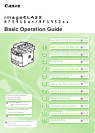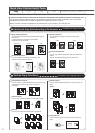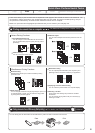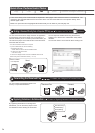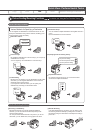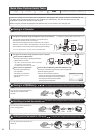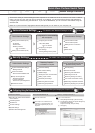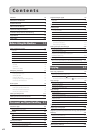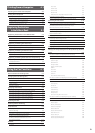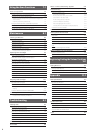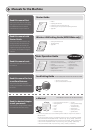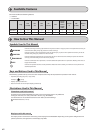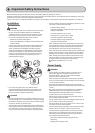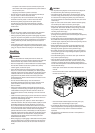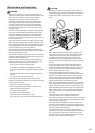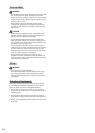vi
Remote UI Functions
1
2
Start the web browser.
Enter "http://<the IP address of the
machine>/" in the address field, and
then press the [ENTER] key on your
keyboard.
3
Log on to the Remote UI.
(1) Select [Management Mode] or [End-User Mode].
(2) For [Management Mode], enter [System Manager ID]
and [System Manager PIN].
For [End-User Mode], enter [User Name].
(3) Click [Log in].
Copy Print Fax Scan
Copy Print Fax Scan
Network Settings & Remote UI
Network Settings & Remote UI
Saving in a Computer
Scanning with the MF Toolbox*
Scanning is performed by operating the software
supplied with the machine.
* MF Toolbox for Macintosh and MF Toolbox for Windows
may be different in some features.
For details, see the Scanner Driver Guide.
Scanning from an Application
Scanning is performed using
your application.
This allows you to open the
scanned data as is in your
application.
You can easily save scanned documents in a computer only by
operating the operation panel of the machine.
Various scanning settings have been prepared for your purposes.
Therefore, you can create a "Searchable PDF*" file, which can be used
for text retrieval or as text data, without specifying special settings.
* If you are using Macintosh, you may not create "Searchable PDF."
Scanning with the WIA Driver (Windows XP/Vista/7 Only)
Scanning is performed using the driver system supplied with
Windows operating systems.
There are various scanning methods.
・
Scanning from the [Scanner and Camera Wizard] dialog box
・
Scanning from the [Windows Fax and Scan] dialog box
・Scanning from Windows Photo Gallery
・Scanning from an Application
Saving the Documents Using the Operation Panel of the Machine
Saving the Documents Using Operations from a Computer
You can save scanned documents in a
USB memory connected to the
machine.
How to start the Remote UI
For details, see "Scan" in the e-Manual.
For details, see "Using the Scan Functions" from p. 7-1.
Quick View- Perform Useful Tasks
Quick View- Perform Useful Tasks
There are a variety of scan functions that are explained in later pages of this manual as well as in the e-Manual. You
can easily save scanned documents into your computer or a USB memory, and also send them to your e-mail
application or a file server directly from the machine.
Below is a quick overview of highlighted scan features that you can utilize in your everyday use.
Documents
Data
You can send scanned documents to
your e-mail application.
You can send scanned documents to a
file server.
Documents
Data E-mail
Documents
Data File server
Basic Network Settings
Setting the IP address (IPv6)
Setting the IP address (IPv4)
System administrator settings
Checking the status and information
of the machine
Job Management
Preferences
IP address filtering
MAC address filtering
SNMP settings
Allowing the HTTP communication
Setting a port number
Dedicated port settings
Address book PIN
Secure printing
Restricting new destinations
Restricting the PC fax
Restricting sending from history
Fax number confirmation re-entry
Restricting sequential broadcast
Restricting displaying the job history
Restricting USB connection
Restricting job operations
Device information
Dept. ID management
Remote UI On/Off
Configuring the machine Communication mode/
Communication speed
Waiting time for connection
DNS
WINS server
Configuring a computer
- IP address
- Subnet mask
- Gateway address
As needed
Configuration for communicating
with a computer
- LPD, RAW, WSD
- Port settings
- Sharing settings for the printer
As needed
Miscellaneous Settings
Administration Settings
- Manager ID/PIN
- Device name/Installation site
- Department ID/PIN/
Function restriction
- Unknown ID job management
Restricting Connection
to a Network or Computer
Printing Functions/Restricting Destination
Operations/Sending Functions
Various Network Settings
For details, see "Network Settings" in the e-Manual.
Security Settings
For details, see "Security" in the e-Manual.
Configuring Using the Remote UI
For details, see "Setting and Managing from Computer" in the e-Manual.
e-Manual → Starting the Remote UI
There are a variety of network settings that are explained in the e-Manual. Since the machine has a built-in network
board, you can print, fax, and scan from a computer via a network. You can also perform efficient management by
configuring the machine using the Remote UI. If you use the MF5950dw, you can connect to the network using the
wireless LAN.
Below is a quick overview of highlighted network settings that you can utilize in your everyday use.
1
2
3
Documents
Data
1
2 3
Documents
Data
Function settings
System settings
Address book management
Saving in a USB Memory
For details, see "Using the Scan Functions" from p. 7-1.
Emailing scanned documents
For details, see "Using the Scan Functions" from p. 7-1.
Sending scanned documents to a file server
For details, see "Using the Scan Functions" from p. 7-1.