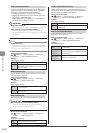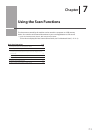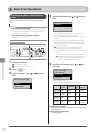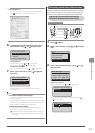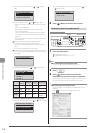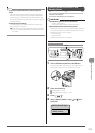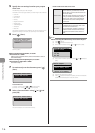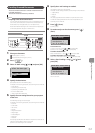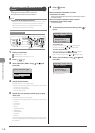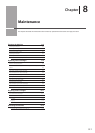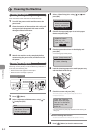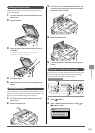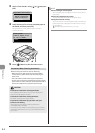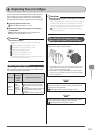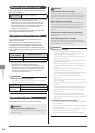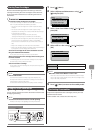7-8
Using the Scan Functions
Sending Scanned Documents to a File
Server
Sending scanned documents to a file server.
This section describes the basic procedure.
Note
Preparation for Scanning (File Server)
You can send scanned documents to a file server. You can convert
scanned documents into TIFF files and send them a file server.
Before sending to a file server, see “Network Settings” in the
e-Manual and configure the send settings.
Keys to be used for this operation
OK Start
SCAN
1 Place your document.
“Loading Paper” (→P. 2-9)
“Supported Document Types” (→P. 2-2)
2 Press [ ].
3 Select <Windows (SMB)> using [ ] or [ ] and
press [OK].
Select the scan type.
Memory Media
E-Mail
Windows (SMB)
4 Specify the destination.
Specify destinations in the following ways.
For details on the setting procedure, see “Scanning” in the e-Manual.
• by selecting a one-touch key
• by selecting a coded dial code
• from the Address book
5 Specify the scan settings based on your purpose
of the scan.
The following settings can be changed.
For details on the setting procedure, see “Scanning” in the e-Manual.
• Scan size
• Color Mode
• File Format
• Density
• Original orientation
• Original Type
• 2-Sided Original
• Sharpness
• Data Size
The settings specified here are effective only for the current task. To
make the settings effective for all send operations, see “Scanning” in
the e-Manual.
6 Press [ ] (Start).
Scanning starts.
When scanning from the feeder, or set the
<File Format> to <JPEG>
After scanning the document, the scanned data is sent to
the USB memory.
When scanning from the platen glass, or set the
<File Format> to other than <JPEG>
Proceed to Step 7.
7 To continuously scan the document, press [ ]
(Start).
Scan Next: Press Start
<Start Sending>
<Cancel>
Destinations: 1
No. of TX Pages: 1
To Cancel the scan
(1) Select <Cancel> using [ ] or [ ] and press [OK].
(2) Select <Yes> using [ ] or [ ] and press [OK].
To confirm the destination
Select <Destinations: > using [ ] or [ ] and press [OK].
To confirm the number of transferred pages
Select <No. of TX Pages> using [ ] or [ ] and press [OK].
8 Select <Start Sending> using [ ] or [ ] and
press [OK].
Scan Next: Press Start
<Start Sending>
<Cancel>
Destinations: 1
No. of TX Pages: 1
The scanned file is sent.