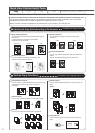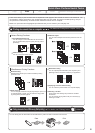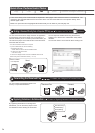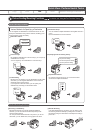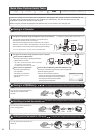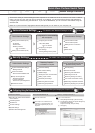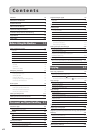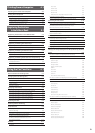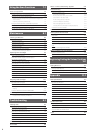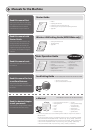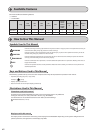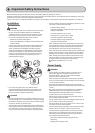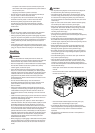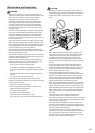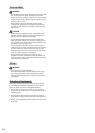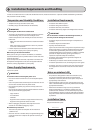x
Using the Scan Functions 7-1
Basic Scan Operations 7-2
Scanning Using Keys on the Operation Panel 7-2
Performing a Scan Using a Shortcut Key 7-3
Registering a Shortcut Key/Confirming the Destination Registered in
the Shortcut Key 7-3
Performing a Scan Using a Shortcut Key 7-4
Saving Scanned Documents to USB Memory Device 7-5
E-mailing Scanned Documents 7-7
Sending Scanned Documents to a File Server 7-8
Maintenance 8-1
Cleaning the Machine 8-2
Cleaning the Exterior 8-2
Cleaning the Fixing Unit 8-2
Cleaning the Platen Glass 8-3
Cleaning the Feeder 8-3
Cleaning the Feeder Automatically 8-3
Precautions When Cleaning the Machine 8-4
Replacing Toner Cartridges 8-5
When a Message Appears 8-5
When White Streaks Appear on the Output or
the Output Is Partially Faded 8-5
About the Supplied Toner Cartridge 8-6
About Replacement Toner Cartridge 8-6
Handling Toner Cartridge 8-6
Storing Toner Cartridges 8-7
Using the Toner Saver Mode 8-7
Purchasing Consumables 8-7
Before Replacing the Toner Cartridge 8-8
Replacing the Toner Cartridge 8-8
Precautions When Replacing Toner Cartridge 8-9
Recycling Used Cartridges 8-11
The Clean Earth Campaign 8-11
U.S.A. PROGRAM 8-11
Packaging 8-11
Shipping 8-12
CANADA PROGRAM-CANADA PROGRAMME 8-13
Relocating the Machine 8-14
Precautions When Relocating the Machine 8-15
Troubleshooting 9-1
Clearing Jams 9-2
Document Jams in the Feeder 9-2
Paper Jams in the Output Area 9-4
Paper Jams in the Multi-Purpose Tray 9-4
Paper Jams in the Paper Drawer (Drawer 1 or 2) 9-4
Paper Jams in the Back Cover and Duplex Unit 9-5
Paper Jams in the Front Cover 9-6
Paper Jams in the 2-sided Transport Guide 9-7
Onscreen Message 9-8
Error Codes 9-8
When <Incorrect Size/Setting> Appears 9-11
Troubleshooting 9-12
Check the Following First 9-12
Is the power switched ON? 9-12
Has the power switch been just turned ON? 9-12
Is the machine in the sleep mode? 9-12
Are the settings properly configured? 9-12
Is the Error indicator on or blinking? 9-12
Does a message appear on the screen? 9-13
Is the telephone line connected or configured properly? 9-13
If You Cannot Solve a Problem 9-13
When a Power Failure Occurs 9-14
Printing Results Are Not Good 9-15
Paper Curls 9-15
Paper Creases 9-16
Vertical Streaks Appear on the Output 9-17
Toner Smudges and Spatters Appear around Text and Images 9-18
The Bottom Edge of Paper or Following Paper Has Smudge Marks
9-18
A Portion of the Page Is Not Printed 9-19
When a Problem Cannot Be Resolved 9-20
Customer Support (U.S.A.) 9-20
Customer Support (Canada) 9-20
Registering/Setting the Various Functions
10-1
Setting Menu List 10-2
Printing a User Data List 10-2
Contents of the Setting Menu 10-2
Appendix 11-1
Main Specifications 11-2
Machine Specifications 11-2
Wireless LAN Specification (MF5950dw Only) 11-2
Copy Specifications 11-2
Printer Specification 11-2
Scanner Specifications 11-3
Fax Specifications 11-3
Telephone Specifications 11-3
Transmission Specification 11-3
Optional Drawer 11-3
For Macintosh Users 11-4
Displaying Driver Guides 11-4
Displaying a Driver’s Help System 11-4
Content of the e-Manual about Features that
Are Unavailable on the Macintosh 11-4
Index 11-5