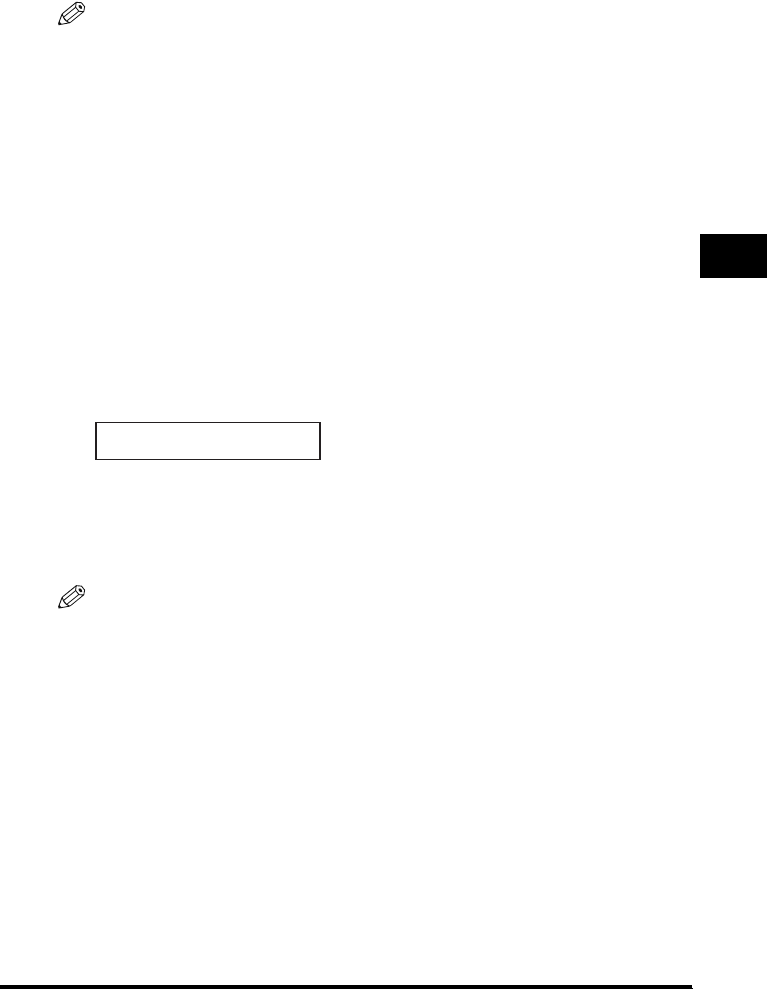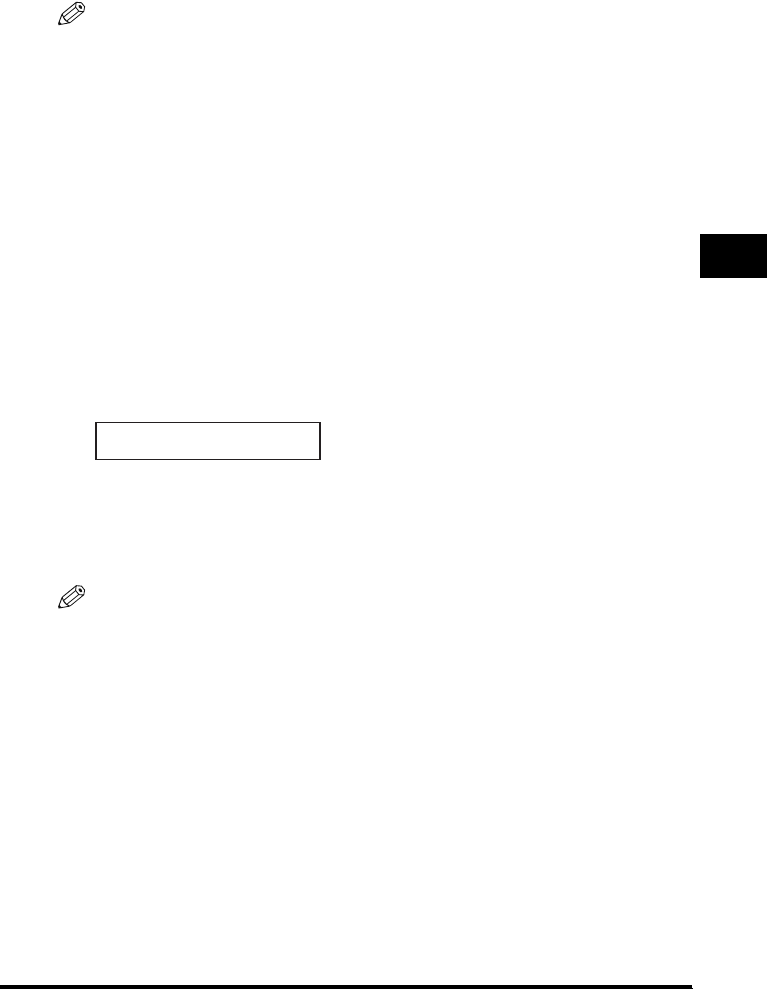
5-5
Copying
5
4
Press [Start].
The machine begins scanning from the first page of the document. After scanning, the scanned documents will
come out in order.
NOTE
When scanning multiple page documents, <MEMORY FULL> may appear in the LCD, and the document being
scanned stops in the ADF. Follow the procedure in "Removing Jammed Paper from the ADF," on p. 9-6 to clear the
paper jam in the ADF.
If this happens, reduce the documents to be scanned. Or, change the image quality mode to <TEXT>.
■ When Placing a Document on the Platen Glass
1
Place the first page of a document on the platen glass.
For details on how to place documents on the platen glass, see "Placing a Document on the Platen Glass," on p.
3-2.
2
Press [Collate/2on1].
<COL.> appears in the LCD.
3
Use the numeric keys to enter the number of copies you want.
You can set up to 99 copies.
4
Press [Start].
The machine begins scanning.
5
Place the next page of the document on the platen glass.
6
Press [Start].
Repeat step 5 and 6 to scan all documents.
7
Press [OK].
The machine begins printing out.
NOTE
When scanning multiple page documents, <MEMORY FULL> may appear in the LCD and scanning is canceled.
In this case, reduce the documents to be scanned. Or, change the image quality mode to <TEXT>.
NEXT PAGE |START
END SCANNING|OK