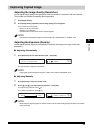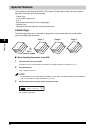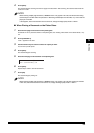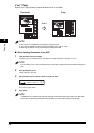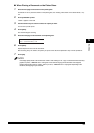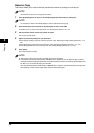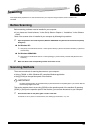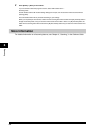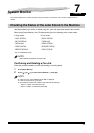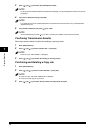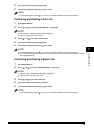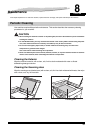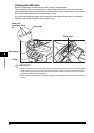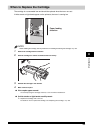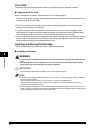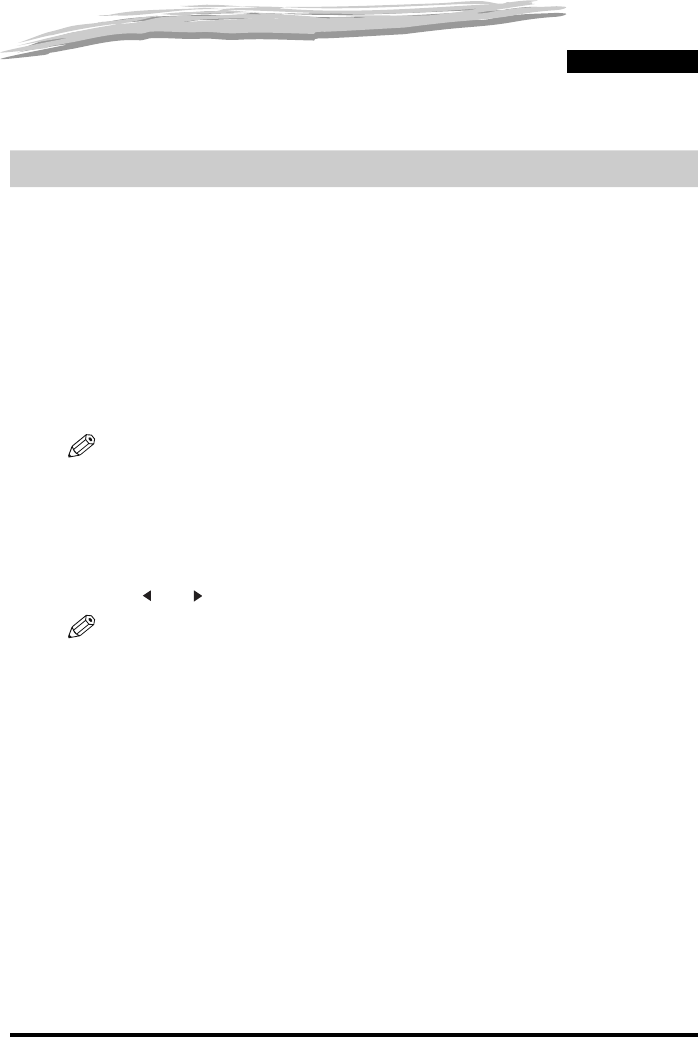
7-1
CHAPTER
7
System Monitor
This chapter explains how to check the status of the jobs stored in the machine, and to confirm or delete them as
needed.
Checking the Status of the Jobs Stored in the Machine
Use [Status Monitor] to confirm or delete copy, fax*, print and report jobs stored in the machine.
When using [Status Monitor], the LCD displays the jobs in the following order in each mode.
In Copy mode, In Fax mode*,
- COPY STATUS - RX/TX STATUS
- RX/TX STATUS* - TX/RX LOG
- TX/RX LOG* - PRINT STATUS
- PRINT STATUS - REPORT STATUS
- REPORT STATUS - COPY STATUS
* Only for the MF5650 model.
NOTE
[Status Monitor] is disabled in the Scan mode.
Confirming and Deleting a Fax Job
Follow the procedure below to confirm the sending or receiving status.
1
Press [Status Monitor].
2
Press [ (-)] or [ (+)] to select <RX/TX STATUS> ➞ press [OK].
NOTE
•
If there is no job, <NO CURRENT RX/TX JOB> is displayed.
•
If there is only one fax job, go to step 4.
•
The transaction number and <TX/RX> in the LCD mean the following:
- <0001> to <4999>: A sent document (TX)
- <5001> to <9999>: A received document (RX)