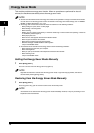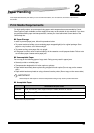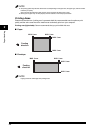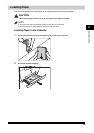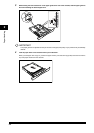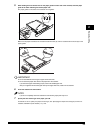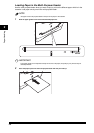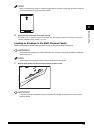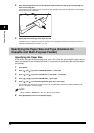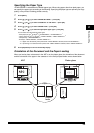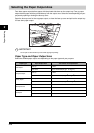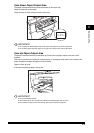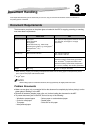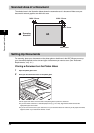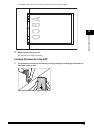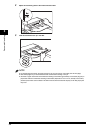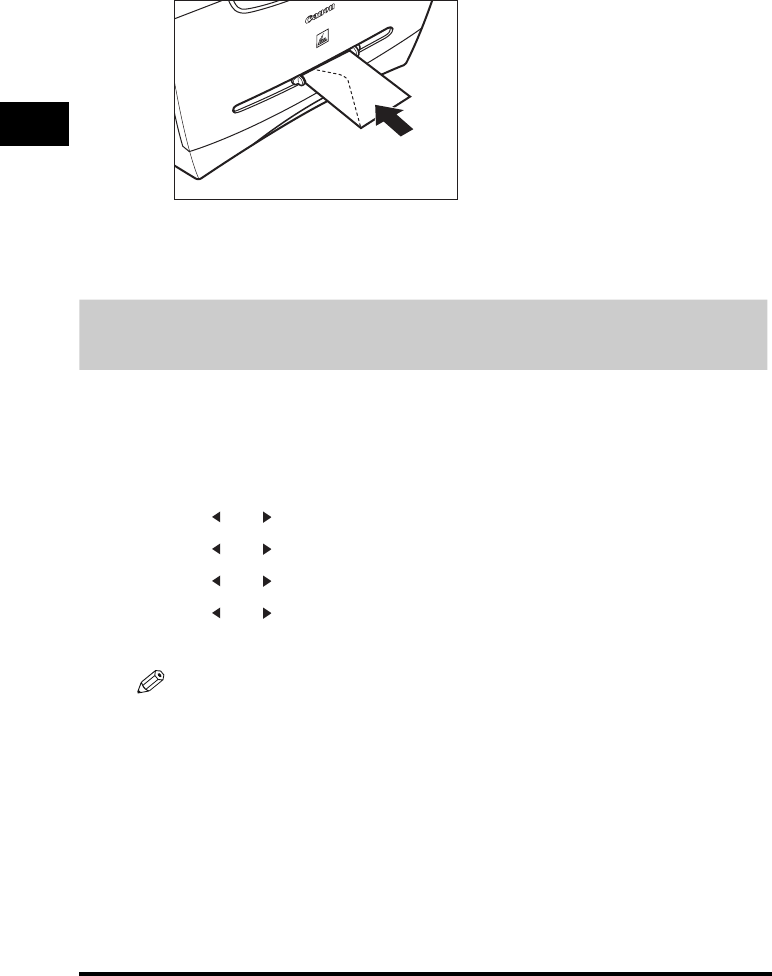
2-8
Paper Handling
2
2
Insert the envelope square into the multi-purpose feeder with the print side up and the right edge (i.e.,
closer to the stamp) first.
If the envelope to be loaded has a flap on the short edge, this edge must enter the machine first. Not loading it
this way will result in a paper jam.
3
Specify the size and the type of the paper you load.
For details on how to specify the paper size and type, see "Specifying the Paper Size and Type (Common for
Cassette and Multi-Purpose Feeder)," on p. 2-8.
Specifying the Paper Size and Type (Common for
Cassette and Multi-Purpose Feeder)
Specifying the Paper Size
At the factory, the paper size has already been set to <A4>. Each time you change the paper size you
load in the cassette or the multi-purpose feeder, it is necessary to specify the paper size according to
the following.
1
Press [Menu].
2
Press [ (-)] or [ (+)] to select <PAPER SETTINGS> ➞ press [OK].
3
Press [ (-)] or [ (+)] to select <CASSETTE> or <MP TRAY> ➞ press [OK].
4
Press [ (-)] or [ (+)] to select <PAPER SIZE> ➞ press [OK].
5
Press [ (-)] or [ (+)] to select the appropriate paper size ➞ press [OK].
You can select from the following paper sizes: A4, B5, A5, EXECUTIV (Executive), COM10, MONARCH, DL,
ISO-C5, LTR (Letter), and LGL (Legal).
NOTE
Select <COM10>, <MONARCH>, <DL>, or <ISO-C5> for envelopes.
6
Press [Stop/Reset] to return to the standby display.