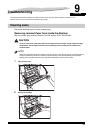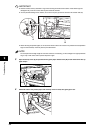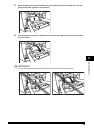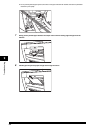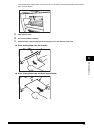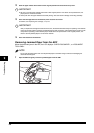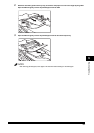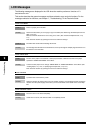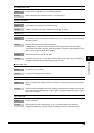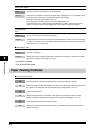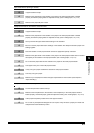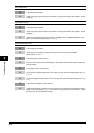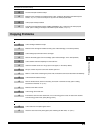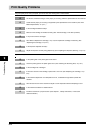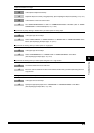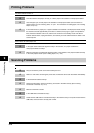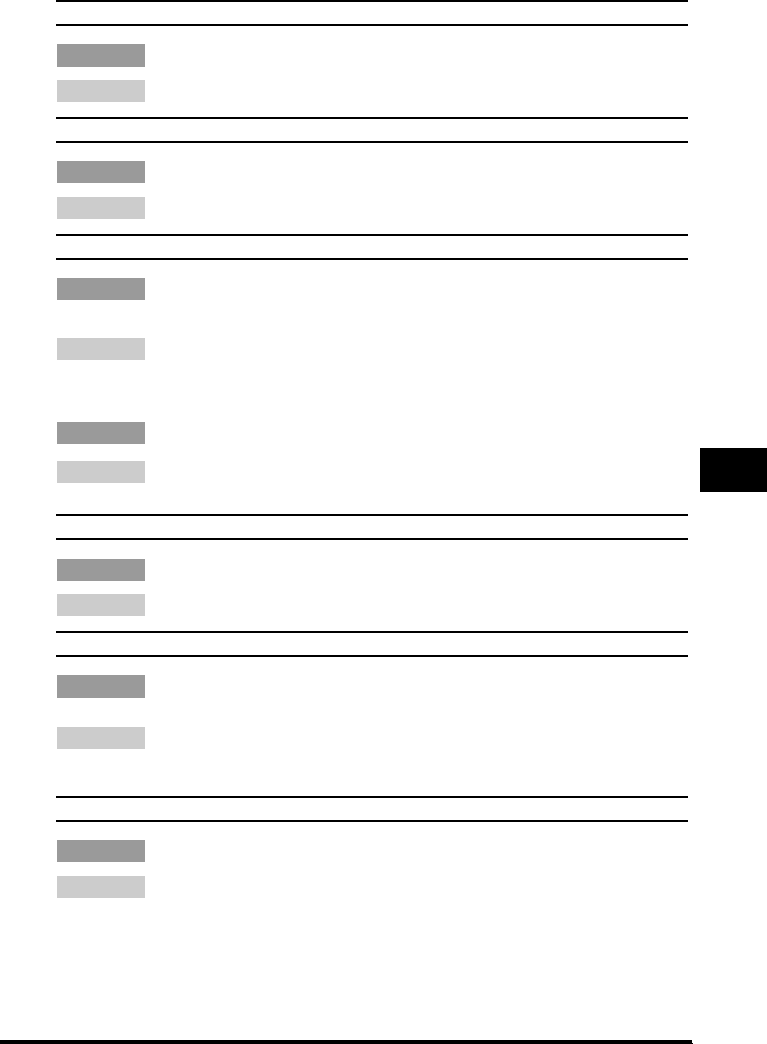
9-9
Troubleshooting
9
DOCUMENT TOO LONG
Cause The document is longer than 1 m, or is not feeding correctly.
Remedy Reduce the length of the document to within 1 m, and then copy it.
INSTALL CARTRIDGE
Cause The cartridge is not installed or not installed correctly.
Remedy Install the cartridge correctly. (See "Replacing the Cartridge," on p. 8-6.)
MEMORY FULL
Cause 1 The machine's memory is full because the collate copy or 2 on 1 copy function was set when a large
document is loaded.
Remedy Divide the document and copy each part separately.
If <MEMORY FULL> appears while scanning documents using the ADF, the document being
scanned stops in the ADF. In this case, follow the procedure in "Removing Jammed Paper from the
ADF," on p. 9-6 to clear the paper jam in the ADF.
Cause 2 You tried to reserve more than 11 copy jobs.
Remedy The machine can store up to 10 copy jobs in memory. Wait until the current copy job completes, or
use [Status Monitor] to delete the reserved copy jobs in memory.
OUTPUT TRAY FULL
Cause The output tray is full of paper.
Remedy Pick up the printed pages in the output tray.
PRINTER DATA ERROR
Cause When you canceled a job being processed, the next job on the spooled job list may have been also
deleted.
Remedy Check if the job that immediately follows the job being processed has been deleted on the spooled
job list. Disconnect the USB cable and connect it again, or unplug the machine and plug it in again to
clear the error message.
REC. PAPER JAM
Cause There is a paper jam.
Remedy Clear the paper jam (See "Clearing Jams," on p. 9-1) and reload paper in the cassette or
multi-purpose feeder. Then reset the machine by opening the front cover and then closing it.