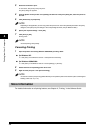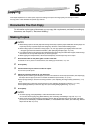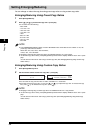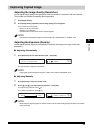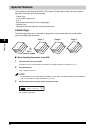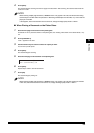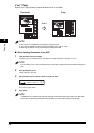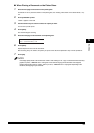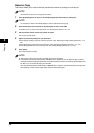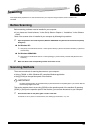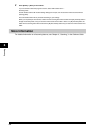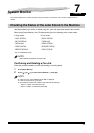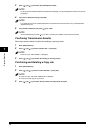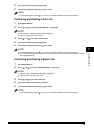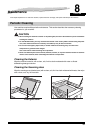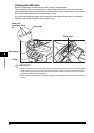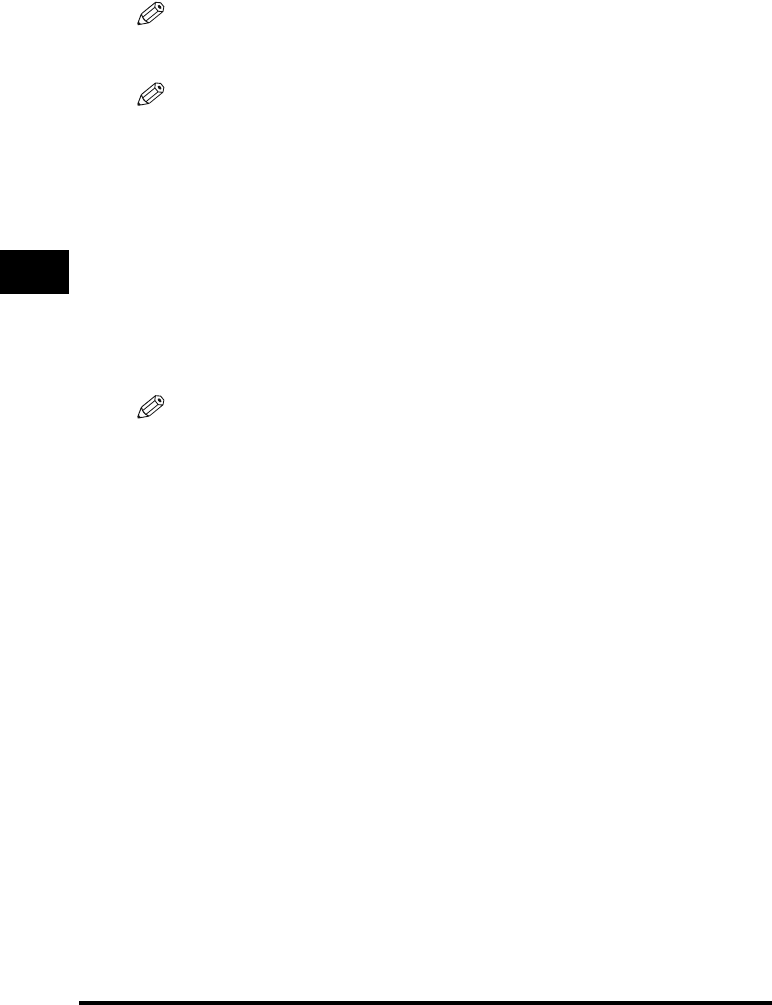
5-8
Copying
5
Reserve Copy
This feature allows you to reserve the next job while the machine is printing out a current job.
NOTE
The machine can store up to 10 copy jobs in memory.
1
Press [Stop/Reset] twice to return to the standby display while the machine is printing out.
NOTE
It is necessary to return to the standby display in order to reserve the next copy job.
2
Place the document to be reserved on the platen glass or load it in the ADF.
For details on how to place or load documents, see "Setting Up Documents," on p. 3-2.
3
Use the numeric buttons to enter the number of copies.
You can set up to 99 copies.
4
Adjust any necessary settings for your document.
• Press [Image Quality] to select the scanning resolution. (See "Adjusting the Image Quality (Resolution)," on p.
5-3.)
• Press [Exposure] to select the scanning exposure. (See "Adjusting the Exposure (Density)," on p. 5-3.)
• Press [Enlarge/Reduce] to select the copy ratio. (See "Setting Enlarging/Reducing," on p. 5-2.)
5
Press [Start].
The machine begins scanning.
NOTE
•
After printing of the current copy job is complete, the next copy job begins.
•
If the memory becomes full while scanning, <MEMORY FULL> appears in the LCD. When the ADF is used for
scanning, the document being scanned stops in the ADF. Follow the procedure in "Removing Jammed Paper from
the ADF," on p. 9-6 to clear the paper jam in the ADF.
All of the scanned documents will be erased if <MEMORY FULL> appears, so divide the document and copy each
part separately, or select a lower image quality mode and make copies again.