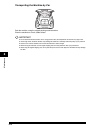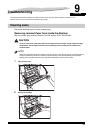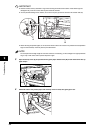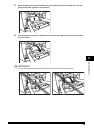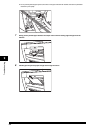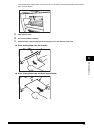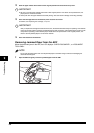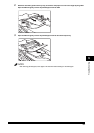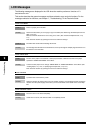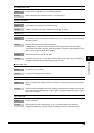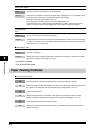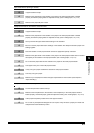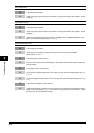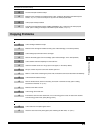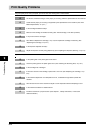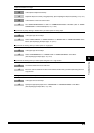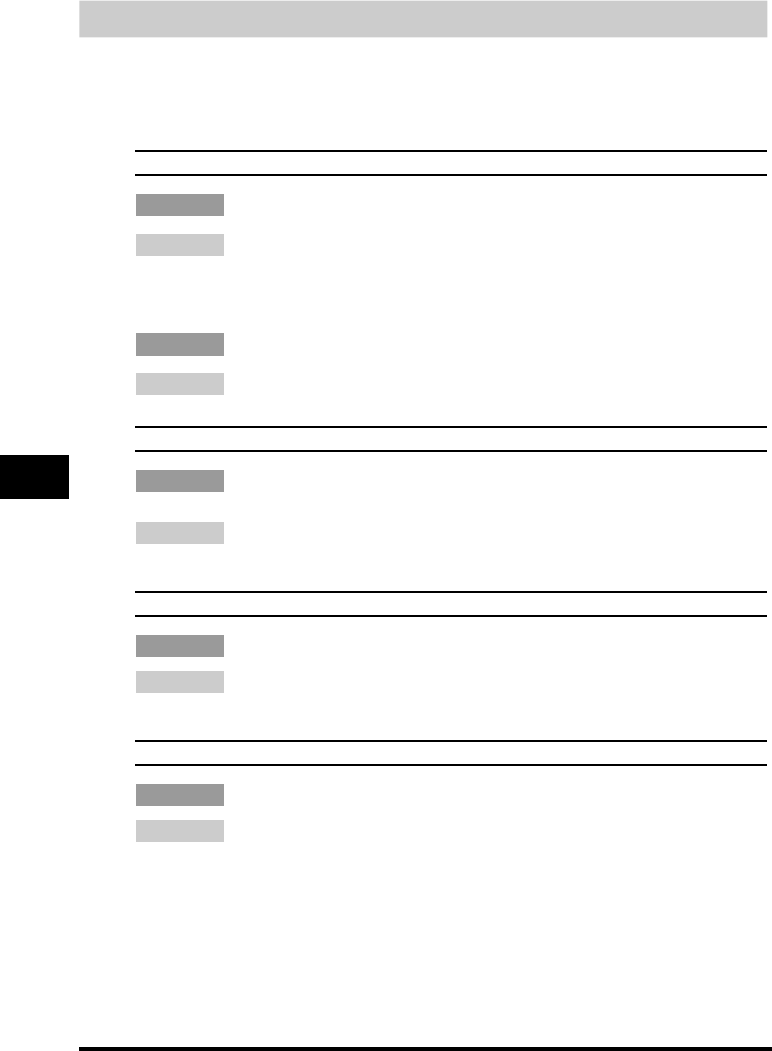
9-8
Troubleshooting
9
LCD Messages
The following messages are displayed in the LCD when the machine performs a function or if it
encounters an error.
This section describes the general messages and those related to copy and print functions. For the
messages related to fax functions, see Chapter 7, "Troubleshooting," in the Facsimile Guide.
CHECK DOCUMENT
Cause 1 There is a paper jam in the ADF.
Remedy Remove the document you are trying to copy in the ADF. (See "Removing Jammed Paper from the
ADF," on p. 9-6.)
Make sure that the document is not too long or too short. (See "Document Requirements," on p.
3-1.)
Then reset the machine by opening the front cover and then closing it.
Cause 2 The ADF roller rotates without feeding documents.
Remedy Fan the edge that will feed into the machine first, then tap the edge of multiple page documents on a
flat surface to even the stack.
CHECK PAPER SIZE
Cause The size of the paper in the cassette or multi-purpose feeder is different from that of the paper
specified in <PAPER SETTINGS> of the Menu.
Remedy Load the correct paper size or change <PAPER SIZE> in <PAPER SETTINGS> of the Menu. (See
"Loading Paper," on p. 2-3, or "Specifying the Paper Size," on p. 2-8.)
Then reset the machine by opening the front cover and then closing it.
CHECK PRINTER
Cause A problem has occurred in the printer.
Remedy Reset the machine by opening the front cover and then closing it. If the message persists, unplug the
machine from the power supply and contact your local authorized Canon dealer or the Canon help
line.
CHECK PRINTER COVER
Cause The front cover is not closed completely.
Remedy Check the front cover, and make sure that it is completely closed.